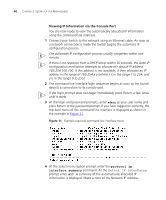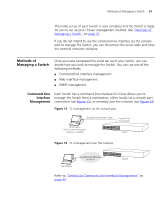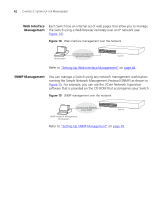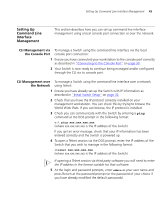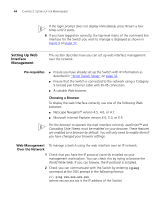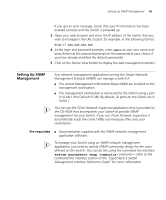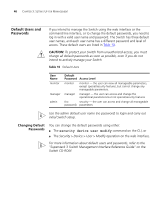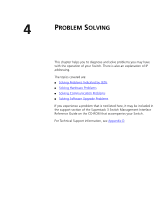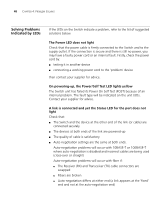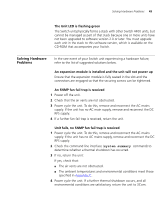3Com 3C17203 Getting Started Guide - Page 44
Setting Up Web Interface Management, Pre-requisites, Choosing a Browser
 |
UPC - 662705363738
View all 3Com 3C17203 manuals
Add to My Manuals
Save this manual to your list of manuals |
Page 44 highlights
44 CHAPTER 3: SETTING UP FOR MANAGEMENT If the login prompt does not display immediately, press Return a few times until it starts. 6 If you have logged on correctly, the top-level menu of the command line interface for the Switch you wish to manage is displayed as shown in Figure 9 on page 37. Setting Up Web Interface Management This section describes how you can set up web interface management over the network. Pre-requisites ■ Ensure you have already set up the Switch with IP information as described in "Initial Switch Setup" on page 32. ■ Ensure that the Switch is connected to the network using a Category 5 twisted pair Ethernet cable with RJ-45 connectors. ■ A suitable Web browser. Choosing a Browser To display the web interface correctly, use one of the following Web browsers: ■ Netscape Navigator® version 4.5, 4.6, or 4.7. ■ Microsoft Internet Explorer version 4.0, 5.0, or 5.5. For the browser to operate the web interface correctly, JavaScript™ and Cascading Style Sheets must be enabled on your browser. These features are enabled on a browser by default. You will only need to enable them if you have changed your browser settings. Web Management To manage a Switch using the web interface over an IP network: Over the Network 1 Check that you have the IP protocol correctly installed on your management workstation. You can check this by trying to browse the World Wide Web. If you can browse, the IP protocol is installed. 2 Check you can communicate with the Switch by entering a ping command at the DOS prompt in the following format: c:\ ping xxx.xxx.xxx.xxx (where xxx.xxx.xxx.xxx is the IP address of the Switch)