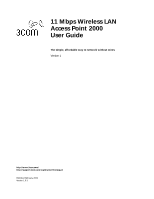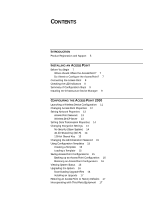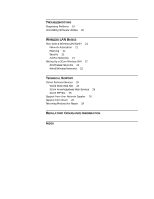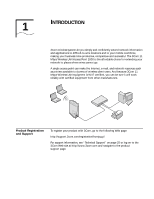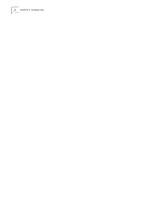3Com 3CRWE20096A User Guide
3Com 3CRWE20096A - Wireless LAN Access Point 2000 Manual
 |
UPC - 662705444925
View all 3Com 3CRWE20096A manuals
Add to My Manuals
Save this manual to your list of manuals |
3Com 3CRWE20096A manual content summary:
- 3Com 3CRWE20096A | User Guide - Page 1
11 Mbps Wireless LAN Access Point 2000 User Guide The simple, affordable way to network without wires. Version 1 http://www.3com.com/ http://support.3com.com/registration/frontpg.pl/ Published February, 2002 Version 1.0.3 - 3Com 3CRWE20096A | User Guide - Page 2
is provided with only such rights as are provided in 3Com's standard commercial license for the Software. Technical data is provided with limited rights only as provided to you in conjunction with, this User Guide. Unless otherwise indicated, 3Com registered trademarks are registered in the United - 3Com 3CRWE20096A | User Guide - Page 3
Configurations 15 Backing up an Access Point Configuration 16 Restoring an Access Point Configuration 16 Viewing System Status 16 Upgrading the System 16 Downloading Upgrade Files 16 Installing an Upgrade 17 Restoring an Access Point to Factory Defaults 17 Interoperating with Third-Party Equipment - 3Com 3CRWE20096A | User Guide - Page 4
TROUBLESHOOTING Diagnosing Problems 19 Uninstalling Software Utilities 20 WIRELESS LAN BASICS How Does a Wireless LAN Work? 21 Network Association 21 Roaming 21 Security 21 Ad Hoc Networks 21 Setting Up a 3Com Wireless LAN 22 All Wireless Networks 22 Wired/Wireless Networks 22 TECHNICAL SUPPORT - 3Com 3CRWE20096A | User Guide - Page 5
successful. The 3Com 11 Mbps Wireless LAN Access Point 2000 is the Support To register your product with 3Com, go to the following Web page: http://support.3com.com/registration/frontpg.pl For support information, see "Technical Support" on page 25 or log on to the 3Com Web site at http://www.3com - 3Com 3CRWE20096A | User Guide - Page 6
6 CHAPTER 1: INTRODUCTION - 3Com 3CRWE20096A | User Guide - Page 7
95 The following table shows the access point configuration factory defaults. Property Device Name Device Location WLAN Service Area Help File Location Help File Path Default Setting 3Com Access Point 2000 None 3Com Local Drive C:\Program Files\3Com\3Com Wireless Infrastructure Device Manager - 3Com 3CRWE20096A | User Guide - Page 8
ACCESS POINT Connecting the Access Point Property Default Setting Access Point Network Obtain an IP address automatically (Used if a DHCP server is available. If a DHCP server does not assign it an IP address, the access point's default IP . When the access point is connected to power, two LEDs - 3Com 3CRWE20096A | User Guide - Page 9
Summary of Configuration Steps 9 Summary of Configuration Steps After you connect the access point, you may need to change its configuration settings. The default configuration settings are shown in "Do I Need to Configure the Access Point?" on page 7. To change these settings, follow these steps: 1 - 3Com 3CRWE20096A | User Guide - Page 10
10 CHAPTER 2: INSTALLING AN ACCESS POINT - 3Com 3CRWE20096A | User Guide - Page 11
on the same network segment as the access point, and is running a supported operating system and Web browser. s 3Com 11 Mbps Wireless LAN Access Point 2000 Configuration Management System-Resides on the Access Point 2000 and lets you configure that access point through your Web browser. This tool is - 3Com 3CRWE20096A | User Guide - Page 12
, the WLAN service area on the client and the access point with which it is associated must match exactly. Therefore, if you are associated with the access point that you are configuring and you change the access point WLAN service area, make sure to change the client WLAN service area also. 3Com - 3Com 3CRWE20096A | User Guide - Page 13
is recommended that you use it. However, the access point provides a DHCP server so that operating systems that do not support automatic IP addressing can communicate with it. If a DHCP server does not assign it an IP address, the access point's default IP address is 169.254.xxx.1, where xxx is the - 3Com 3CRWE20096A | User Guide - Page 14
CONFIGURING THE ACCESS POINT 2000 To turn off the access point performance). If you experience problems when equipment other than 3Com 11 Mbps Wireless LAN Setup page appears, where you can select the type of security to be used on the access point. The access point can be configured to support - 3Com 3CRWE20096A | User Guide - Page 15
-Fi)" on page 14. Changing the Administration Password Under Tools, click Change Password. The Change Administration Password page appears, where you can change the administration password for the access point. Enter the current password and new password in the spaces provided and click OK. Using - 3Com 3CRWE20096A | User Guide - Page 16
about the access point. Upgrading the System You can download firmware updates or updates of the Web server file system (the files that make up the Configuration Management System) from the 3Com Web site at http://www.3com.com and install those updates on the access point. To avoid problems that could - 3Com 3CRWE20096A | User Guide - Page 17
an Access Point to Factory Defaults 17 4 Follow the instructions to download the files into a directory on your computer. Installing an Upgrade 1 In the Wireless Network Tree, select the access point to be upgraded and click Configure. 2 Under Tools, click Upgrade System. 3 Select the item to upgrade - 3Com 3CRWE20096A | User Guide - Page 18
18 CHAPTER 3: CONFIGURING THE ACCESS POINT 2000 - 3Com 3CRWE20096A | User Guide - Page 19
in securely. Check for a faulty access point power supply. Check for a failed AC power supply No operation. Verify the access point configuration. Review access point firmware revisions and update firmware if necessary. Make sure that there are no duplicate IP addresses on the network. Unplug - 3Com 3CRWE20096A | User Guide - Page 20
. IP address. PC Cards other than 3Com 11 Mbps Wireless LAN PC Cards cannot communicate with the access point. The cards may not support the access point's enhanced performance features. Try turning the Network Traffic Accelerator off and setting the Data Preamble to long. Uninstalling Software - 3Com 3CRWE20096A | User Guide - Page 21
A WIRELESS LAN BASICS 3Com wireless systems let you simply and confidently extend network wireless client begins to lose the signal as it moves away from an access point, it can reassociate seamlessly with another access point. This is called roaming. Security You can set up security to encrypt - 3Com 3CRWE20096A | User Guide - Page 22
the access point. The access point is not connected to any other network segments. POWER WIRELESS ETHERNET For more complex requirements, you can configure several access points as separate networks at the same site. The access points use different network identifiers called wireless LAN service - 3Com 3CRWE20096A | User Guide - Page 23
Up a 3Com Wireless LAN 23 Multiple access points can be connected to an existing LAN to provide complete wireless network coverage. Wireless clients can roam seamlessly between different access points with the same WLAN service areas and remain associated with the larger network. POWER WIRELESS - 3Com 3CRWE20096A | User Guide - Page 24
24 CHAPTER A: WIRELESS LAN BASICS - 3Com 3CRWE20096A | User Guide - Page 25
globe. Located on the World Wide Web at http://knowledgebase.3com.com, this service gives all 3Com customers and partners complementary, round-the-clock access to technical information on most 3Com products. 3Com FTP Site Download drivers, patches, software, and MIBs across the Internet from the - 3Com 3CRWE20096A | User Guide - Page 26
If you are unable to obtain assistance from the 3Com online technical resources or from your network supplier, 3Com offers technical telephone support services. To find out more about your support options, call the 3Com technical telephone support phone number at the location nearest you. When you - 3Com 3CRWE20096A | User Guide - Page 27
Support from 3Com 27 Country Telephone Number Europe, Middle East and Africa From anywhere in these regions, call: +44 (0)1442 435529 phone + America 0800 13 3266 01 800 849CARE 800 666 5065 AT&T +800 998 2112 North America 1 800 NET 3Com (1 800 638 3266) Enterprise Customers: 1 800 876-3266 - 3Com 3CRWE20096A | User Guide - Page 28
28 APPENDIX B: TECHNICAL SUPPORT Returning Products for Repair Before you send a product directly to 3Com for repair, you must first obtain an authorization number. Products sent to 3Com without authorization numbers will be returned to the sender unopened, at the sender's expense. To obtain an - 3Com 3CRWE20096A | User Guide - Page 29
in accordance with the instructions, may cause harmful Brand Name: 3Com Corporation Model Number: WL-308 Equipment Type: Wireless LAN Access Point Complies with Canada. Pour empêcher que cet appareil cause du brouillage au service faisant l'objet d'une licence, cet appareil doit être utilis - 3Com 3CRWE20096A | User Guide - Page 30
been tested and certified to these or other equivalent standards: s UL Standard 1950 / CSA C22.2 No. 950 s IEC 60950 s EN 60950 Published February, 2002 User Guide Version 1.0.3 - 3Com 3CRWE20096A | User Guide - Page 31
Web Services 25 3Com Wireless Infrastructure Device Manager 11 40-bit Shared Key (Wi-Fi) security 14 A access point 21 changing properties 12 configuration templates 15 IP address 13 changing 13 DHCP server 13 troubleshooting 20 maintaining configurations 15 placement 7 restoring factory defaults 17 - 3Com 3CRWE20096A | User Guide - Page 32
U upgrading access point firmware 16 W warranty, registration 5 wireless 5, 21 association (connection) 21 clients, defined 21 wireless LAN 21 wireless LAN service area 22 wireless network tree 11 WLAN service area 22 World Wide Web (WWW) 25
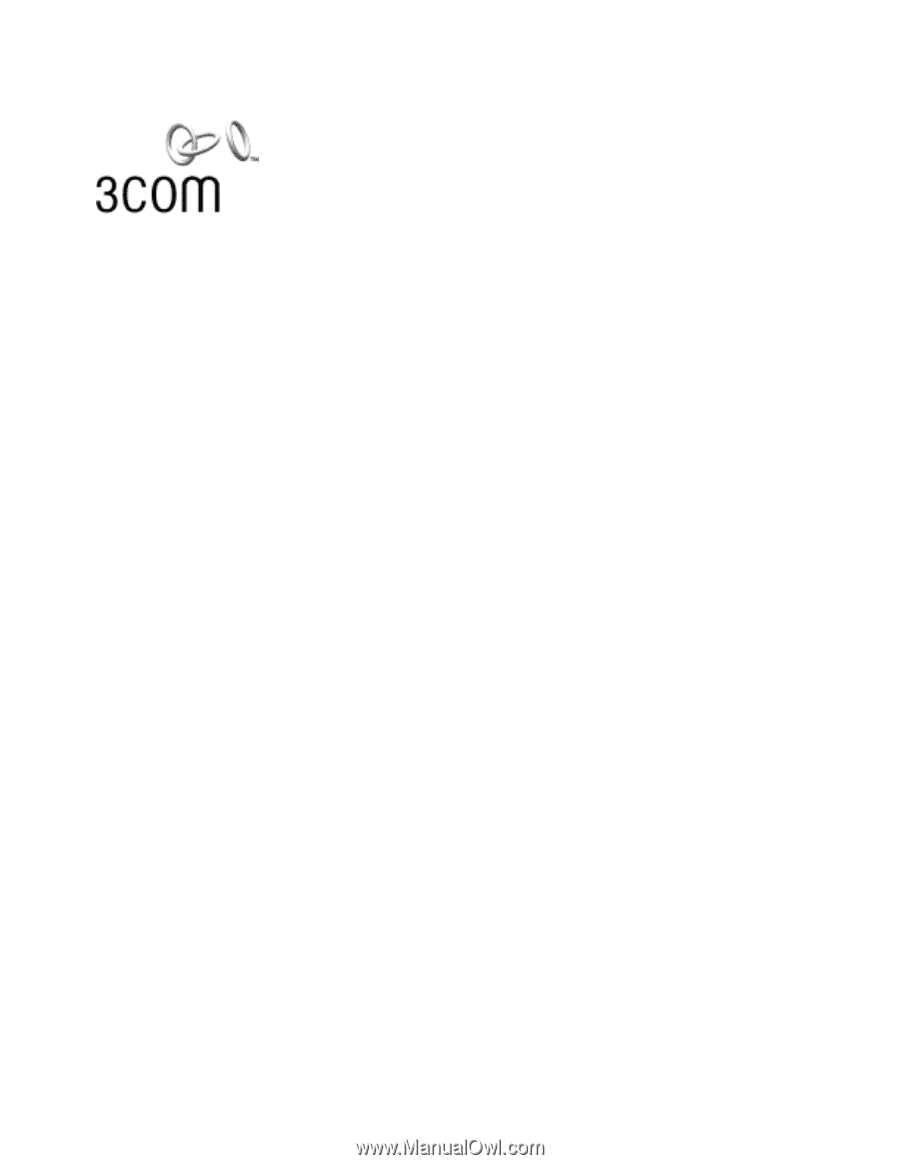
11 Mbps Wireless LAN
Access Point 2000
User Guide
The simple, affordable way to network without wires.
Version 1
Published February, 2002
Version 1.0.3