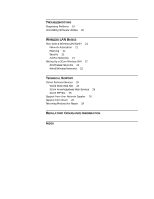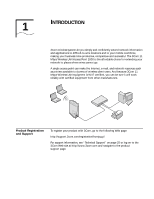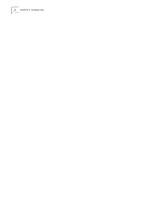3Com 3CRWE20096A User Guide - Page 9
Summary of, Configuration Steps, Installing the, Infrastructure Device, Manager - setup
 |
UPC - 662705444925
View all 3Com 3CRWE20096A manuals
Add to My Manuals
Save this manual to your list of manuals |
Page 9 highlights
Summary of Configuration Steps 9 Summary of Configuration Steps After you connect the access point, you may need to change its configuration settings. The default configuration settings are shown in "Do I Need to Configure the Access Point?" on page 7. To change these settings, follow these steps: 1 Install the 3Com Wireless Infrastructure Device Manager on a computer as described in "Installing the Infrastructure Device Manager". 2 Launch the device manager and select the access point as described in "Launching a Wireless Device Configuration" on page 11. 3 Use the 3Com 11 Mbps Wireless LAN Access Point 2000 Configuration Management System to change and save the settings. For details, see "Configuring the Access Point 2000" on page 11. Installing the Infrastructure Device Manager The 3Com installation CD contains the 3Com Wireless Infrastructure Device Manager, an administration tool that helps you select 3Com wireless LAN devices and launch their configurations in your Web browser. The device manager must be installed on a computer that is on the same network segment or that can associate with the access point and is running one of the Windows operating systems and Web browsers listed in "Before You Begin" on page 7. Follow these steps to install the device manager: 1 Turn on the computer. 2 Put the 3Com CD in the CD-ROM drive. The setup menu appears. If it does not appear, you can start the setup menu from the Windows Start menu. For example: Start/Run/D:setup.exe. 3 In the menu, click Install the Tools and Documentation. 4 In the next screen, click Install the Administration Tool. 5 Follow the instructions on the screens to complete the installation. If you are prompted to reboot the computer, do so. 6 To launch the tool from the Windows Start menu. Select Start/Programs/3Com Wireless Infrastructure Device Manager/3Com Wireless Infrastructure Device Manager For details on using the tool, see "Launching a Wireless Device Configuration" on page 11.