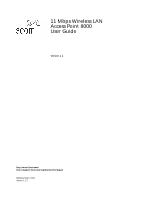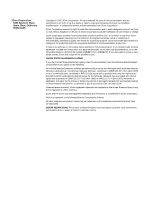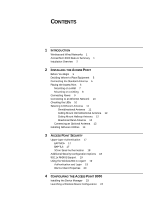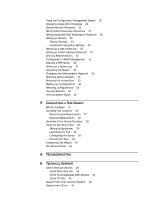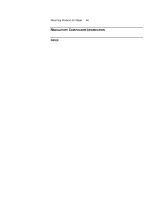3Com 3CRWE80096A User Guide
3Com 3CRWE80096A - 11 Mbps Wireless LAN Access Point 8000 Manual
 |
UPC - 662705441221
View all 3Com 3CRWE80096A manuals
Add to My Manuals
Save this manual to your list of manuals |
3Com 3CRWE80096A manual content summary:
- 3Com 3CRWE80096A | User Guide - Page 1
11 Mbps Wireless LAN Access Point 8000 User Guide Version 1.1 http://www.3com.com/ http://support.3com.com/registration/frontpg.pl/ Published April, 2002 Version 1.1.2 - 3Com 3CRWE80096A | User Guide - Page 2
is provided with only such rights as are provided in 3Com's standard commercial license for the Software. Technical data is provided with limited rights only as or documentation contained in, or delivered to you in conjunction with, this User Guide. Unless otherwise indicated, 3Com registered - 3Com 3CRWE80096A | User Guide - Page 3
17 EAP-MD5 17 EAP-TLS 17 3Com Serial Authentication 18 Additional Security Configuration Options 18 802.1x RADIUS Support 19 Using the Wireless 802.1x Agent 19 Authentication and Login 19 802.1x Client Properties 20 4 CONFIGURING THE ACCESS POINT 8000 Installing the Device Manager 23 Launching - 3Com 3CRWE80096A | User Guide - Page 4
32 Changing the Administration Password 33 Restoring Factory Defaults 33 Resetting the Access Point 33 Backing up Configurations 33 Restoring Confi TROUBLESHOOTING A TECHNICAL SUPPORT Online Technical Services 45 World Wide Web Site 45 3Com Knowledgebase Web Services 45 3Com FTP Site 45 Support from - 3Com 3CRWE80096A | User Guide - Page 5
Returning Products for Repair 48 REGULATORY COMPLIANCE INFORMATION INDEX - 3Com 3CRWE80096A | User Guide - Page 6
- 3Com 3CRWE80096A | User Guide - Page 7
3Com 11 Mbps Wireless LAN Access Point 8000 can extend the network without additional cabling. The access point security access points as separate networks at the same site. The access points use different network identifiers called wireless LAN service areas (WLAN service areas) or Extended Service - 3Com 3CRWE80096A | User Guide - Page 8
Management tools Web server in the access point supports device configuration and management through your web browser. Access point software tools run under Windows 98, 98 SE, Me, 2000, and XP; Windows NT 4.0 with Service Pack 6 or higher;. The 3Com Network Supervisor discovers and displays a map - 3Com 3CRWE80096A | User Guide - Page 9
Overview 3 5 After hardware installation is complete, install the access point tools, utilities, and user guide from the installation CD. See "Installing Software Utilities" on page 14. 6 To set up a wireless client to authenticate through the access point to your RADIUS server, refer to "Using the - 3Com 3CRWE80096A | User Guide - Page 10
- 3Com 3CRWE80096A | User Guide - Page 11
a site survey before permanently installing the access point. A site survey tool is provided on the 3Com CD. To conduct the survey, you must additional access points to improve coverage. If you plan to use one of the available optional antennas instead of the standard detachable antennas, review " - 3Com 3CRWE80096A | User Guide - Page 12
want to replace the standard detachable antennas with one of the external antennas available for use with the access point. See "Selecting A Different Antenna" on page 11. Placing the Access Point The access point can be placed on a flat surface such as a table or desktop or it can be mounted on - 3Com 3CRWE80096A | User Guide - Page 13
7 Mounting on a Wall To mount an access point on a wall, follow the instructions on the mounting template supplied in the box and refer to the following illustration. Preferably, mount the access point near the ceiling above any obstructions that could block transmission. Position the antenna - 3Com 3CRWE80096A | User Guide - Page 14
RESET TO POWER SUPPLY 8 CHAPTER 2: INSTALLING THE ACCESS POINT Mounting on a Ceiling To mount an access point to the T-rail grid of an acoustical ceiling, you must first attach the mounting bracket to the access point as shown. Align the T-rail grips with the ceiling T-rail, adjusting them so they - 3Com 3CRWE80096A | User Guide - Page 15
sure that it is standard category 5 straight-through (8-wire) cable that has not been altered in any way. Use of nonstandard cable could damage the access point. RESET POWER WIRELESS ETHERNET TO POWER SUPPLY TO - 3Com 3CRWE80096A | User Guide - Page 16
(not the To Access Point port). RESET POWER WIRELESS ETHERNET TO POWER SUPPLY TO ACCESS POINT TO HUB/SWITCH Ethernet Checking the LEDs LED Power Wireless Ethernet Description s On-Access point has power. s Off-Access point is not receiving power. s Blinking-The access point is operating. The - 3Com 3CRWE80096A | User Guide - Page 17
optional antennas. It provides the transition from the SMA connector on the access point to the N-type connector on the antenna. A 20-foot cable can order any of the optional antennas by model number from the 3Com Web site. Omnidirectional Antenna The fiberglass omnidirectional antenna (model number - 3Com 3CRWE80096A | User Guide - Page 18
with F connectors, but these are typically designed for cable TV-UHF applications and may degrade the signals in the band used by the access point. Ceiling Mount Hallway Antenna The ceiling-mount hallway antenna (model number 3CWE497) has a bidirectional design that makes it ideal for use in long - 3Com 3CRWE80096A | User Guide - Page 19
Setting Data Transmission Properties" on page 27 for information on manually selecting transmission levels. Connecting an Optional Antenna To ensure the physical safety of anyone near the antenna and to prevent damage to the access point, follow the building codes for antenna installations in your - 3Com 3CRWE80096A | User Guide - Page 20
Software and Documentation. This option installs the Wireless Infrastructure Device Manager Tool which you can use to monitor access points access point. s Install 3Com 802.1x Agent. This option installs the Wireless Authentication Agent for 802.1x support. If you will be using the access point - 3Com 3CRWE80096A | User Guide - Page 21
Installing Software Utilities 15 s Install the 3Com Network Supervisor. The 3Com Network Supervisor v. 3.5 (3NS) graphically discovers, maps, and displays network links and IP devices, including 3Com wireless access points. It is not required for access point management. It is included for sites - 3Com 3CRWE80096A | User Guide - Page 22
- 3Com 3CRWE80096A | User Guide - Page 23
a central server. Upper layer authentication solves this problem. Through the use of the Extensible Authentication Protocol (EAP), the access point supports a number of upper layer authentication schemes, including EAP-MD5, EAP-TLS, and 3Com Serial Authentication. EAP-MD5 EAP-MD5 provides a simple - 3Com 3CRWE80096A | User Guide - Page 24
session is in progress. Because Serial Authentication is a 3Com proprietary scheme, it must be used with the 3Com Wireless LAN PC Card (model 3CRWE62092A) and the 3Com Access Point 8000. Serial authentication is supported by the 3Com 802.1x agent (described below). Additional Security Configuration - 3Com 3CRWE80096A | User Guide - Page 25
Packet input/output.) 3Com does not supply RADIUS software or configuration instructions other than what is applicable for access point configuration. Refer to your system administrator for additional third-party software and configuration information. The access point supports any RADIUS server that - 3Com 3CRWE80096A | User Guide - Page 26
the 3Com Wireless LAN PC card is installed and selected. Authentication Method. This field lets you specify the authentication method used for this connection. The wireless authentication agent supports two types of authentication: s EAP-MD5 s Serial Authentication The client and the access point - 3Com 3CRWE80096A | User Guide - Page 27
Using the Wireless 802.1x Agent 21 whenever an untrusted certificate is received. The 802.1x agent remembers the last trusted certificate, whether imported or manually verified, and automatically accepts that certificate. - 3Com 3CRWE80096A | User Guide - Page 28
- 3Com 3CRWE80096A | User Guide - Page 29
4 CONFIGURING THE ACCESS POINT 8000 If the access point factory default configuration does not meet your network requirements, or if you want to customize the configuration settings, you can use these tools, which are included on the 3Com Access Point 8000 Installation CD, to change the configuration - 3Com 3CRWE80096A | User Guide - Page 30
24 CHAPTER 4: CONFIGURING THE ACCESS POINT 8000 6 After you install the device manager, you can launch it by double-clicking the device manager icon on your computer desktop, or, from the Windows Start menu select Start / Programs / 3Com Wireless Infrastructure Device Manager / 3Com Wireless - 3Com 3CRWE80096A | User Guide - Page 31
will use for various administrative functions, and set up the access point system log. Use the Tools pages to upgrade access point firmware, change the administration password, restore factory defaults, and reset the access point. The Statistics pages display various categories of operational and - 3Com 3CRWE80096A | User Guide - Page 32
If your wired network has a DHCP server, it is recommended that you use it. However, the access point provides a DHCP server that can automatically assign addresses to clients in a simple, all-wireless network. The access point's default IP address is 169.254.xxx.1, where xxx is the last byte of the - 3Com 3CRWE80096A | User Guide - Page 33
least number of packets. By default, the access point automatically selects the optimal channel for wireless transmissions. The access point will select between channels 1-13. If your network supports clients that do not acknowledge 13 channels, you will have to manually select a channel within the - 3Com 3CRWE80096A | User Guide - Page 34
)-When this mode is enabled (the default mode), the access point WLAN service area is visible to wireless clients. When this mode is disabled, the access point WLAN service area is invisible to wireless clients. Clients that support association with access points in privacy mode can associate with - 3Com 3CRWE80096A | User Guide - Page 35
the access point. This option can be used with No Security (Open System), 40-bit Encryption Shared Key (Wi-Fi), or 128-bit Encryption Shared Key as described in "Access Point Encryption Settings". For details on how to create the MAC authentication list on the RADIUS server, see RADIUS documentation - 3Com 3CRWE80096A | User Guide - Page 36
CONFIGURING THE ACCESS POINT 8000 Access Point Encryption Settings The following encryption settings are available on the Encryption page. These encryption settings are for Security settings that use access point only with other 3Com 11 Mbps wireless PC Cards and Access Points. s Hexadecimal keys - 3Com 3CRWE80096A | User Guide - Page 37
. To set up the servers, you will need to specify a valid IP address as well as the port and shared secret for the primary and secondary access point in conjunction with third-party SNMP management programs. From this page, you can: s Modify the Read Only (default "public") or Read/Write (default - 3Com 3CRWE80096A | User Guide - Page 38
support page. 3 Navigate to the software download page and locate the file you want to download. 4 Follow the instructions to download the file into a directory on your computer. 5 Copy or move the file to the TFTP server upload/download directory. To install an upgrade: 1 Launch the access point - 3Com 3CRWE80096A | User Guide - Page 39
configuration and restore the factory default settings by pressing the end of a pin or paper clip into the Reset hole on the front of the access point (near the RJ-45 connector) and holding it in for five seconds. Resetting the Access Point The Reset Wireless Access Point page allows you to reboot - 3Com 3CRWE80096A | User Guide - Page 40
access points, such as device name, location, IP addresses, and administration passwords. The statistics pages display various categories of operational and performance statistics associated with the access point because the receiving STA does not support the privacy option s frames received with - 3Com 3CRWE80096A | User Guide - Page 41
table displays the rates per second for each of these parameters. s Channel Retry Statistics-Provides statistics for each of the radio channels supported by the access point. For each channel, the table indicates the number of frames sent and received, and the number of retries that have occurred - 3Com 3CRWE80096A | User Guide - Page 42
36 CHAPTER 4: CONFIGURING THE ACCESS POINT 8000 - 3Com 3CRWE80096A | User Guide - Page 43
manager tool that came with your 3Com access point or another network management tool to find the IP address. The Site Survey utility is designed to test one 3Com 11 Mbps Wireless LAN access point unit at a time. The tool cannot be used with access points from other manufacturers. Choosing Trial - 3Com 3CRWE80096A | User Guide - Page 44
"Electrical Requirements". Electrical Requirements The 3Com 11 Mbps Wireless LAN access point draws power over Category 5 Ethernet cabling using a power adapter. Because erratic electrical power can lead to serious transmission problems and loss of data, 3Com recommends using one of the following - 3Com 3CRWE80096A | User Guide - Page 45
the device manager tool that came with your 3Com access point or another network management tool to find the IP address. If the access point is configured with a static IP address, you only need to make note of it one time. If the access point gets its IP address from a DHCP server, you will need to - 3Com 3CRWE80096A | User Guide - Page 46
Menus" on page 41. As you run the tests, the Site Survey utility keeps track of results and builds a list of access point locations rated from best to least desirable. In the 3Com 11 Mbps Wireless LAN Site Survey window you see the following information: s Preferred AP Test Locations-This list of - 3Com 3CRWE80096A | User Guide - Page 47
order by clicking the Avg Ping RTT column head. The Site Survey utility recommends access point locations based purely on the test numbers. You can use the recommendations to guide your decision about access point locations. For example, you may decide, based on factors such as where users will - 3Com 3CRWE80096A | User Guide - Page 48
- 3Com 3CRWE80096A | User Guide - Page 49
for a failed AC power supply No operation. Verify the access point configuration. Review access point firmware revisions and update firmware if necessary. Make sure that there are no duplicate IP addresses on the network. Unplug the access point and ping the assigned address to make sure that no - 3Com 3CRWE80096A | User Guide - Page 50
44 CHAPTER 6: TROUBLESHOOTING Symptom Solutions While you are configuring the access point, the Configuration Management System stops responding. To maintain wireless association, the WLAN service area and the security settings on the client and the access point must match exactly. Therefore, if - 3Com 3CRWE80096A | User Guide - Page 51
World Wide Web site enter this URL into your Internet browser: http://www.3com.com/ This service provides access to online support information such as technical documentation and software library, as well as support options that range from technical education to maintenance and professional - 3Com 3CRWE80096A | User Guide - Page 52
If you are unable to obtain assistance from the 3Com online technical resources or from your network supplier, 3Com offers technical telephone support services. To find out more about your support options, call the 3Com technical telephone support phone number at the location nearest you. When you - 3Com 3CRWE80096A | User Guide - Page 53
Support from 3Com 47 Country Telephone Number Europe, Middle East and Africa From anywhere in these regions, call: +44 (0)1442 435529 phone + America 0800 13 3266 01 800 849CARE 800 666 5065 AT&T +800 998 2112 North America 1 800 NET 3Com (1 800 638 3266) Enterprise Customers: 1 800 876-3266 - 3Com 3CRWE80096A | User Guide - Page 54
for repair, you must first obtain an authorization number. Products sent to 3Com without authorization numbers will be returned to the sender unopened, at the sender's expense. To obtain an authorization number, call or fax: Country Telephone Number - 3Com 3CRWE80096A | User Guide - Page 55
in accordance with the instructions, may cause harmful Brand Name: 3Com Corporation Model Number: WL-306 Equipment Type: Wireless LAN Access Point Complies with Canada. Pour empêcher que cet appareil cause du brouillage au service faisant l'objet d'une licence, cet appareil doit être utilis - 3Com 3CRWE80096A | User Guide - Page 56
been tested and certified to these or other equivalent standards: s UL Standard 1950 / CSA C22.2 No. 950 s IEC 60950 s EN 60950 Published April, 2002 User Guide Version 1.1.2 - 3Com 3CRWE80096A | User Guide - Page 57
14, 17 agent 14 RADIUS support 19 802.1x agent 19 802.1x client properties 20 A access control MAC address access list 31 user access list 30 access point 1 features 1 installation 5 IP address 26 changing 26 troubleshooting 44 LEDs 10 reset 33 security features 17 access point properties 26 adapter - 3Com 3CRWE80096A | User Guide - Page 58
log 32 system status 35 T technical support 3Com Knowledgebase Web Services 45 network suppliers 46 product repair 48 TFTP setup 32 timeout, client list 28 tools change administration password 33 reset access point 33 restore factory defaults 33 upgrade system 32 transmission properties beacon
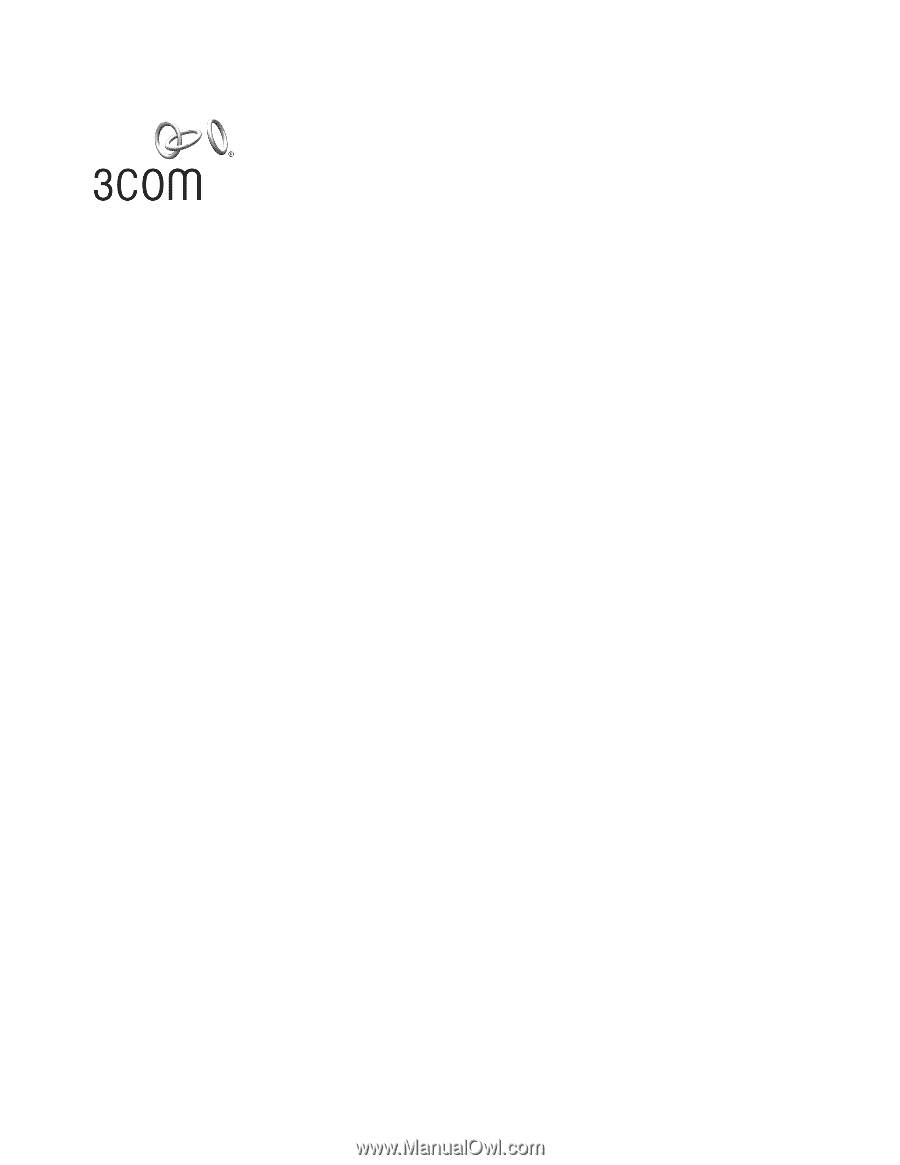
11 Mbps Wireless LAN
Access Point 8000
User Guide
Version 1.1
Published April, 2002
Version 1.1.2