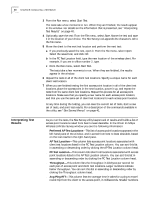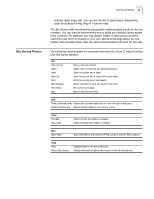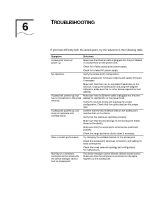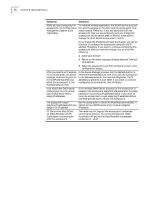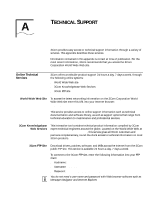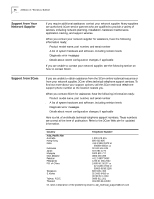3Com 3CRWE80096A User Guide - Page 50
Symptom, Solutions, Refresh, Con Properties
 |
UPC - 662705441221
View all 3Com 3CRWE80096A manuals
Add to My Manuals
Save this manual to your list of manuals |
Page 50 highlights
44 CHAPTER 6: TROUBLESHOOTING Symptom Solutions While you are configuring the access point, the Configuration Management System stops responding. To maintain wireless association, the WLAN service area and the security settings on the client and the access point must match exactly. Therefore, if you are associated with the access point that you are configuring and you change the access point WLAN service area or security, make sure to change the client WLAN service area to match. If you change the IP address and save the change, you cannot continue to configure the access point using the old IP address. Therefore, if you want to continue configuring this access point after you save this change, you must do the following: 1 Close your browser. 2 Return to the device manager Wireless Network Tree and click Refresh. 3 Select the access point and click Configure to start a new configuration session. After you specify an IP address for an access point, the device manager continues to point to the old IP address when you select the access point in the Wireless Network Tree. In the Device Manager window click the Refresh button to refresh the Wireless Network Tree. Then click the access point in the Wireless Network Tree and click Properties. The IP address you specified is now listed. If you want to continue configuring the access point, click Configure. Your wired LAN DHCP server malfunctions, but the access point DHCP server fails to assign IP addresses. If the Wireless DHCP Server property on the access point is enabled, the access point assigns IP addresses after the lease periods on the previous IP addresses expire. If you want to force the access point to start assigning IP addresses before the lease periods expire, reboot the access point. The access point stops Set the access point to obtain an IP address automatically. It assigning IP addresses after you cannot act as a DHCP server when it has an assigned assign it an IP address. IP address. PC Cards other than 3Com 11 Mbps Wireless LAN PC Cards cannot communicate with the access point. The cards may not support the access point's enhanced performance features. Try turning the Network Traffic Accelerator off and set the Data Preamble transmission properties to "Long".