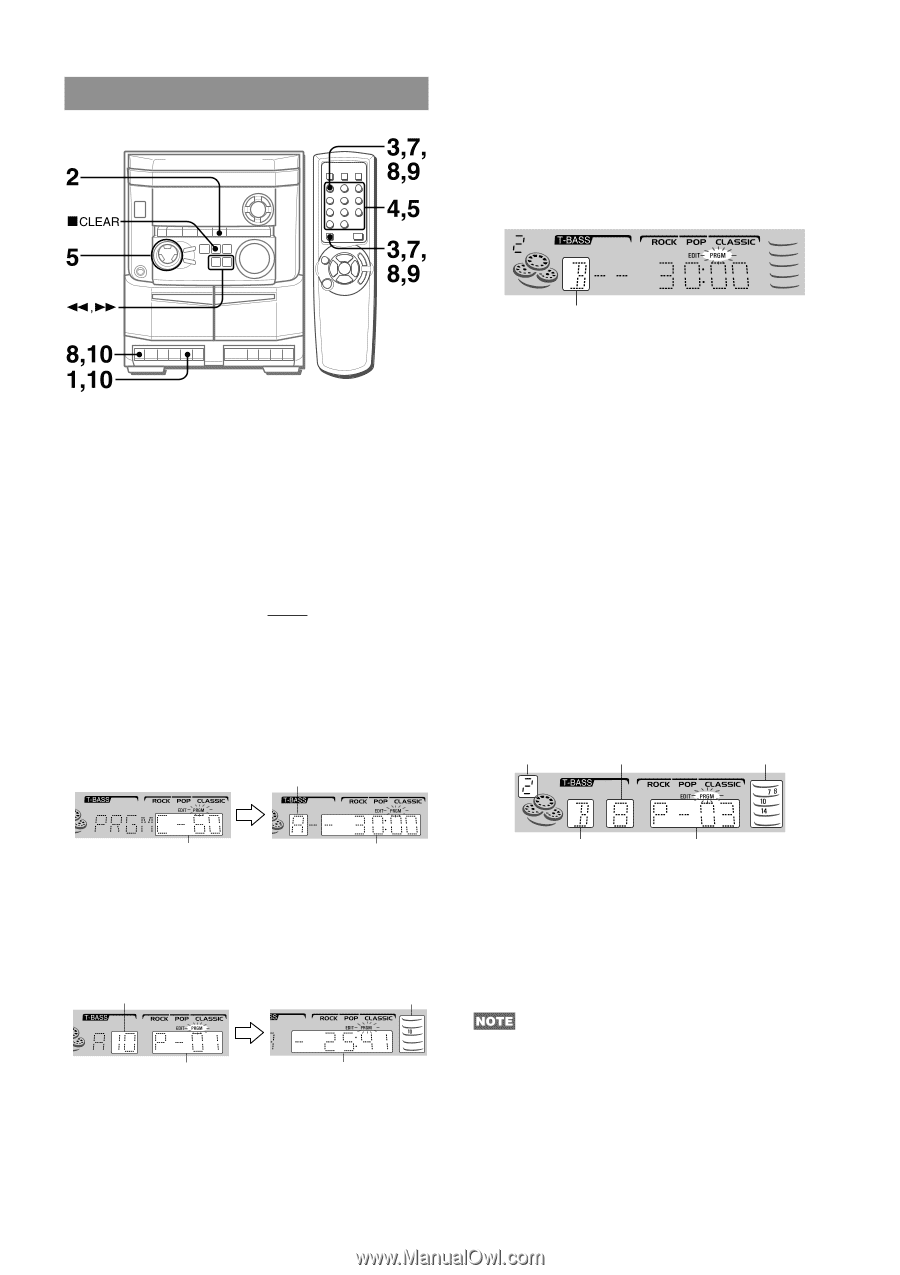AIWA NSX-Aj14 Operating Instructions - Page 14
Programmed Edit Recording
 |
View all AIWA NSX-Aj14 manuals
Add to My Manuals
Save this manual to your list of manuals |
Page 14 highlights
PROGRAMMED EDIT RECORDING 6 Repeat step 5 for the rest of the tracks for side A. A track whose playing time is longer than the remaining time cannot be programmed. 7 Press CD EDIT/CHECK while pressing SHIFT on the remote control to select side B and program the tracks for side B. After confirming "B" on the display, repeat step 5. In the programmed edit recording function the tracks can be programmed while checking the remaining time on each side of the tape. 1 Insert the tape into deck 1, and wind up to the beginning of the front side. Press Z to open the cassette holder and insert the tape with the side to be recorded on first facing out from the unit. Wind up the tape with f. 2 Press CD and load the disc(s). 3 Press CD EDIT/CHECK twice while pressing SHIFT on the remote control. "EDIT" and "PRGM" are displayed. • When "AI" is displayed, press CD EDIT/CHECK while pressing SHIFT again. 4 Press numbered buttons 0-9 on the remote control to designate the tape length. 10 to 99 minutes can be specified. • f and g are also available to designate the tape length. Tape side A (front side) Tape side B (reverse side) 8 Press CD EDIT/CHECK while pressing SHIFT on the remote control to select side A and press w to start recording. CD play and recording of edited tracks for the first side start simultaneously. When the end of tape is reached, deck 1 enters the recording stop mode. After entering the recording stop mode, go to step 9. 9 Press CD EDIT/CHECK while pressing SHIFT on the remote control for recording of the second side. "B" is displayed. 10 Turn over the tape in deck 1 and press w to start recording. Recording starts. To stop recording Press Z on deck 1. Recording and CD play stop simultaneously. To check the order of the programmed track numbers Before recording, press CD EDIT/CHECK while pressing SHIFT on the remote control to select side A or B, and press f or g repeatedly. Programmed Disc number Track number track numbers Tape length Maximum recording time for side A 5 Press DISC DIRECT PLAY 1-3 to select a disc. Then, press numbered buttons 0-9 and + 10 on the remote control to program a track. Example: To select the 10th track of disc 2, press DISC DIRECT PLAY 2, then press +10 and 0. Selected track number Programmed tracks Program number Remaining time on side A Tape side Program number To change the program of each side Press CD EDIT/CHECK while pressing SHIFT on the remote control to select side A or B, and press s CLEAR to clear the program on the selected side. Then program tracks again. To clear the edit program Press s CLEAR twice so that "EDIT" disappears on the display. • Up to 30 tracks can be programmed from any of the inserted discs. • "FULL" is displayed if you attempt to program more than 30 tracks. 14 ENGLISH