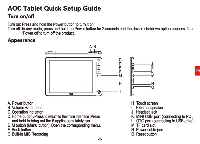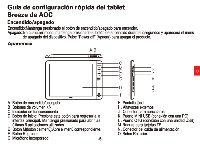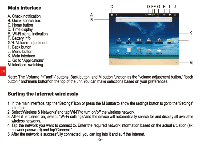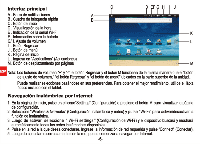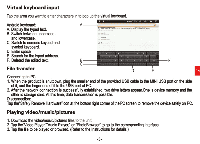AOC MW0811 Quick SetUp Start Guide - Page 4
AOC MW0811 Manual
 |
View all AOC MW0811 manuals
Add to My Manuals
Save this manual to your list of manuals |
Page 4 highlights
Main interface A. Check notification B. Quick search box C. Home button D. Time display E. Wi-Fi signal indication F. Battery info G/H. Volume adjustment I . Back button J . Menu button K. Main interface L. Go to "Applications" M. Interface switching C A * ■ B DEFGH I J 1 11 1 1 1 1 K 4.% L C=I = C12 M Note: The Volume "+"and"-"buttons, Back button, and M button function as the "volume adjustment button," "back button," and"menu button"on the top of the unit.You can make selections based on your preferences. Surfing the Internet wirelessly 1. In the main interface, tap the "Settings" icon or press the M button to show the settings button to go to the"Settings" interface. 2. Select"Wireless & Networks'and tap"Wi-Fi"to turn on/off the wireless network. 3. After it is turned on, select "Wi-Fi settings"and the device will automatically search for and display all available wireless networks. 4. Tap the network you want to connect to. Enter the required network information based on the actual situation (ex: network password) and tap"Connect." 5. After the network is successfully connected, you can log into it and surf the Internet. -2-