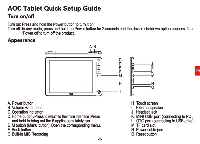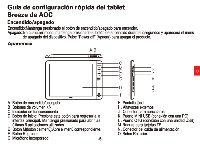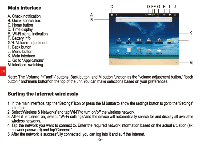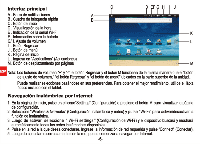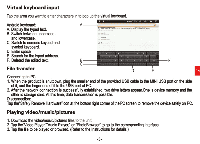AOC MW0811 Quick SetUp Start Guide - Page 6
AOC MW0811 Manual
 |
View all AOC MW0811 manuals
Add to My Manuals
Save this manual to your list of manuals |
Page 6 highlights
Virtual keyboard input Tap the area you want to enter characters in to pop up the virtual keyboard. Android keyboard: A A. Display the typed text. B. Switch between uppercase and lowercase. C. Switch to numeric keypad and symbol keyboard. D. Enter space E. Search for the typed address. F. Deleted the edited text. F C File transfer Connecting to PC: 1. When the product is shutdown, plug the smaller end of the provided USB cable to the MINI USB port on the side of it, and the larger end of it to the USB port of PC. 2. After the network connection is successfully established, two drive letters appear.One is device memory and the other is storage card. At this time, data transmission is possible. Disconnection: Tap the"Safely Remove Hardware"icon at the bottom right corner of the PC screen to remove the device safely on PC. Playing video/music/pictures 1. Download the video/music/pictures files to the unit. 2. Tap the'Video Player,""Audio Player," or "PhotoBrowser" to go to the corresponding interface. 3. Tap the file to be played or browsed. (Refer to the Instructions for details.) -3-