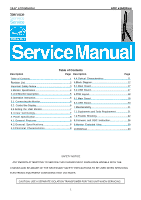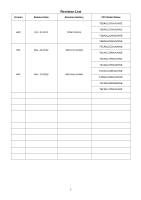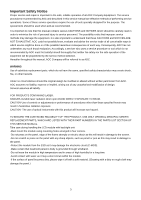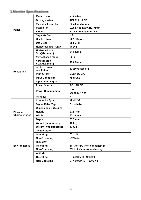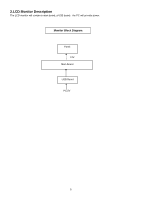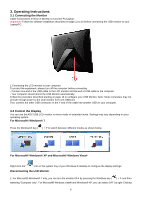AOC e1649Fwu Service Manual - Page 6
Operating Instructions - 16
 |
View all AOC e1649Fwu manuals
Add to My Manuals
Save this manual to your list of manuals |
Page 6 highlights
3. Operating Instructions 3.1 Connecting the Monitor Cable Connections In Rear of Monitor to Connect PC/Laptop: Important!! Follow the software installation described on page 11 to 15 before connecting the USB monitor to your Laptop/PC. . 1 Connecting the LCD monitor to your computer To protect the equipment, always turn off the computer before connecting. - Connect one end of the USB cable to the LCD monitor and the end of USB cable to the computer. - Your computer should detect the USB Monitor automatically. Follow the procedure described starting on page 16 to configure your USB Monitor. Note: Some computers may not provide enough power to the LCD monitor from one USB port. If so, connect the other USB connector on the Y end of the cable into another USB on your computer. 3.2 Control the Display You can use the AOC USB LCD monitor in mirror mode or extended mode. Settings may vary depending on your operating system. For Microsoft® Windows® 7 Press the Windows® key ( ) + P to switch between different modes as shown below. For Microsoft® Windows® XP and Microsoft® Windows Vista® Right-click the " "icon in the system tray of your Windows ® desktop to configure the display settings Disconnecting the LCD Monitor 1. For Microsoft® Windows® 7 only, you can turn the monitor OFF by pressing the Windows key ( ) + P, and then selecting "Computer only". For Microsoft® Windows vista® and Windows® XP, you can select OFF by right-Clicking 6