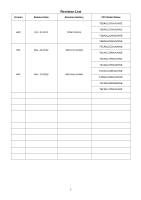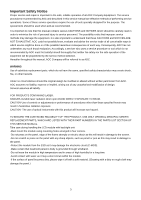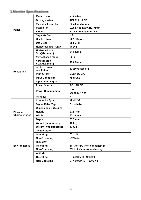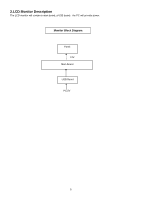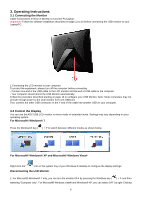AOC e1649Fwu Service Manual - Page 7
Setting the USB Monitor, 4 new technology - resolution
 |
View all AOC e1649Fwu manuals
Add to My Manuals
Save this manual to your list of manuals |
Page 7 highlights
the " " icon in the system tray. 2. Remove the USB cable from the computer and monitor. 3.3 Setting the USB Monitor Follow this procedure to configure the AOC Monitor 1. Open screen resolution 2. Set the display options. Refer to the table below for details on each option. To control the behavior of an attached AOC USB monitor, it is also possible to use Windows Key ( a menu (and cycle through it) to switch mode. ) + P to display 3.4 new technology The AOC e1649Fwu monitor supports an auto-pivot function to keep the display upright as the monitor is rotated between portrait and landscape position. The monitor has to be rotated slowly and over 75∘with the tilt angle within 30∘to activate the auto-pivot function. The default setting for auto-pivot is on. You need to disable the auto-pivot function if you would like to manually rotate the display. If the auto-pivot is not functioned, rotate the display using orientation menu, then set the auto-pivot to on again. 7