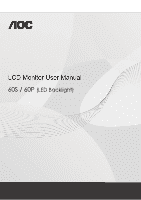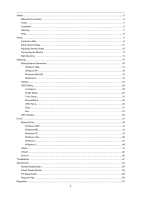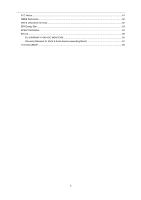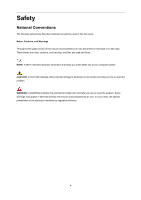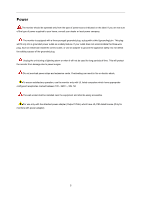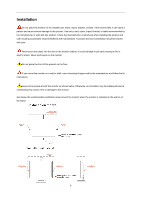AOC e2060Swd User's Manual_E2060SWD
AOC e2060Swd Manual
 |
View all AOC e2060Swd manuals
Add to My Manuals
Save this manual to your list of manuals |
AOC e2060Swd manual content summary:
- AOC e2060Swd | User's Manual_E2060SWD - Page 1
60S / 60P (LED Backlight) - AOC e2060Swd | User's Manual_E2060SWD - Page 2
Connecting the Monitor...14 Wall Mounting...15 Adjusting ...16 Setting Optimal Resolution... LED Indicator...33 Driver ...34 Monitor Driver...34 Windows 2000 ...34 Windows ME ...34 Windows XP...35 Windows Vista ...38 Windows 7...40 Windows 8...44 i-Menu ...44 e-Saver ...45 Screen+ ...46 Troubleshoot - AOC e2060Swd | User's Manual_E2060SWD - Page 3
FCC Notice...61 WEEE Declaration ...62 WEEE Declaration for India...62 EPA Energy Star...63 EPEAT Declaration ...64 Service ...65 EU WARRANTY FOR AOC MONITORS 65 Warranty Statement for North & South America (excluding Brazil 67 TCO DOCUMENT ...69 3 - AOC e2060Swd | User's Manual_E2060SWD - Page 4
used in this document. Notes, Cautions, and Warnings Throughout this guide, blocks of text may be accompanied by an icon and printed tells you how to avoid the problem. WARNING: A WARNING indicates the potential for bodily harm and tells you how to avoid the problem. Some warnings may appear in - AOC e2060Swd | User's Manual_E2060SWD - Page 5
the grounded plug. Unplug the unit during a lightning storm or when it will not be used for long periods of time. This will protect the monitor from damage due to power surges. Do not overload power strips and extension cords. Overloading can result in fire or electric shock. To ensure satisfactory - AOC e2060Swd | User's Manual_E2060SWD - Page 6
not place the front of the product on the floor. If you mount the monitor on a wall or shelf, use a mounting kit approved by the manufacturer and follow the kit instructions. Leave some space around the monitor as shown below. Otherwise, air-circulation may be inadequate hence overheating may cause - AOC e2060Swd | User's Manual_E2060SWD - Page 7
Cleaning Clean the cabinet regularly with cloth. You can use soft-detergent to wipe out the stain, instead of strong-detergent which will cauterize the product cabinet. When cleaning, make sure no detergent is leaked into the product. The cleaning cloth should not be too rough as it will scratch the - AOC e2060Swd | User's Manual_E2060SWD - Page 8
emitting a strange smell, sound or smoke, disconnect the power plug IMMEDIATELY and contact a Service Center. Make sure that the ventilating openings are not blocked by a table or curtain. Do not engage the LCD monitor in severe vibration or high impact conditions during operation. Do not knock or - AOC e2060Swd | User's Manual_E2060SWD - Page 9
Setup Contents in Box Not all signal cables (Analog , Audio, DVI,USB and HDMI cables) will be provided for all countries and regions. Please check with the local dealer or AOC branch office for confirmation. 9 - AOC e2060Swd | User's Manual_E2060SWD - Page 10
Setup Stand & Base Please setup or remove the base following the steps as below. 1>.Setup: Remove: 10 - AOC e2060Swd | User's Manual_E2060SWD - Page 11
2>.Setup: Remove: 11 - AOC e2060Swd | User's Manual_E2060SWD - Page 12
Angle For optimal viewing it is recommended to look at the full face of the monitor, then adjust the monitor's angle to your own preference. Hold the stand so you will not topple the monitor when you change the monitor's angle. 1> You are able to adjust the monitor's angle from -5° to 22 °. 12 - AOC e2060Swd | User's Manual_E2060SWD - Page 13
2> You are able to adjust the monitor's angle from -5° to 22 °. NOTE: Do not touch the LCD screen when you change the angle. It may cause damage or break the LCD screen. 13 - AOC e2060Swd | User's Manual_E2060SWD - Page 14
and connect the other end to the computer's HDMI port. 5. (Optional)Connect the audio cable to audio in port on the back of the monitor 6 Turn on your monitor and computer. If your monitor displays an image, installation is complete. If it does not display an image, please refer Troubleshooting. 14 - AOC e2060Swd | User's Manual_E2060SWD - Page 15
the holes of the arm with the holes in the back of the monitor. 4 Insert the 4 screws into the holes and tighten. 5 Reconnect the cables. Refer to the user's manual that came with the optional wall mounting arm for instructions on attaching it to the wall. Noted : VESA mounting screw holes are not - AOC e2060Swd | User's Manual_E2060SWD - Page 16
Adjusting Setting Optimal Resolution Windows Vista For Windows Vista: 1 Click START. 2 Click CONTROL PANEL. 3 Click Appearance and Personalization. 4 Click Personalization 16 - AOC e2060Swd | User's Manual_E2060SWD - Page 17
5 Click Display Settings. 6 Set the resolution SLIDE-BAR to Optimal preset resolution 17 - AOC e2060Swd | User's Manual_E2060SWD - Page 18
Windows XP For Windows XP: 1 Click START. 2 Click SETTINGS. 3 Click CONTROL PANEL. 4 Click Appearance and Themes. 5 Double click DISPLAY. 18 - AOC e2060Swd | User's Manual_E2060SWD - Page 19
resolution SLIDE-BAR to Optimal preset resolution Windows ME/2000 For Windows ME/2000: 1 Click START. 2 Click SETTINGS. 3 Click CONTROL PANEL. 4 Double click DISPLAY. 5 Click SETTINGS. 6 Set the resolution SLIDE-BAR to Optimal preset resolution . Windows 8 For Windows 8: 1. Right click and click All - AOC e2060Swd | User's Manual_E2060SWD - Page 20
2. Set the "view by" to "Category". 3. Click Appearance and Personalization. 20 - AOC e2060Swd | User's Manual_E2060SWD - Page 21
4. Click DISPLAY. 5. Set the resolution SLIDE-BAR to Optimal preset resolution . 21 - AOC e2060Swd | User's Manual_E2060SWD - Page 22
: 1 Source/Auto/Exit 2 ECO(DCR/I-Care)/< 3 Volume / > 4 Menu/Enter 5 Power E960SRDA/ E960PRDA /E2060SWDA/E2060PWDA / E2260SDA/ E2260PDA: 1 Source/Auto/Exit 2 ECO(DCR)/< 3 Volume / > 4 Menu/Enter 5 Power E2060SWD// E2260SD 1 Source/Auto/Exit 2 ECO(DCR)/< 3 4:3 or Wide / > 4 Menu/Enter 5 Power 22 - AOC e2060Swd | User's Manual_E2060SWD - Page 23
the Power button to turn on/off the monitor. Eco (DCR/I-Care)/ < Press the Eco key continuously to select the Eco mode of brightness and DCR/I-Care on when there is no OSD. ( Eco mode hot key may not be available in all models). Volume / > When there is no OSD,Press Volume - AOC e2060Swd | User's Manual_E2060SWD - Page 24
OSD Setting Basic and simple instruction on the control keys. 1) Press the MENU-button to activate the OSD the monitor is off and then press power button to turn the monitor on. To un-lock the OSD - press and hold the while the monitor is off and then press power button to turn the monitor on. - AOC e2060Swd | User's Manual_E2060SWD - Page 25
Luminance 1 Press (Menu) to display menu. 2 Press < or > to select (Luminance), and press to enter. 3 Press < or > to select submenu, and press 4 Press < or > to adjust. to enter. 5 ress to exit. 25 - AOC e2060Swd | User's Manual_E2060SWD - Page 26
Brightness Contrast 0-100 0-100 Standard Eco mode Text Internet Game Gamma DCR Movie Sports Gamma1 Gamma2 Gamma3 Off On Overdrive Weak Medium Strong Off On i-Care Off Backlight Adjustment Contrast from Digital-register. Standard Mode Text Mode Internet Mode Game Mode Movie Mode Sports Mode - AOC e2060Swd | User's Manual_E2060SWD - Page 27
Image Setup 1 Press to display menu. 2 Press < or > to select (Image Setup), and press to enter. 3 Press < or > to select submenu, and press 4 Press < or > to adjust. to enter. 5 Press to exit. Clock Phase Sharpness H.Position V.Position 0-100 0-100 0-100 0-100 0-100 Adjust picture Clock - AOC e2060Swd | User's Manual_E2060SWD - Page 28
< or > to select submenu, and press 4 Press < or > to adjust. to enter. 5 Press to exit. Color setup. DCB Mode DCB Demo Warm Normal Cool sRGB User Full Enhance Nature Skin Green Field Sky-blue AutoDetect Red Green Blue on or off on or off on or off on or off on - AOC e2060Swd | User's Manual_E2060SWD - Page 29
Picture Boost 1 Press (Menu) to display menu. 2 Press < or > to select (Picture Boost), and press to enter. 3 Press < or > to select submenu, and press 4 Press < or > to adjust. to enter. 5 Press to exit. Frame Size Brightness Contrast H. position V.position Bright Frame 14-100 0-100 0- - AOC e2060Swd | User's Manual_E2060SWD - Page 30
OSD Setup 1 Press (Menu) to display menu. 2Press < or > to select (OSD Setup), and press to enter. 3 Press < or > to select submenu, and press 4 Press < or > to adjust. to enter. 5 Press to exit. H.Position 0-100 V.Position 0-100 Timeout 5-120 Transparence 0-100 Language Adjust the - AOC e2060Swd | User's Manual_E2060SWD - Page 31
E960SRD/E2060SWDA/E2060PWDA/E2060SWD/ E2260SD/E2260SDA/ E2260PDA) Select input signal source.(E2060SW) Auto adjust the picture to default. Select DC off time. Select wide or 4:3 format for display. Turn ON/OFF DDC-CI Support - AOC e2060Swd | User's Manual_E2060SWD - Page 32
Exit 1 Press (Menu) to display menu. 2 Press < or > to select (Exit), and press 3 Press to exit to enter. Exit Exit the main OSD 32 - AOC e2060Swd | User's Manual_E2060SWD - Page 33
LED Indicator Status Full Power Mode Active-off Mode LED Color Green or Blue Orange or red 33 - AOC e2060Swd | User's Manual_E2060SWD - Page 34
on 'Control Panel'. 3. Double click on the 'Display' Icon. 4. Select the 'Settings' tab then click on 'Advanced...'. 5. Select the 'Monitor' button, then click on 'Change...' button. 6. Select 'Specify the location of the driver(Advanced)' and click on the 'Next' button. 7. Select 'Display a list of - AOC e2060Swd | User's Manual_E2060SWD - Page 35
Windows XP 1. Start Windows® XP 2. Click on the 'Start' button and then click on 'Control Panel'. 3. Select and click on the category 'Appearance and Themes' 4. Click on the 'Display' Item. 35 - AOC e2060Swd | User's Manual_E2060SWD - Page 36
5. Select the 'Settings' tab then click on the 'Advanced' button. 6. Select 'Monitor' tab - If the 'Properties' button is inactive, it means your monitor is properly configured. Please stop installation. - If the 'Properties' button is active, click on 'Properties' button. Please follow the steps - AOC e2060Swd | User's Manual_E2060SWD - Page 37
on the 'Next' button. 9. Select the 'Don't Search. I will choose the driver to install' radio button. Then click on the 'Next' button. 10. Click on Click on the 'Open' button, then click the 'OK' button. 12. Select your monitor model and click on the 'Next' button. - If you can see the 'has not - AOC e2060Swd | User's Manual_E2060SWD - Page 38
Windows Vista 1. Click "Start " and "Control Panel". Then, double-click on "Appearance and Personalization". 2. Click "Personalization" and then "Display Settings". 3. Click "Advanced Settings...". 38 - AOC e2060Swd | User's Manual_E2060SWD - Page 39
computer". 7. Click on the 'Have disk...' button, then click on the 'Browse...' button and then select the appropriate drive F:\Driver (CD-ROM Drive). 8. Select your monitor model and click on the 'Next' button. 9. Click "Close" → "Close" → "OK" → "OK" on the following screens displayed in sequence - AOC e2060Swd | User's Manual_E2060SWD - Page 40
Windows 7 1.Start Windows® 7 2.Click on the 'Start' button and then click on 'Control Panel'. 3. Click on the 'Display' icon. 40 - AOC e2060Swd | User's Manual_E2060SWD - Page 41
4.Ckick on the "Change display settings" button. 5.Click the "Advanced Settings" button. 6.Click the "Monitor" tab and then click the "Properties" button. 41 - AOC e2060Swd | User's Manual_E2060SWD - Page 42
7.Click the "Driver" tab. 8. Open the "Update Driver Software-Generic PnP Monitor" window by clicking on "Update Driver... "and then click the "Browse my computer for driver software" button. 9. Select "Let me pick from a list of device drivers on my computer". 42 - AOC e2060Swd | User's Manual_E2060SWD - Page 43
"Browse" button and navigate to the following directory: X:\Driver\module name (where X is the drive letter designator for the CD-ROM drive). 11. Select the "xxx.inf" file and click the "Open" button. Click the "OK" button. 12. Select your monitor model and click the "Next" button. The files will - AOC e2060Swd | User's Manual_E2060SWD - Page 44
Click on the "Change display settings" button. 6. Click the "Advanced Settings" button. 7. Click the "Monitor" tab and then click the "Properties" button. 8. Click the "Driver" tab. 9. Open the "Update Driver Software-Generic PnP Monitor" window by clicking on "Update Driver... " and then click the - AOC e2060Swd | User's Manual_E2060SWD - Page 45
guide. e-Saver Welcome to use AOC e-Saver monitor power management software! The AOC e-Saver features Smart Shutdown functions for your monitors, allows your monitor to timely shutdown when PC unit is at any status (On, Off, Sleep or 45 - AOC e2060Swd | User's Manual_E2060SWD - Page 46
preferences (see example below). Please click on "driver/e-Saver/setup.exe" to start installing the monitor will automatically shutdown 20 minutes after the screen saver appears. You can click "RESET" to set the e-Saver to its default settings like below. Screen+ Welcome to "Screen+" software by AOC - AOC e2060Swd | User's Manual_E2060SWD - Page 47
pane, when you want to access it. It supports multiple monitor display to make your task easier. Please follow the installation software to install it. Troubleshoot Problem & Question Power LED Is Not ON Possible Solutions Make sure the power button is ON and the Power Cord is properly connected - AOC e2060Swd | User's Manual_E2060SWD - Page 48
model. Setting the Optimal Resolution) If the initial screen (the login screen) does not appear, contact the Service Center or your dealer. Can you see "Input Not Supported monitor can handle properly. Make sure the AOC Monitor Drivers are installed. Picture Is Fuzzy & Has Ghosting Shadowing Problem - AOC e2060Swd | User's Manual_E2060SWD - Page 49
Missing one of the primary colors (RED, GREEN, or BLUE) Inspect the monitor's video cable and make sure that no pin is damaged. Make sure the monitor's video cable is properly connected to the computer. Screen image is not centered Adjust H-Position and V-Position or press hot-key (AUTO). or sized - AOC e2060Swd | User's Manual_E2060SWD - Page 50
Specification General Specification Panel Resolution Model name Driving system Viewable Image Size Pixel pitch Video Separate Sync. Display Color Dot Clock Horizontal scan range Horizontal scan Size(Maximum) Vertical scan range - AOC e2060Swd | User's Manual_E2060SWD - Page 51
Panel Resolution Model name Driving system Viewable Image Size Pixel pitch Video (E2060SWDA/ E2060PWDA/E2060SWD) Video (E2060SW) Separate Sync. Display Color Dot Clock Horizontal scan range Horizontal scan Size(Maximum) Vertical scan range Vertical scan Size(Maximum) Optimal preset resolution Plug - AOC e2060Swd | User's Manual_E2060SWD - Page 52
Panel Model name Driving system Viewable Image Size Pixel pitch Video (E2260PHU/E2260SHU) Video (E2260PDA/E2260SDA/E2260SD) Separate Sync. Display Color Dot Clock E2260PHU/E2260SHU/E2260PDA/E2260SDA/E2260SD TFT Color LCD 55.86 cm diagonal 0.282mm(H) x 0.282mm(V) R, G, B Analog lnterface & Digital - AOC e2060Swd | User's Manual_E2060SWD - Page 53
Model name E2460PWHU / E2460SWHU Driving system TFT Color LCD Viewable Image Size 59.8 cm diagonal Panel Pixel pitch Video 0. 2715 mm(H) x 0. 2715 mm(V) R, G, B Analog lnterface & Digital Interface & HDMI lnterface Separate Sync H/V TTL Display Color 16.7M Colors Dot Clock - AOC e2060Swd | User's Manual_E2060SWD - Page 54
Model name E2460SHU / E2460PHU Driving system TFT Color LCD Viewable Image Size 61.0 cm diagonal Panel Pixel pitch Video 0. 27675 mm(H) x 0. 27675 mm(V) R, G, B Analog lnterface & Digital Interface & HDMI lnterface Separate Sync H/V TTL Display Color 16.7M Colors Dot Clock - AOC e2060Swd | User's Manual_E2060SWD - Page 55
Preset Display Modes 19R STANDARD RESOLUTION VGA VGA VGA VGA Dos-mode SVGA SVGA SVGA SVGA SVGA XGA XGA XGA SXGA SXGA 640×480@60Hz 640×480@67Hz 640×480@72Hz 640×480@75Hz 720×400@70Hz 800×600@56Hz 800×600@60Hz 800×600@72Hz 800×600@75Hz 832×624@75Hz 1024×768@60Hz 1024×768@70Hz 1024×768@75Hz 1280× - AOC e2060Swd | User's Manual_E2060SWD - Page 56
22w STANDARD RESOLUTION VGA VGA VGA SVGA SVGA SVGA SVGA XGA XGA SXGA SXGA WXGA WSXGA IBM-MODE DOS MAC MODE VGA MAC MODE SVGA 640×480@60Hz 640×480@72Hz 640×480@75Hz 800×600@56Hz 800×600@60Hz 800×600@72Hz 800×600@75Hz 1024×768@60Hz 1024×768@75Hz 1280×1024@60Hz 1280×1024@75Hz 1440×900@60Hz 1680×1050 - AOC e2060Swd | User's Manual_E2060SWD - Page 57
23.6w STANDARD VGA VGA VGA VGA Dos-mode SVGA SVGA SVGA SVGA SVGA XGA XGA XGA XGA *** SXGA SXGA WXGA+ WSXGA HD RESOLUTION 640×480 @60Hz 640×480 @67Hz 640×480 @72Hz 640×480 @75Hz 720×400 @70Hz 800×600 @56Hz 800×600 @60Hz 800×600 @72Hz 800×600 @75Hz 832×624 @75Hz 1024×768 @60Hz 1024×768 @70Hz 1024×768 - AOC e2060Swd | User's Manual_E2060SWD - Page 58
24w STAND VGA SVGA XGA SXGA SXGA WXGA WSXGA+ HDTV DOS VGA SVGA RESOLUTION 640×480@60Hz 640×480@72Hz 640×480@75Hz 800×600@56Hz 800×600@60Hz 800×600@72Hz 800×600@75Hz 1024×768@60Hz 1024×768@70Hz 1024×768@75Hz 1280x1024@60Hz 1280x1024@75Hz 1440x900@60Hz 1680x1050@60Hz 1920x1080@60Hz 720×400@70Hz 640× - AOC e2060Swd | User's Manual_E2060SWD - Page 59
data 4- TMDS data 4+ DDC Clock DDC Data N.C. TMDS data 1- TMDS data 1+ TMDS data 1/3 Shield TMDS data 3- Pin Number 13 14 15 16 17 18 19 20 21 22 23 24 24-Pin Color Display Signal Cable TMDS data 3+ +5V Power Ground (for+5V) Hot Plug Detect TMDS data 0- TMDS data 0+ TMDS - AOC e2060Swd | User's Manual_E2060SWD - Page 60
DDC/CEC Ground 18 +5V Power 19 Hot Plug Detect Plug and Play Plug & Play DDC2B Feature This monitor is equipped with VESA DDC2B capabilities according to the VESA DDC STANDARD. It allows the monitor to inform the host system of its identity and, depending on the level of DDC used, communicate - AOC e2060Swd | User's Manual_E2060SWD - Page 61
Statement WARNING: (FOR FCC CERTIFIED MODELS) NOTE: This equipment has been and used in accordance with the instructions, may cause harmful interference to radio approved by the party responsible for compliance could void the user's authority to operate the equipment. Shielded interface cables - AOC e2060Swd | User's Manual_E2060SWD - Page 62
WEEE Declaration Disposal of Waste Equipment by Users in Private Household in the European Union. contact your local city office, your household waste disposal service or the shop where you purchased the product . WEEE Declaration for India This symbol on the product or on its packaging indicates - AOC e2060Swd | User's Manual_E2060SWD - Page 63
EPA Energy Star ENERGY STAR® is a U.S. registered mark. As an ENERGY STAR® Partner, AOC International (Europe) BV and Envision Peripherals, Inc. have determined that this product meets the ENERGY STAR® guidelines for energy efficiency. (FOR EPA CERTIFIED MODELS) 63 - AOC e2060Swd | User's Manual_E2060SWD - Page 64
foam filler and carton. AOC Display solution will only recycle AOC monitor packaging. Please refer to the following website address: Only for North and South American, excluding Brazil: http://us.aoc.com/about/environmental_impact For Germany: http://www.aoc-europe.com/en/service/tco.php For Brazil - AOC e2060Swd | User's Manual_E2060SWD - Page 65
or refer to the service and support section on www.aoc.com/eu for warranty instructions. Deliver the product freight pre-paid, along with the dated proof of purchase, to the AOC Certified or Authorized Service Center under the following condition: Make sure the LCD Monitor is packed in a proper - AOC e2060Swd | User's Manual_E2060SWD - Page 66
OTHER THEORY, SHALL NOT EXCEED THE PRICE OF THE INDIVIDUAL UNIT WHOSE DEFECT OR DAMAGE IS THE BASIS OF THE CLAIM. IN NO EVENT SHALL AOC INTERNATIONAL (EUROPE) B.V. BE LIABLE FOR ANY LOSS OF PROFITS, LOSS OF USE OR FACILITIES OR EQUIPMENT, OR OTHER INDIRECT, INCIDENTAL, OR CONSEQUENTIAL DAMAGE. SOME - AOC e2060Swd | User's Manual_E2060SWD - Page 67
South America (excluding Brazil) WARRANTY STATEMENT for AOC Color Monitors Including those Sold within North America as Specified EPI Customer Service, RMA Department at the toll free number (888) 662-9888. Or you can request an RMA Number online at http://us.aoc.com/support/service_centers * - AOC e2060Swd | User's Manual_E2060SWD - Page 68
MERCHANTABILITY AND FITNESS FOR A PARTICULAR PURPOSE) ARE LIMITED IN DURATION TO A PERIOD OF ONE (1) YEAR FROM THE ORIGINAL DATE OF CONSUMER PURCHASE. NO WARRANTIES (EITHER EXPRESSED OR IMPLIED) APPLY AFTER THIS PERIOD. IN THE UNITED STATES OF AMERICA, SOME STATES DO NOT ALLOW LIMITATIONS ON HOW - AOC e2060Swd | User's Manual_E2060SWD - Page 69
TCO DOCUMENT (FOR TCO CERTIFIED MODELS) 69
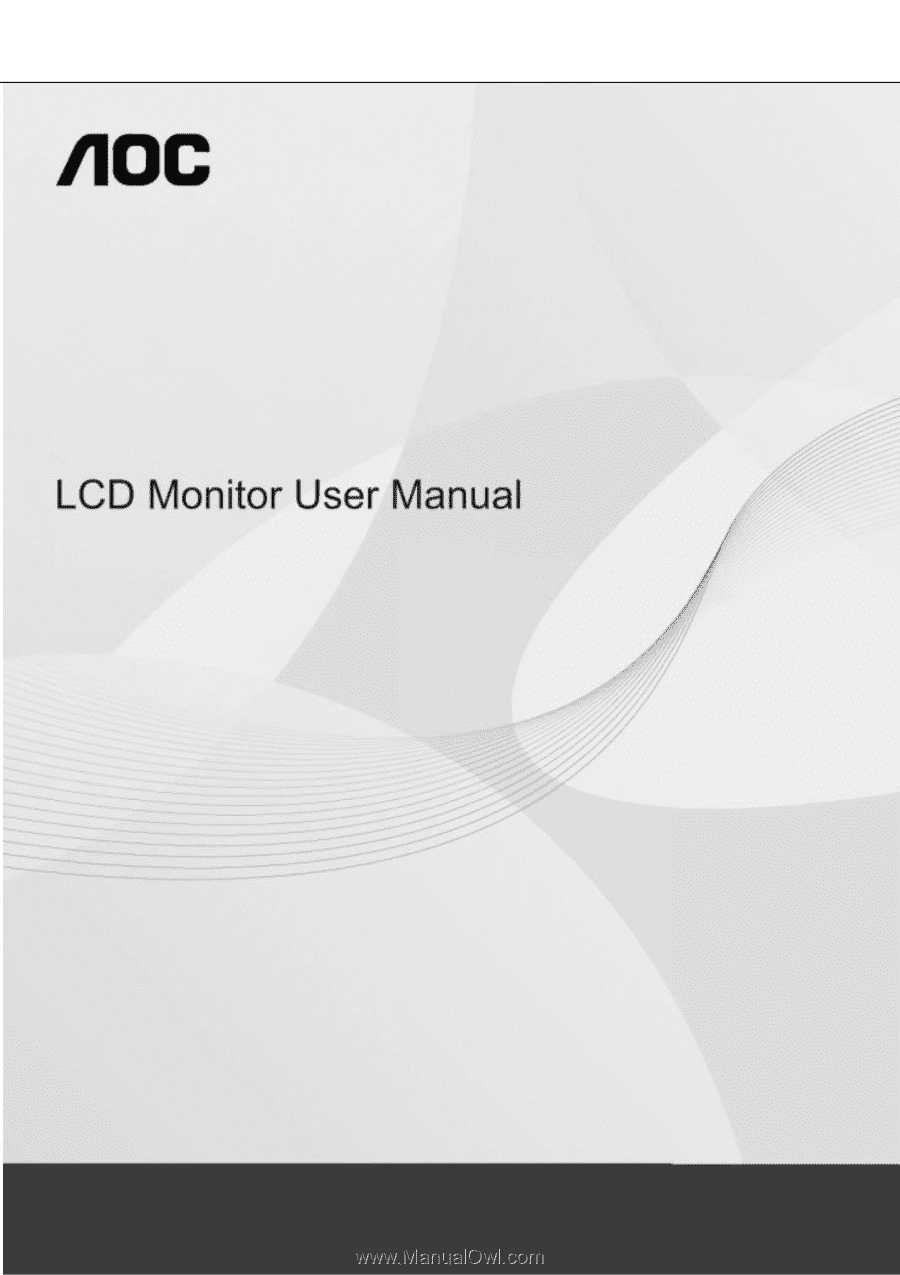
60S / 60P
(LED Backlight)