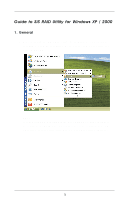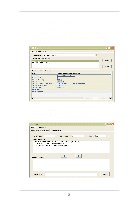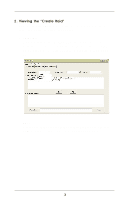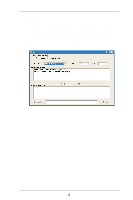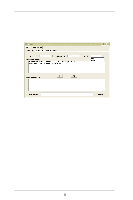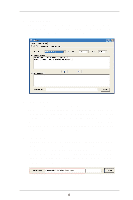ASRock 939S56-M RAID Utility for Windows Guide - Page 2
Configuration, SiS RAID controller 1, Create Raid, Delete Raid, Raid Recovery
 |
View all ASRock 939S56-M manuals
Add to My Manuals
Save this manual to your list of manuals |
Page 2 highlights
2. The SiS RAID Utility window opens as below. The main interface has two tabs: View and Configuration. You can switch to different tabs by clicking on it. On "View" tab, we can see some device information on different controllers. You can click the drop-down box "Adapter" to select the controller you want to use. The default value is the information of the first device on "SiS RAID controller 1". 3. Click the tab Configuration, you can find three tabs: Create Raid, Delete Raid, and Raid Recovery. In the same way, you can switch to different tabs by clicking on it. 2

2
2.
The SiS RAID Utility window opens as below. The main interface has two
tabs:
View
and
Configuration
. You can switch to different tabs by
clicking on it. On “View” tab, we can see some device information on
different controllers. You can click the drop-down box “Adapter” to se-
lect the controller you want to use. The default value is the information of
the first device on
“SiS RAID controller 1”
.
3.
Click the tab
Configuration
, you can find three tabs:
Create Raid
,
Delete Raid,
and
Raid Recovery
. In the same way, you can switch to
different tabs by clicking on it.