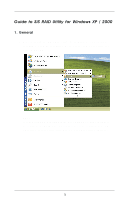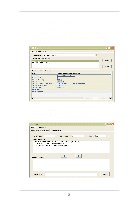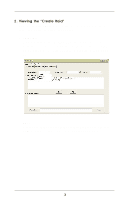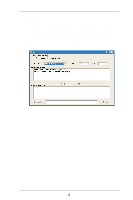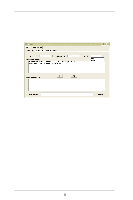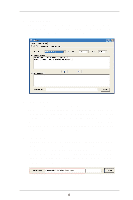ASRock 939S56-M RAID Utility for Windows Guide - Page 3
Viewing the Create Raid
 |
View all ASRock 939S56-M manuals
Add to My Manuals
Save this manual to your list of manuals |
Page 3 highlights
2. Viewing the "Create Raid" Click the tab Create Raid, you can find three drop-down box and three panes. Those meaning will be showing below. 1. Raid Type: Click the drop-down box "Raid Type". This box enables the user to select array type. There are three array types that the user can select: JBOD, RAID 0, and RAID 1. User can select any one array type to create a RAID set. NOTE If your SATA hard disks are already configured in any RAID type,your SATA hard disks could not appear in the pane. 3

3
2. Viewing the “Create Raid”
Click the tab
Create Raid
, you can find three drop-down box and three
panes. Those meaning will be showing below.
1.
Raid Type:
Click the drop-down box “Raid Type”. This box enables the user to select
array type. There are three array types that the user can select: JBOD,
RAID 0, and RAID 1. User can select any one array type to create a RAID
set.
NOTE
If your SATA hard disks are already configured in any RAID type,your
SATA hard disks could not appear in the <Available Disks> pane.