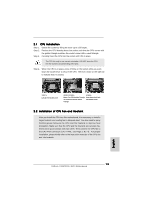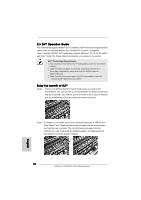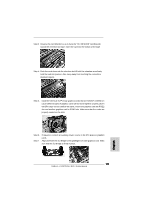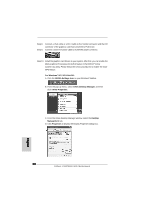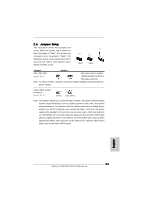ASRock K10N750SLI-WiFi Quick Installation Guide - Page 18
SLI, Operation Guide, Enjoy the benefit of SLI, English
 |
View all ASRock K10N750SLI-WiFi manuals
Add to My Manuals
Save this manual to your list of manuals |
Page 18 highlights
2.5 SLITM Operation Guide This motherboard supports NVIDIA® SLITM (Scalable Link Interface) technology that allows you to install two identical NVIDIA® SLITM enabled PCI Express x16 graphics cards. Currently, NVIDIA® SLITM technology supports Windows® XP, XP 64-bit, VistaTM and VistaTM 64-bit OS. Please follow the installation procedures in this section. SLITM Technology Requirements 1. You should have two identical SLITM-ready graphics cards that are NVIDIA® certified. 2. Make sure that your graphics card driver supports the NVIDIA® SLITM technology. Download the latest driver from the NVIDIA® website (www.nvidia.com). 3. Make sure that your power supply unit (PSU) can provide at least the minimum power required by your system. Enjoy the benefit of SLITM Step 1. There is one ASRock SLI/XFire Switch Card factory-mounted on this motherboard. This card served as a switch between the default mode (x16) and SLI mode (x8 / x8). ASRock SLI/XFire Switch Card is factory-mounted with its default mode (x16) side toward the retention slot base. Step 2. To change it to SLI Mode, you need to reverse the direction of ASRock SLI/ XFire Switch Card. Please simultaneously pull open both the retention arms that hold the card in position. The card itself will spring away from the retention slot. Take it out gently by holding its edges, and keep away from touching the connectors (Golden Fingers). 18 ASRock K10N750SLI-WiFi Motherboard English