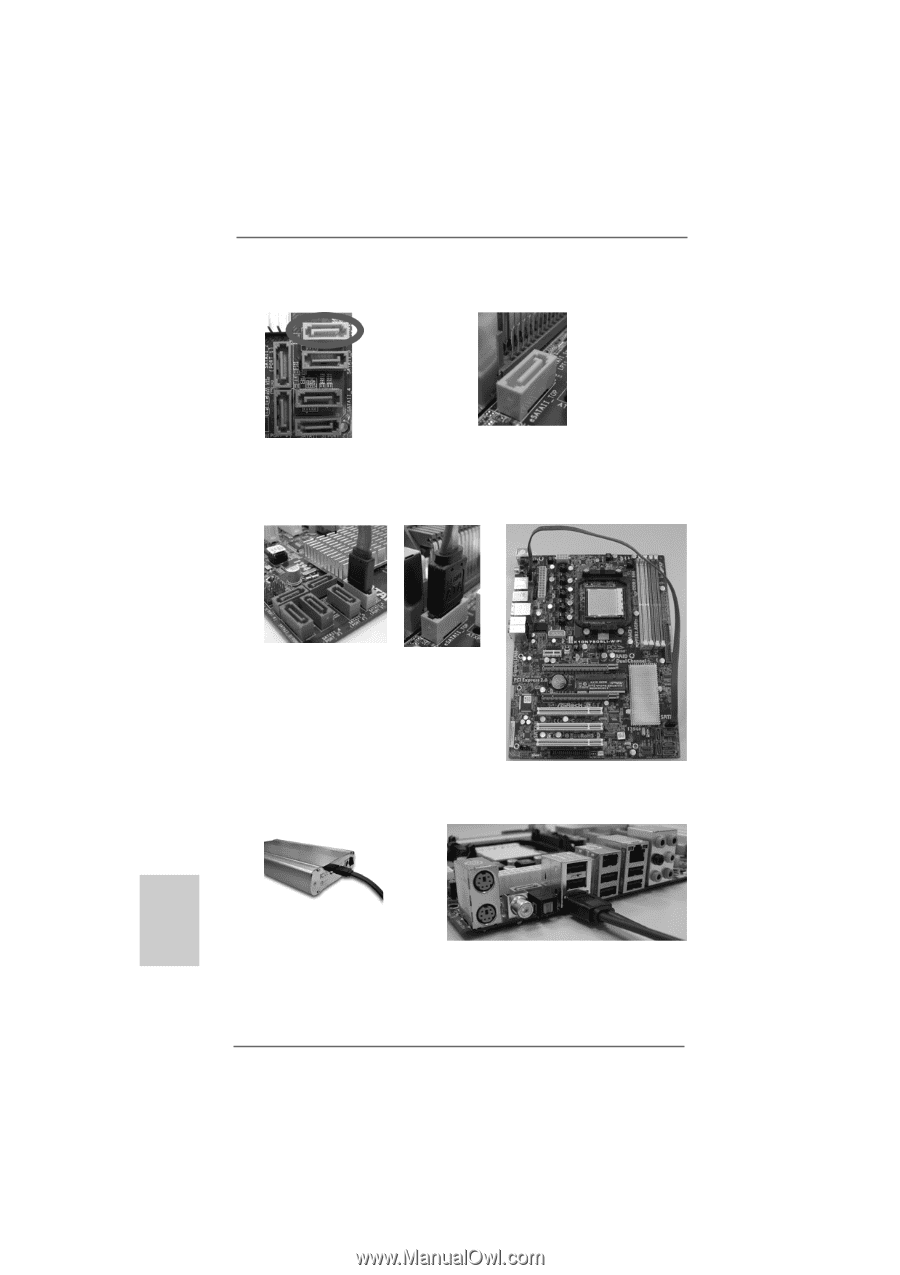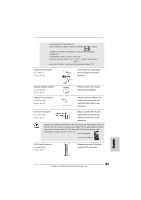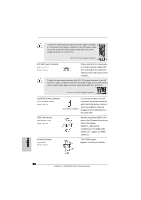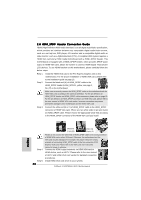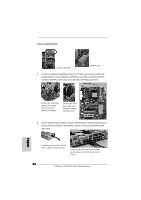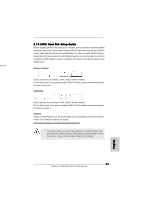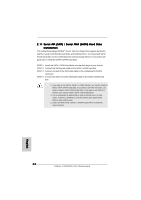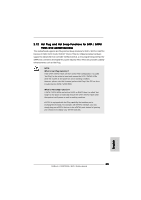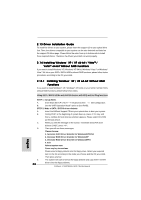ASRock K10N750SLI-WiFi Quick Installation Guide - Page 32
How to install eSATAII?
 |
View all ASRock K10N750SLI-WiFi manuals
Add to My Manuals
Save this manual to your list of manuals |
Page 32 highlights
How to install eSATAII? SATAII_6 (PORT5) eSATAII_TOP 1. In order to enable the eSATAII port of the I/O shield, you need to connect the orange SATAII connector (SATAII_6 (PORT5); see p.2 No.12) and the eSATAII connector (eSATAII_TOP; see p.2 No.38) with a SATA data cable first. Connect the SATA data cable to the orange SATAII connector (SATAII_6 (PORT5)) Connect the SATA data cable to the eSATAII connector (eSATAII_TOP) 2. Use the eSATAII device cable to connect eSATAII device and the eSATAII port of the I/O shield according to the eSATAII connector that you connect the SATA data cable. Connect one end of the eSATAII device cable to eSATAII device Connect the other end of the eSATAII device cable to eSATAII port of the I/O shield 32 ASRock K10N750SLI-WiFi Motherboard English