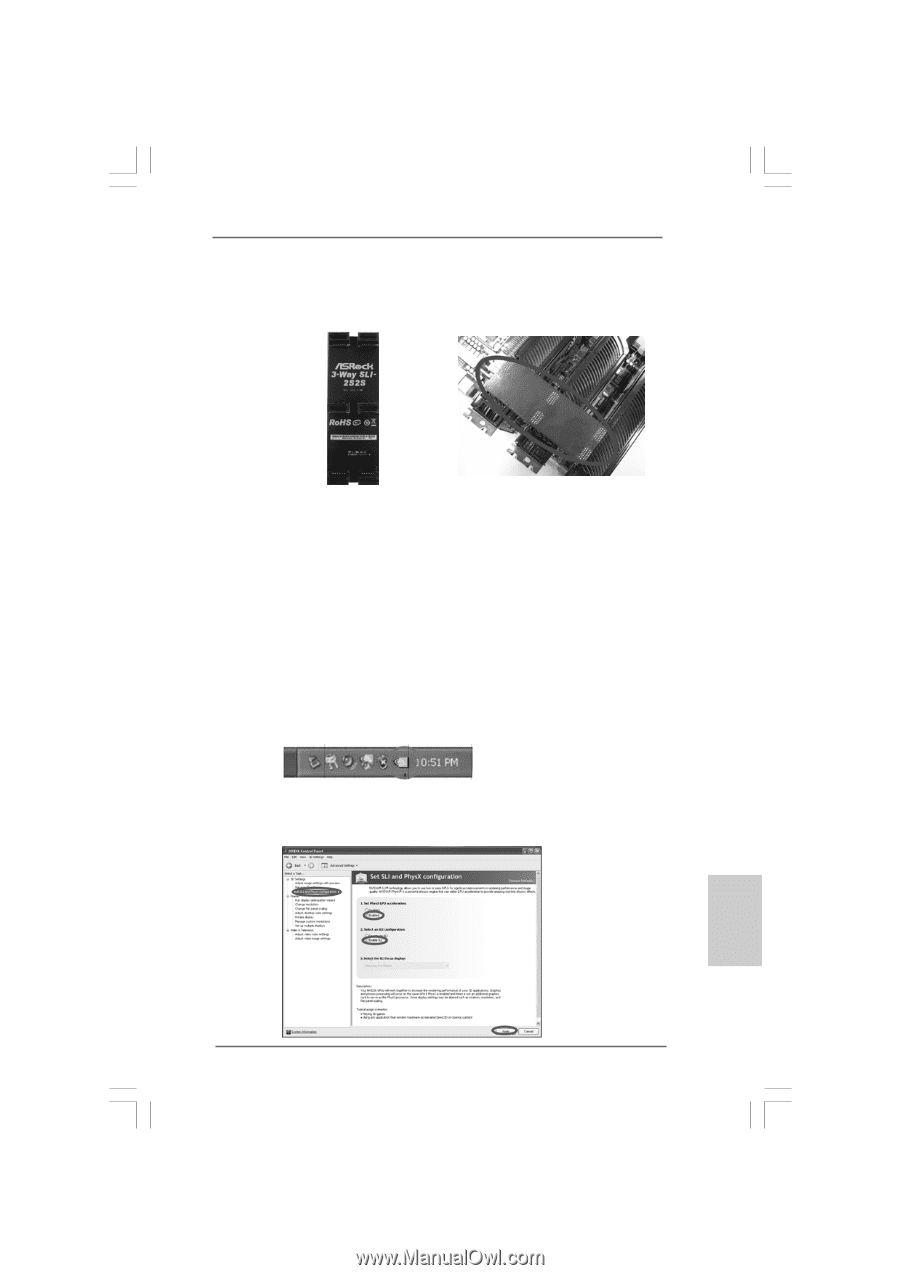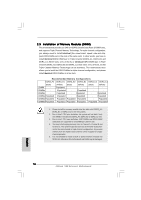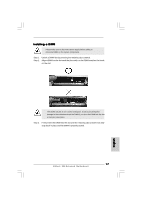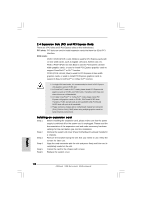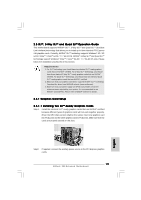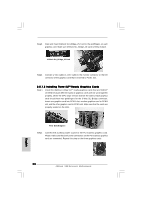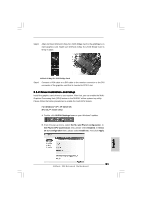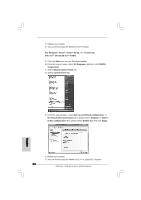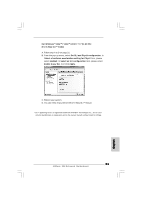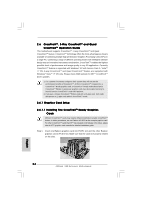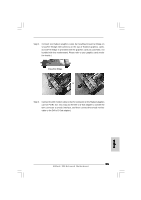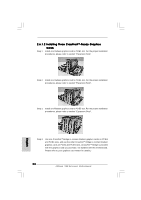ASRock X58 Extreme6 Quick Installation Guide - Page 21
English, 5.2 Driver Installation and Setup
 |
View all ASRock X58 Extreme6 manuals
Add to My Manuals
Save this manual to your list of manuals |
Page 21 highlights
Step3. Align and insert ASRock 3-Way SLI-2S2S Bridge Card to the goldfingers on each graphics card. Make sure ASRock 3-Way SLI-2S2S Bridge Card is firmly in place. ASRock 3-Way SLI-2S2S Bridge Card Step4. Connect a VGA cable or a DVI cable to the monitor connector or the DVI connector of the graphics card that is inserted to PCIE1 slot. 2.5.2 Driver Installation and Setup Install the graphics card drivers to your system. After that, you can enable the MultiGraphics Processing Unit (GPU) feature in the NVIDIA® nView system tray utility. Please follow the below procedures to enable the multi-GPU feature. For Windows® XP / XP 64-bit OS: (For SLITM mode only) A. Double-click NVIDIA Settings icon on your Windows® taskbar. B. From the pop-up menu, select Set SLI and PhysX configuration. In Set PhysX GPU acceleration item, please select Enabled. In Select an SLI configuration item, please select Enable SLI. And click Apply. English 21 ASRock X58 Extreme6 Motherboard