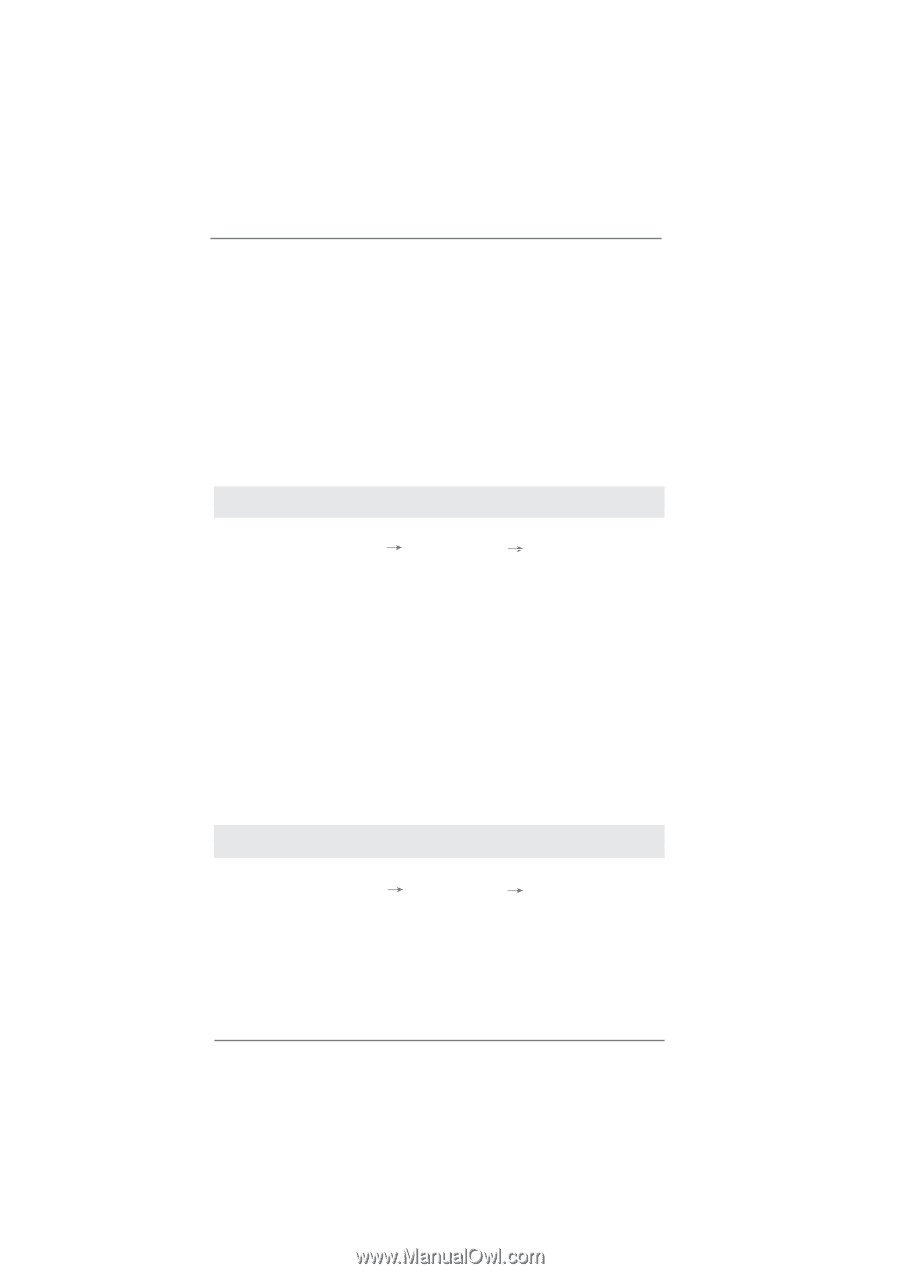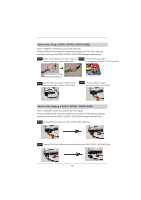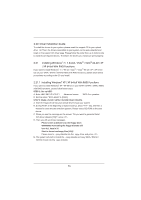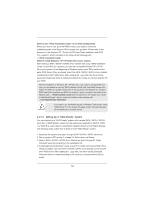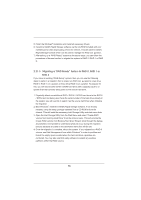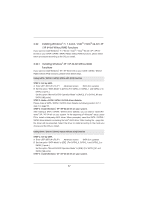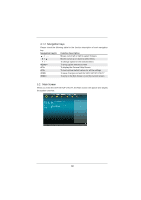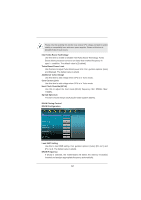ASRock Z68 Extreme4 Gen3 User Manual - Page 57
Installing Windows, 7 64-bit / Vista, Vista, bit / XP, XP 64-bit Without RAID Functions, XP / XP 64-
 |
View all ASRock Z68 Extreme4 Gen3 manuals
Add to My Manuals
Save this manual to your list of manuals |
Page 57 highlights
2.22 Installing Windows® 7 / 7 64-bit / VistaTM / VistaTM 64-bit / XP / XP 64-bit Without RAID Functions If you want to install Windows® 7 / 7 64-bit / VistaTM / VistaTM 64-bit / XP / XP 64bit OS on your SATA / SATAII / SATA3 HDDs without RAID functions, please follow below procedures according to the OS you install. 2.22.1 Installing Windows® XP / XP 64-bit Without RAID Functions If you want to install Windows® XP / XP 64-bit OS on your SATA / SATAII / SATA3 HDDs without RAID functions, please follow below steps. Using SATA / SATAII / SATA3 HDDs with NCQ function STEP 1: Set Up UEFI. A. Enter UEFI SETUP UTILITY Advanced screen SATA Con guration. B. Set the option "SATA Mode" to [AHCI]. (For SATA3_0, SATA3_1 and SATA2_2 to SATA2_5 ports.) Set the option "Marvell SATA3 Operation Mode" to [AHCI]. (For SATA3_M1 and SATA3_M2 ports.) STEP 2: Make a SATA / SATAII / SATA3 driver diskette. Please make a SATA / SATAII / SATA3 driver diskette by following section 2.21.1 step 2 on page 53. STEP 3: Install Windows® XP / XP 64-bit OS on your system. After making a SATA / SATAII / SATA3 driver diskette, you can start to install Windows® XP / XP 64-bit on your system. At the beginning of Windows® setup, press F6 to install a third-party AHCI driver. When prompted, insert the SATA / SATAII / SATA3 driver diskette containing the Intel® AHCI driver. After reading the oppy disk, the driver will be presented. Select the driver to install according to the mode you choose and the OS you install. Using SATA / SATAII / SATA3 HDDs without NCQ function STEP 1: Set Up UEFI. A. Enter UEFI SETUP UTILITY Advanced screen SATA Con guration. B. Set the option "SATA Mode" to [IDE]. (For SATA3_0, SATA3_1 and SATA2_2 to SATA2_5 ports.) Set the option "Marvell SATA3 Operation Mode" to [IDE]. (For SATA3_M1 and SATA3_M2 ports.) STEP 2: Install Windows® XP / XP 64-bit OS on your system. 57