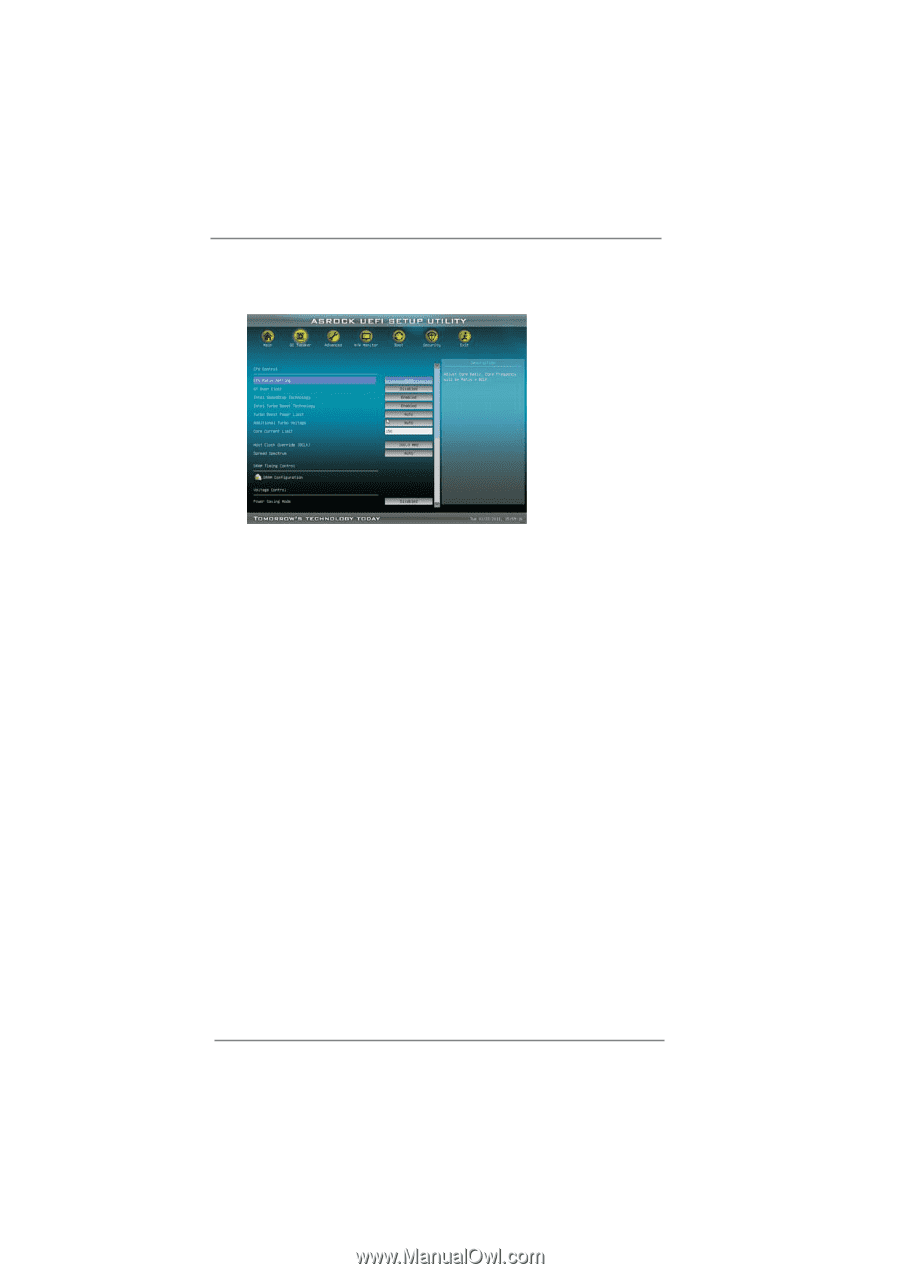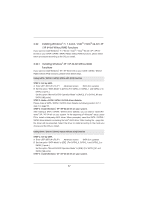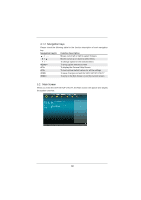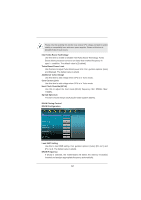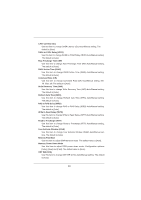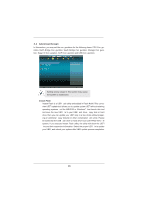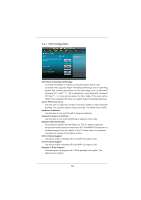ASRock Z68 Extreme4 Gen3 User Manual - Page 61
OC Tweaker Screen - cpu support
 |
View all ASRock Z68 Extreme4 Gen3 manuals
Add to My Manuals
Save this manual to your list of manuals |
Page 61 highlights
3.3 OC Tweaker Screen In the OC Tweaker screen, you can set up overclocking features. Advanced Turbo 50 You can use this option to increase your system performance. This option appears only when your CPU supports this function. Load Optimized CPU OC Setting You can use this option to load optimized CPU overclocking setting. Please note that overclocing may cause damage to your CPU and motherboard. It should be done at your own risk and expense. Load GPU EZ OC Setting You can use this option to load GPU EZ overclocking setting. Please note that overclocing may cause damage to your GPU and motherboard. It should be done at your own risk and expense. CPU Control CPU Ratio Setting Use this item to change the ratio value of this motherboard. GT Over Clock Use this to enable or disable GT Over Clock by Internal Graphics Device. The default value is [Disabled]. Intel SpeedStep Technology Intel SpeedStep technology is Intel's new power saving technology. Processor can switch between multiple frequency and voltage points to enable power savings. The default value is [Enabled]. Con guration options: [Auto], [Enabled] and [Disabled]. If you install Windows® XP and select [Auto], you need to set the "Power Schemes" as "Portable/Laptop" to enable this function. If you install Windows® VistaTM / 7 and want to enable this function, please set this item to [Enabled]. This item will be hidden if the current CPU does not support Intel SpeedStep technology. 61