ATI 9600 User Guide
ATI 9600 - Radeon XT 128 MB DDR Video Adapter Manual
 |
UPC - 727419411332
View all ATI 9600 manuals
Add to My Manuals
Save this manual to your list of manuals |
ATI 9600 manual content summary:
- ATI 9600 | User Guide - Page 1
ALL-IN-WONDER® 9600 PRO Installation and Setup User's Guide P/N: 137-70446-10 Copyright © 2003, ATI Technologies Inc. All rights reserved. ATI and all ATI product and product feature names are trademarks and/or registered trademarks of ATI Technologies Inc. All other company and/or product names are - ATI 9600 | User Guide - Page 2
of this document, ATI Technologies Inc. assumes no liability with respect to the operation or use of ATI hardware, software or other products and documentation described herein, for any act or omission of ATI concerning such products or this documentation, for any interruption of service, loss or - ATI 9600 | User Guide - Page 3
UL Listed personal computers that have Installation Instructions detailing user installation of card cage accessories. • Grounding - CAUTION: For provides information with regard to proper grounding of the mast and supporting structure, grounding of the lead-in wire to the antenna discharge - ATI 9600 | User Guide - Page 4
iv - ATI 9600 | User Guide - Page 5
Warranty Service 6 Limitations 7 Installing the Hardware and Software 9 Do This First 9 Uninstalling Old Graphics Card Software 10 Installing Your ALL-IN-WONDER Card 11 Windows New Hardware Found 13 Installing the CATALYST™ Software Suite 13 Troubleshooting Tips 15 Multiple Display Support - ATI 9600 | User Guide - Page 6
41 Troubleshooting 41 Basic troubleshooting tips 42 Troubleshooting tips 43 Audio and Video Troubleshooting 44 Audio problems 44 Video problems 46 CD Audio Connectors 49 Internal Audio/Video Input Header 50 To Remove the ATI Multimedia Center 51 To Remove the ALL-IN-WONDER Drivers 51 - ATI 9600 | User Guide - Page 7
to the convergence of your PC, TV and video! This new technology changes the way you view TV, graphics, and video on your PC. The ALL-IN-WONDER family of cards are powerful TV tuners, DVD players, Personal Video Recorders, and 2D & 3D graphics and video accelerators. Their features will take your PC - ATI 9600 | User Guide - Page 8
information, see Attaching a TV to Your Card on page 24.) The ALL-IN-WONDER also turns your PC into an intelligent TV Video Recorder with real-time video compression • Interactive Program Guide (in selected countries) • AC-3 Digital Audio playback supporting Dolby® 5.1 surround sound • REMOTE WONDER - ATI 9600 | User Guide - Page 9
requires CD-ROM or DVD drive. • DVD playback requires DVD drive. • Sound card supported by Windows® with available line input. • Interactive Program Guide requires internet connection (North America only). • REMOTE WONDER receiver requires available USB port. AGP 8X/4X. * Windows® 98/SE , Windows - ATI 9600 | User Guide - Page 10
® XP for more information about using ATI's enhanced drivers. For information on your card's graphics features, double-click the ATI icon in the lower-right corner of your screen. ATI Multimedia Center Guide The online ATI Multimedia Center User's Guide explains how to use the special features - ATI 9600 | User Guide - Page 11
. Customer Service For detailed instructions on how to use your ATI product, refer to the Online User's Guide included on your ATI Installation CD-ROM. If you require further assistance with your product, use one of the following options: Online: For product information, video drivers, Frequently - ATI 9600 | User Guide - Page 12
alterations, repairs, or modifications. For a detailed description of the ATI Hardware Warranty Service Statement visit: http://www.ati.com/online/warranty/statement. Warranty Service For warranty service instructions visit: http://www.ati.com/online/warranty or contact one of our Customer - ATI 9600 | User Guide - Page 13
this product, when purchased as a retail * product, expressed or implied, will expire three (3) years from date of original purchase. *The ATI REMOTE WONDER unit is warranted for 1 year. All accompanying cables and accessories are warranted for 90 days. • No warranties for this product, expressed or - ATI 9600 | User Guide - Page 14
8 Getting Started - ATI 9600 | User Guide - Page 15
VIA Technologies, Inc. Each non-Intel chipset requires the installation of a custom Virtual GART (AGP) Driver. This driver is required by your new ATI card to function correctly with your motherboard. It is very important that the correct AGP driver be installed before installing an AGP video card - ATI 9600 | User Guide - Page 16
install the latest AGP drivers from: VIA Technologies http://www.viaarena.com Acer ati.com/support/faq/agpchipsetdrivers.html Uninstalling Old Graphics Card Software To ensure successful installation of your ALL-IN-WONDER card, you must uninstall the graphic drivers for the existing graphics card - ATI 9600 | User Guide - Page 17
WONDER Card You are now ready to install your card. 1 Power-off the computer and monitor. 2 Disconnect the monitor cable from the back of your computer, and disconnect all other connectors from the back of your old video card. 3 Remove the computer cover. If necessary, consult your computer's manual - ATI 9600 | User Guide - Page 18
the Hardware and Software 4 Remove any existing graphics card from your computer. If your computer has an metal cover, align your ALL-IN-WONDER card with the AGP slot, and press it in firmly until the card is fully seated. 6 Replace the screw to fasten the card in place, and replace the computer - ATI 9600 | User Guide - Page 19
. Installing the CATALYST™ Software Suite ATI's CATALYST software suite provides the ultimate software required to enjoy the full power of your ALL-IN-WONDER card. The CATALYST software suite comprises four, distinct software elements: • Display driver • Multimedia Center • HYDRAVISION (not included - ATI 9600 | User Guide - Page 20
along with the ATI graphics driver. Custom installation allows you to select individual software components for installation. The ATI REMOTE WONDER II™ software is automatically installed with the CATALYST software suite. See the ATI REMOTE WONDER Installation Guide for installation instructions. - ATI 9600 | User Guide - Page 21
.) • Make sure you selected the appropriate display device and graphics card when you installed the ATI driver. • For more troubleshooting tips, right-click the ATI icon in the taskbar and select Troubleshooting. • If you have problems during bootup, start your computer in Safe Mode. Press and hold - ATI 9600 | User Guide - Page 22
select High Color (16 bit), True Color (24 bit) or True Color (32 bit). Your type of monitor and video adapter determine the maximum number of colors. The ALL-IN-WONDER card's advanced, DirectX 9 and OpenGL 3D acceleration gives you detailed color graphics and 3D features like multi-texturing, alpha - ATI 9600 | User Guide - Page 23
17 The ALL-IN-WONDER display drivers on your ATI Installation CD-ROM are the latest and fastest available, but at ATI, we are constantly improving our products, so check the ATI web site at http://www.ati.com for newer software. • Under CUSTOMER SERVICE, click find a driver, and follow the prompts - ATI 9600 | User Guide - Page 24
CD audio connectors see page 49. ALL-IN-WONDER Card Connectors 1 FM 2 TV 3 A/V Out 4 A/V In 1 2 3 ALL-IN-WONDER 4 ALL-IN-WONDER For proper FM reception, connect an FM antenna to the FM connector on your ALL-IN-WONDER card. If your cable service provides an FM signal, you can use a splitter - ATI 9600 | User Guide - Page 25
and Software 19 To watch movies on your PC or record video from your VCR, camcorder, or laserdisc player Use the ATI input adapter to connect a VCR, camcorder, or laserdisc player to your ALL-IN-WONDER card, as shown. The audio and video output connectors on your VCR, camcorder, or laserdisc player - ATI 9600 | User Guide - Page 26
and Software To display your PC output on TV and record your PC output on videotape Use the ATI output adapter to connect a TV, camcorder, or VCR to your ALL-IN-WONDER card, as shown. The audio and video input connectors on your TV, camcorder, or VCR will be similar to these. Use COMPOSITE - ATI 9600 | User Guide - Page 27
the sound card connector for TV audio input The sound card connector determines which mixer slider is controlled by the ATI Multimedia Center IN-WONDER card and your sound card. (Line-In is the standard audio input when the ALL-IN-WONDER card's audio output cable is connected to the sound card's - ATI 9600 | User Guide - Page 28
22 Installing the Hardware and Software Windows Volume Control For correct audio performance, your sound card's line input must be active. To display the Line Input setting in the Windows Volume Control panel: 1 Right-click the speaker icon in the Taskbar ( - ATI 9600 | User Guide - Page 29
click ATI Multimedia Center Guides, then click ATI Multimedia Center. For correct operation of your card's multimedia features, the ALL-IN-WONDER 9600 PRO card must be your computer's primary graphics card. For more information, see Multiple Display Support on page 15. Connecting Your PC to a Video - ATI 9600 | User Guide - Page 30
, locate your graphics card. Using the ATI Input/Output Adapter, attach one end of the cable to your graphics card and the other to your VCR or camcorder. 5 Turn on your computer and your VCR or camcorder. Attaching a TV to Your Card Using your ALL-IN-WONDER card's Composite or S-Video output, you - ATI 9600 | User Guide - Page 31
electronics dealers) that accepts audio input. Connect the ALL-IN-WONDER card's audio output to the RF modulator's audio input. 1 Turn off your computer and your television. 2 Determine if your television has an S-Video connection or an RCA video-in connection. 3 Looking at the back of your computer - ATI 9600 | User Guide - Page 32
(Left = = Red) White) Connect to audio source Cable 1 SCART Connector Video In (Yellow) Cable 2 Connect to graphics card Using an SCART connector with a Composite cable The SCART connector supports only the Composite video format, which is the most common type. The above illustration shows - ATI 9600 | User Guide - Page 33
ALL-IN-WONDER 27 Using For information about how to use television display and the ATI Displays Properties page, click the Help button. Starting Windows restored within a few seconds. During start up, your TV Out graphics card will go through a sequence of mode settings, during which your television - ATI 9600 | User Guide - Page 34
WONDER Older monitors and large, speciality monitors may not work with television display enabled. If you experience problems Monitor button on the ATI Displays page) to problems with cable input, a signal amplifier may improve reception. Viewing text on television Due to the different technology - ATI 9600 | User Guide - Page 35
Using Your ALL-IN-WONDER 29 3 In the General tab's Font Size box, select the size you want your displayed fonts to be. 4 To customize the size of displayed fonts, - ATI 9600 | User Guide - Page 36
30 Using Your ALL-IN-WONDER To increase the TV contrast 1 Click Start, point to Settings, then click on page 27. Using games and applications Some older games and applications may program the graphics card directly to run under a specific display mode. This may cause your television display to turn - ATI 9600 | User Guide - Page 37
WONDER series card and an ATI TV WONDER PCI card installed in the same system, MULTVIEW lets you watch a different channel in a secondary video window. You can record video from your ALL-IN-WONDER while you watch another channel on the TV WONDER i Wizard will guide you through setting - ATI 9600 | User Guide - Page 38
ALL-IN-WONDER To change the location of the MULTVIEW window When the main video window is in full screen, right-click the control panel or the video panel, click MULTVIEW, click Location, then click the position you want: Top-Left, Top-Right, Bottom-Right, or Bottom-Left. You can manually change the - ATI 9600 | User Guide - Page 39
Using Your ALL-IN-WONDER 33 ATI HDTV Component Video Adapter (Optional) The HDTV Component Video Adapter is for use in i North America only, and is available from the online ATI store at http://www.ati.com/online/accessories. The optional Component Video Adapter lets you view computer output - ATI 9600 | User Guide - Page 40
34 Using Your ALL-IN-WONDER For information on your video card's graphics features, doubleclick the ATI icon in the lower-right corner of your screen, or go to www.ati.com. HDTV Kit contents • ATI HDTV Component Video Adapter • Installation CD • Installation and Setup User's Guide Setting up your - ATI 9600 | User Guide - Page 41
correct drive letter.) 3 Click OK, follow the on-screen prompts, and then shut down your computer. 4 Plug the ATI HDTV Component Video Adapter into the A/V Out connector on your ALL-IN-WONDER card. Digital flat panel displays use the VGA-to-YPbPr adapter. 5 Using the appropriate cables, connect the - ATI 9600 | User Guide - Page 42
Y = Green dealer ATI Component Video Adapter Pb = Blue Pr = Red For complete cabling instructions, see page 20. Y Pb Pr HDTV Video Inputs 6 Turn on your component input device, and set it to YPbPr input. See your HDTV or component input device manual for further instructions. 7 Turn on - ATI 9600 | User Guide - Page 43
WONDER 37 Your TV will not display anything until Windows starts. This may take several minutes. Using your HDTV Component Video Adapter Use the HDTV Component Video Adapter to watch DVD movies and play video will reduce the resolution to the closest supported timing. 3 Click the Advanced... button - ATI 9600 | User Guide - Page 44
38 Using Your ALL-IN-WONDER 7 Click the Adapter tab, then click the List All Modes... button. List All then select 640 x 480. • 60Hz = Progressive • 30Hz = Interlaced The following tips may help if you experience problems. Please contact your dealer for more advanced troubleshooting information. - ATI 9600 | User Guide - Page 45
Troubleshooting tips Using Your ALL-IN-WONDER 39 Problem Possible Solution The colors on my TV display are not correct Ensure that the connections between the Component Video Adapter and your HDTV are correct (Y=Green, Pb=Blue, Pr=Red). See the illustration on page 36. There is no display on - ATI 9600 | User Guide - Page 46
40 Using Your ALL-IN-WONDER - ATI 9600 | User Guide - Page 47
41 CHAPTER 4 Reference This chapter contains troubleshooting tips for your ALL-IN-WONDER card. Troubleshooting The following troubleshooting tips may help if you experience problems. ATI's documentation contains helpful installation/configuration tips and other valuable feature information. Please - ATI 9600 | User Guide - Page 48
Reference Basic troubleshooting tips Problem No video Poor TV reception No sound Possible Solution • Check that the card is seated properly in its expansion slot. If the problem still exists, try a different expansion slot. • Ensure that the monitor cable is securely fastened to the card. • Make - ATI 9600 | User Guide - Page 49
Reference 43 Troubleshooting tips For troubleshooting tips, right-click the ATI icon in the taskbar, and select Troubleshooting. If you have problems during card. • Disable any programs that start automatically when you start Windows®. • Check that you have the correct monitor and display driver - ATI 9600 | User Guide - Page 50
and Video Troubleshooting Audio problems ... Problem No Sound Still no sound? Possible Solution Check your speakers: If you have external speakers, ensure that they are powered-on (POWER indicator light is on) and connected to the LINE-OUT or SPEAKER OUT connectors on your sound card. Connect - ATI 9600 | User Guide - Page 51
Problem Possible Solution No sound from TV Ensure that the audio connection between your ALL-IN-WONDER card and your sound card is correct. For instructions connected to your ALL-IN-WONDER card (note that S-Video does not provide an audio connection). For instructions, see Input and Output - ATI 9600 | User Guide - Page 52
46 Reference Video problems ... Problem Possible Solution Video is unstable or only black and white Check • Check that your video card is securely seated in its slot. Please refer to the user guide for the card location. Video recording stops unexpectedly • Video files are typically very - ATI 9600 | User Guide - Page 53
Reference 47 Problem Possible Solution Dropped frames during video recording Dropped frames during video recording indicates that some part of the system is not fast enough to keep up with the recording. Recording video is a very demanding task for even the most powerful system. To achieve the - ATI 9600 | User Guide - Page 54
48 Reference Problem Recorded video has horizontal lines ("combing") Possible Solution • If you are recording to AVI format, reduce the line count in the Frame Size. For example, change the frame size from 480x480 to 480x240. In the Personal Video Recorder Settings page, click the Set Custom... - ATI 9600 | User Guide - Page 55
CD AUDIO IN connectors (see your sound card manual) SOUND CARD CD OUT connectors, pins 2 and 4 (see the following table) ALL-IN-WONDER ALL-IN WONDER 9600 PRO This table lists the pin assignments for the CD audio connectors. ALL-IN- WONDER Pin Signal 9600 PRO Card J1 Pin 1 - GND CD OUT J1 - ATI 9600 | User Guide - Page 56
connectors on some ALL-IN-WONDER cards. 1 8 Internal Audio/Video Input Header (optional) ALL-IN-WONDER ALL-IN WONDER 9600 PRO This table lists the pin assignments for the internal audio/video input header. Pin Signal 1 CVBS / Y in 2 Video Ground 3 Luma / Pr in 4 Video Ground 5 Chroma / Pb in - ATI 9600 | User Guide - Page 57
2 Double-click Add/Remove Programs, then click the Install/Uninstall tab. 3 Select ATI Display Driver from the list. 4 Click the Change/Remove button. Windows 98 users: click the Add/Remove button. 5 Click Yes to remove the ALL-IN-WONDER 9600 PRO card driver, then click Yes to restart your computer. - ATI 9600 | User Guide - Page 58
Reference Compliance Information FCC Compliance Information The ALL-IN-WONDER cards comply with FCC Rules Part 15. Operation is subject energy and, if not installed and used in accordance with manufacturer's instructions, may cause harmful interference to radio communications. However, there is no - ATI 9600 | User Guide - Page 59
conforme à la norme NMB-003 du Canada. For further compliance information: ATI Research Inc. 4 Mount Royal Ave. Marlborough, MA 01752-1976 USA 508 Disturbance Characteristics of Information Technology Equipment. EN55024:1998/CISPR 22:1997, - Information Technology Equipment - Immunity Characteristics - ATI 9600 | User Guide - Page 60
de Basse Tension pour produits contenir tuner de télévision 73/23/CEE - Directive basse tension. EN 60950 : 2000-08 - Sécurité du matériel des technologies de l'information. CE-befolgungInformationen EMC Richtlinie 89/336/EEC und Änderungen 92/31/EEC und 93/68/EEC, Digitales Gerät der Klasse B. EN - ATI 9600 | User Guide - Page 61
18 Installing your card 11 Internal audio/video input header 50 L LaunchPad 17 M Monitor adjusting display 28 using a monitor vs. TV display 27 Multimedia Center starting 17 Multiple display support 15 MULTVIEW 31 audio requirements 32 Picture in Picture, Picture outside Picture 31 TV WONDER 31 55 - ATI 9600 | User Guide - Page 62
, using, adjusting 27 TV WONDER 31 U Uninstalling old graphics card software 10 Using your HDTV Component Video Adapter 37 V Video composite video, S-Video, S-VHS 23 Video troubleshooting 44 Volume control 22 W Warranty customer service 5 hardware 6 HDTV Component Video Output Adapter 33 limitations
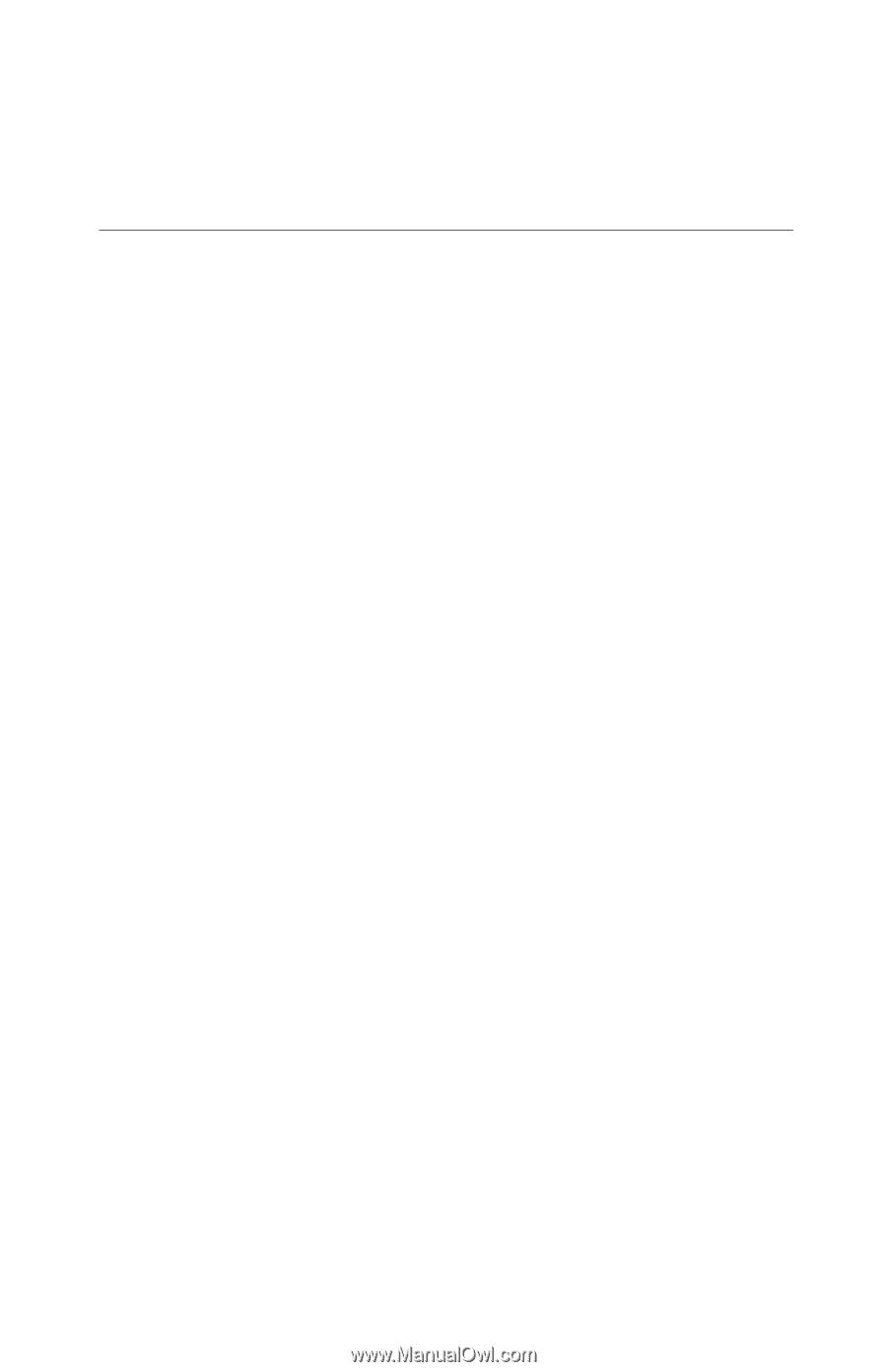
ALL-IN-WONDER
®
9600 PRO
Installation and Setup User’s Guide
P/N:
137-70446-10
Copyright © 2003, ATI Technologies Inc. All rights reserved.
ATI and all ATI product and product feature names are trademarks and/or registered
trademarks of ATI Technologies Inc. All other company and/or product names are
trademarks and/or registered trademarks of their respective owners. Features,
performance and specifications are subject to change without notice. Product may not
be exactly as shown in the diagrams.
Reproduction of this manual, or parts thereof, in any form, without the express written
permission of ATI Technologies Inc. is strictly prohibited.