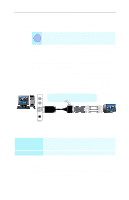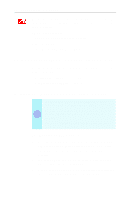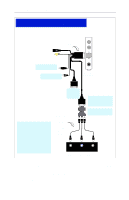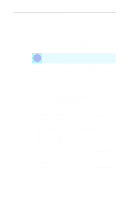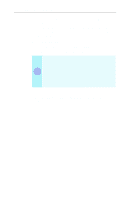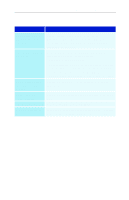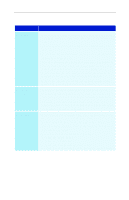ATI 9600 User Guide - Page 43
Using your HDTV Component Video Adapter, Windows Control Panel Settings
 |
UPC - 727419411332
View all ATI 9600 manuals
Add to My Manuals
Save this manual to your list of manuals |
Page 43 highlights
Using Your ALL-IN-WONDER 37 Your TV will not display anything until Windows starts. This may take several minutes. Using your HDTV Component Video Adapter Use the HDTV Component Video Adapter to watch DVD movies and play video games on your High Definition Television. i Copy-protected DVDs restrict playback to 480i and 480p modes. For maximum performance when you watch DVD movies or play computer games on your HDTV, you should find the mode and screen resolution that provide the best result on your TV, and use those settings exclusively. Windows Control Panel Settings Use the Windows Control Panel settings to choose the resolution and HDTV display mode. To change settings using the Windows Control Panel 1 Click the Windows Start button, point at Settings, then click Control Panel. 2 Double-click the Display icon, click the Settings tab, and use the Screen Area slider to select the resolution you want. Note: If the resolution you select is not related to a timing, the system will reduce the resolution to the closest supported timing. 3 Click the Advanced... button, then click the Displays tab. 4 Click the YPbPr tab. The HDTV settings page opens. 5 Check the modes you want in the Custom Settings buttons, then click OK. 6 Click the Advanced... button,