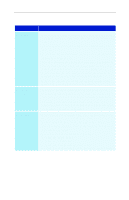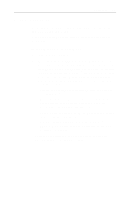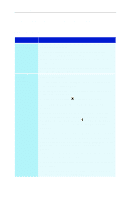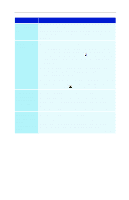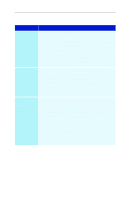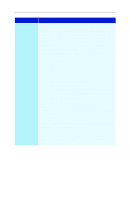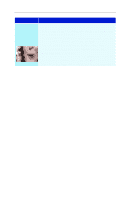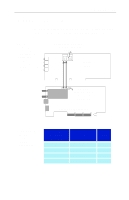ATI 9600 User Guide - Page 51
Problem, Possible Solution, Volume Control
 |
UPC - 727419411332
View all ATI 9600 manuals
Add to My Manuals
Save this manual to your list of manuals |
Page 51 highlights
Reference 45 Problem Possible Solution No sound from TV Ensure that the audio connection between your ALL-IN-WONDER card and your sound card is correct. For instructions, see Input and Output Adapters on page 18. Can't record sound Check the record mixer settings: 1 Click Start, point at Programs, point at Accessories, point at Entertainment, then select Volume Control. Or, right-click the speaker icon (usually in the lowerright corner of your screen), then click Open Volume Controls. 2 In the Volume Control menu, click Options, click Properties, click Recording, then click OK. The Recording Control opens. 3 Ensure that Line-In (or the Audio input you selected in the TV Sound Initialization Wizard - see page 21) is checked, then click to close the dialog. Can't record sound when recording from a videotape Connect the VCR audio output to your PC: Left and right audio output from your VCR must be connected to your ALL-IN-WONDER card (note that S-Video does not provide an audio connection). For instructions, see Input and Output Adapters on page 18. No sound on the videotape when outputting to a VCR Connect your PC audio to the VCR: Left and right audio output from your VCR must be connected to your ALL-IN-WONDER card (note that S-Video does not provide an audio connection). For instructions, see Input and Output Adapters on page 18.