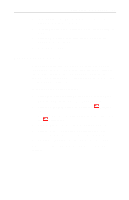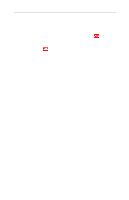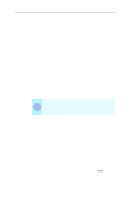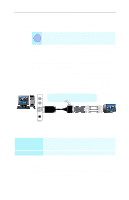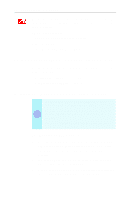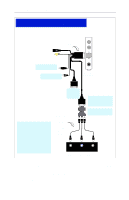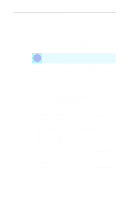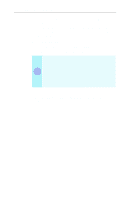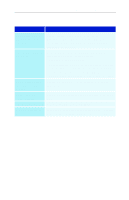ATI 9600 User Guide - Page 40
Setting up your ATI HDTV Component Video Adapter, HDTV Kit contents
 |
UPC - 727419411332
View all ATI 9600 manuals
Add to My Manuals
Save this manual to your list of manuals |
Page 40 highlights
34 Using Your ALL-IN-WONDER For information on your video card's graphics features, doubleclick the ATI icon in the lower-right corner of your screen, or go to www.ati.com. HDTV Kit contents • ATI HDTV Component Video Adapter • Installation CD • Installation and Setup User's Guide Setting up your ATI HDTV Component Video Adapter Setting up the ATI HDTV Component Video Adapter consists of two, easy steps. • Installing the software - page 34 • Connecting the Adapter - page 34 Installing your ATI HDTV Component Video Adapter You must have a CRT monitor attached to your computer before installing the ATI HDTV. For proper operation of your ATI Component Video i Adapter, ATI display drivers must be correctly installed. The HDTV Adapter must be plugged into the VGA2 connector (see page 20). For "Powered by ATI" products: 1 Insert the ATI Installation CD that came with your HDTV Component Video Adapter Kit into your CD-ROM drive. If Windows runs the CD automatically, cancel the installation. 2 In Windows Explorer or My Computer, double-click the CD icon, then search for AIB_DRV. 3 When Windows finds AIB_DRV, double-click it, follow the on-screen prompts, and then go to Step 5, below.