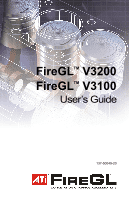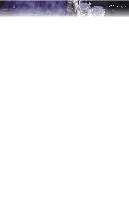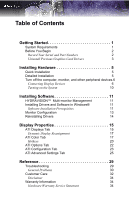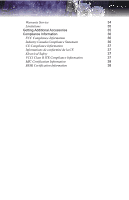ATI V3200 User Guide
ATI V3200 - 100-505084 FireGL 128MB DDR SDRAM PCI Express x16 Graphics Card Manual
 |
UPC - 727419411752
View all ATI V3200 manuals
Add to My Manuals
Save this manual to your list of manuals |
ATI V3200 manual content summary:
- ATI V3200 | User Guide - Page 1
FireGLTM V3200 FireGLTM V3100 User's Guide 137-50049-20 - ATI V3200 | User Guide - Page 2
owners. Features, performance and specifications are subject to change without notice. Product may not be exactly as shown in diagrams. Reproduction of this manual, or parts thereof, in any form, without the express written permission of ATI Technologies Inc. is strictly prohibited. Disclaimer - ATI V3200 | User Guide - Page 3
for use only with IBM AT or compatible UL Listed personal computers that have Installation Instructions detailing user installation of card cage accessories. • Grounding - For continued protection against risk of electric shock and fire, this accessory should be installed only in products equipped - ATI V3200 | User Guide - Page 4
iv - ATI V3200 | User Guide - Page 5
Previous Graphics Card Drivers 3 Drivers 14 Display Properties 15 ATI Displays Tab 15 Dynamic Display Reassignment 17 ATI Color Tab 17 Hotkeys 20 ATI Options Tab 22 ATI Configuration Tab 23 ATI Advanced Settings Tab 25 Reference 29 Troubleshooting 29 General Problems - ATI V3200 | User Guide - Page 6
vi Warranty Service 34 Limitations 35 Getting Additional Accessories 35 Compliance Information 36 FCC Compliance Information 36 Industry Canada Compliance Statement 36 CE Compliance Information 37 Informations de - ATI V3200 | User Guide - Page 7
of your FireGL™ workstation graphics card include: • Real-time photo-realistic rendering and animation. • Stable and reliable software support for Windows® and Linux® platforms. • Optimized and certified for professional workstation applications. • SMARTSHADER™ technology for creating complex - ATI V3200 | User Guide - Page 8
You Begin Operating System Monitor • Windows® 2000 with Service Pack 1 (or higher). • Windows® XP Home or Pro with Service Pack 1 (or higher). • your FireGL™ product, please do the following. Record Your Serial and Part Numbers The serial number and 102 part number on the graphics card are - ATI V3200 | User Guide - Page 9
Begin 3 Uninstall Previous Graphics Card Drivers To ensure the successful installation of your new FireGL™ card, you must uninstall the drivers for the existing graphics card before removing it from your computer. To uninstall previous drivers With your current graphics card still in your computer - ATI V3200 | User Guide - Page 10
4 Before You Begin - ATI V3200 | User Guide - Page 11
Installation Experienced users and system administrators can follow these brief instructions for installing the FireGL™ card in the shortest possible time. To perform a quick installation 1 Uninstall the drivers and software for your old graphics card if you have not already done so. Note: If you - ATI V3200 | User Guide - Page 12
8 Remove the computer cover. If necessary, consult your computer's manual for help in removing the cover. L WARNING - Remember to 11 Align your ATI graphics card with the slot and press it in firmly until the card is fully seated. 12 Screw in or fasten the graphics card securely and replace - ATI V3200 | User Guide - Page 13
Turn off the computer, monitor, and other peripheral devices. 7 FireGL™ V3200 Baseplate X DVI-I Connection Y Stereographics Connection Z DVI-I Connection FireGL™ V3100 Baseplate X DVI-I Connection Y VGA Connection Your FireGL™ card can connect one or two monitors, either DFP/digital CRT - ATI V3200 | User Guide - Page 14
connected before turning on your system. Display Configurations: V3200 The FireGL™ V3200 graphics card provides dual display functionality as well as stereographics. . CRT- cathode ray tube analog display. The DVI-I connection can support a CRT display using the VGA-to-DVI-I adapter. One monitor - ATI V3200 | User Guide - Page 15
Turn off the computer, monitor, and other peripheral devices. 9 Display Connector(s) Configuration Used CRT display + Stereographics VGA connector with VGA-to-DVI-I adapter + Stereographics DFP display + DFP display DVI-I connector + DVI-I connector CRT display + DFP display VGA connector - ATI V3200 | User Guide - Page 16
-I connection can support a CRT display graphics card, operating system messages will appear once the boot procedure is finished. Your monitor will be running in a basic video mode. Higher refresh rates are not available at this stage of the installation. Once you have installed the FireGL™ drivers - ATI V3200 | User Guide - Page 17
you have installed the card in your system. • After you have reinstalled or upgraded your operating system. This procedure applies to Windows® 2000 and Windows® XP. L Linux drivers and installation instructions are available from ati.com/support Software Installation Prerequisites To install - ATI V3200 | User Guide - Page 18
FireGL™ drivers. You must also have Service Pack 1 (or higher) for Windows® 2000 or Windows® XP installed. Make sure your monitor cable is properly attached before you begin. Note: The installation dialog will display in English if your operating system's language is not supported. To install ATI - ATI V3200 | User Guide - Page 19
to complete the driver installation. Monitor Configuration Once the drivers and software have multi-monitor configuration settings. Note: ATI software provides many additional configuration features identified by the number 2. 3 Click Extend my Windows desktop onto this monitor. 4 Set the Screen - ATI V3200 | User Guide - Page 20
the first time and have rebooted your computer. If you are installing the graphics card drivers in a special working scenario, such as if you have reinstalled your operating system or want to perform a manual reinstallation. To reinstall drivers using the ATISETUP utility You can always install the - ATI V3200 | User Guide - Page 21
CHAPTER 4: Display Properties This chapter describes how to use the advanced display, multiple-monitor, and 3D graphics features in ATI's Display Properties options. ATI Displays Tab The ATI Displays tab provides control over multiple-monitor features. Here you can enable/disable display devices and - ATI V3200 | User Guide - Page 22
16 ATI Displays Tab ATI Displays Tab Scheme Hotkey Display Configuration button Save these buttons opens further options to refine your display on that device. Only the type of devices supported by your graphic card will be displayed as valid options. If the text on the button is greyed out, that - ATI V3200 | User Guide - Page 23
or connectors, you can plug it in to your FireGL™ graphics card in order to view or extend your desktop display Windows® Display Property dialog, under Settings. For more information, consult your Windows OK or Apply to save the changes. ATI Color Tab The ATI Color tab allows you to configure Gamma, - ATI V3200 | User Guide - Page 24
Tab The Color Tab ATI Color Tab Desktop radio button Full Screen 3D radio button Profiles for Profiles dropdown list Select Desktop to configure your desktop color settings. Select Full - ATI V3200 | User Guide - Page 25
Color Tab 19 ATI Color Tab Save button Delete button All Colors checkbox Red, Green, and Blue radio buttons Gamma slider Brightness slider Contrast slide Reset buttons Color preview - ATI V3200 | User Guide - Page 26
name in the Profile list box. 4 Click Save. To apply the settings for a specific Desktop profile 1 Choose the Desktop radio button. 2 Select the profile name from the drop their own color settings rather than those set through the ATI Color tab. To use custom settings, you can preconfigure hotkey - ATI V3200 | User Guide - Page 27
ATI Color Tab 21 The Color Hotkeys Settings dialog To access the Color Hotkeys . Some 3D applications allow you to switch easily between full-screen mode and windowed mode and do not load their own color settings. In windowed mode, you can make slider adjustments or select a different profile on the - ATI V3200 | User Guide - Page 28
22 ATI Options Tab ATI Options Tab The ATI Options tab provides detailed driver information and access to your graphics card's versioning and specifications. You can also enable or disable the ATI taskbar icon from this dialog. The Options Tab ATI Options Tab Version Information Details button - ATI V3200 | User Guide - Page 29
corruption operational mode on your DVI flat panel display. ATI Configuration Tab The Configuration Tab enables you to customize display • Diagnostic purposes. • Fine-tuning a specific application/system configuration. • Specific settings recommended by your hardware or software documentation - ATI V3200 | User Guide - Page 30
24 ATI Configuration Tab The Configuration Tab Activating a configuration profile The Configuration Windows registry settings. If prompted, restart Windows. If you subsequently experience problems with your application, or if you want to try to optimize the performance of your system on specific - ATI V3200 | User Guide - Page 31
Settings tab enables you to apply ATI's SMOOTHVISION™ technology for full-scene anti-aliasing, and to utilize stereo shutter glasses for visualizing immersive 3D-stereo display (only available for those FireGL™ cards equipped with a stereo video connector). SMOOTHVISION™ improves image quality by - ATI V3200 | User Guide - Page 32
26 ATI Advanced Settings Tab The Advanced Settings Tabs How to Use SMOOTHVISION™ The Application preference setting provides OpenGL® and Direct 3D® applications with the ability to - ATI V3200 | User Guide - Page 33
a stereographics connection on your FireGL™ card. Enabling this feature while using compatible stereo glasses and applicable software provides an immersive 3D-stereo display. L The Enable Quad Buffer Stereo option is only available for graphics cards that come with a stereographics connection - ATI V3200 | User Guide - Page 34
28 ATI Advanced Settings Tab - ATI V3200 | User Guide - Page 35
tips and provides customer-care, warranty, and compliance information. Troubleshooting The following troubleshooting tips may help if you experience problems. ATI's documentation contains helpful installation/configuration tips and other valuable feature information. Please contact your - ATI V3200 | User Guide - Page 36
refresh rates as required by the graphics card. • Check your current resolution, refresh rate, and color depth settings in the Settings and Monitor tabs in your Display Properties dialog. Warning! Ensure that both video card and monitor support resolution and refresh rates you select. Incompatible - ATI V3200 | User Guide - Page 37
Troubleshooting 31 Problem Possible Solution Off-Center Screen Image, Odd Colors or No Picture Operating System Warns that Video Card Isn't system and applications. • Reinstall the ATI drivers for your FireGL™ card. • Your stereo glasses must be connected to the card when you start your computer. - ATI V3200 | User Guide - Page 38
of the add-on card that causes the conflict. • To support the special graphics processor on the FireGL™ card, the system BIOS should automatically assign a system interrupt to the slot where the card is installed. However, there may be problems if your graphics card does not receive an interrupt - ATI V3200 | User Guide - Page 39
+1-905-882-3277 ATI TECHNOLOGIES INC. Attention: Customer Care 1 Commerce Valley Drive East Markham, Ontario Canada L3T 7X6 • 10:30AM - 7:00PM GMT. Monday to Friday. • Complimentary for registered users. • International and local toll charges to Germany will apply. • Support available in English - ATI V3200 | User Guide - Page 40
to limit support options for products that are not registered or are at End of Life. Warranty Information Hardware Warranty Service Statement ATI Technologies Inc. warrants to the original purchaser of the hardware that the product is in good working condition, according to its specifications at the - ATI V3200 | User Guide - Page 41
void the warranty offered by ATI Technologies. ATI reserves the rightto refuse to service any product which has been altered, modified, or repaired by non-ATI service presonnel. Getting Additional Accessories Additional and replacement cables, installation CD-ROMs, manuals, and other accessories for - ATI V3200 | User Guide - Page 42
. FCC Compliance Information This FireGL™ product complies with FCC used in accordance with manufacturer's instructions, may cause harmful interference to connection of the monitor to the graphics card is required to ensure compliance with FCC ATI Research Inc. 4 Mount Royal Ave. Marlborough, MA - ATI V3200 | User Guide - Page 43
EN 61000-4-2, EN 61000-4-3, EN 61000-4-4, EN 610004-5, EN 61000-4-6 Electrical Safety 73/23/EEC - The Low Voltage Directive IEC 60950-1:2001, IEC 60950:1999, 3rd Edition - Safety of Information Technology Equipment BS EN60950-1:2002, BS EN60950:2000, 3rd Edition UL 60950-1:2003, UL 60950:2000, 3rd - ATI V3200 | User Guide - Page 44
38 Compliance Information MIC Certification Information BSMI Certification Information - ATI V3200 | User Guide - Page 45
39 Index Numerics 102 part number 2 3D full-screen 17 A Advanced Settings tab 25 ATI taskbar applications disabling 22, 23 enabling 22, 23 B brightness 19, 20 color settings 17 C card specification information 22 color hotkeys 19 color preview color settings 19 color settings brightness 17 color - ATI V3200 | User Guide - Page 46
configurations V3100 10 V3200 8 display corruption DVI 23 high resolution 23 displays Hotkey 16 primary 15 scheme 16 secondary 15 Displays Tab 15 driver information 22 drivers installing primary monitor assigning 17 profiles color 18 R registration 2 S safety instructions iii secondary display 15 - ATI V3200 | User Guide - Page 47
41 serial number 2 SMOOTHVISION™ 26 stereographics enabling 27 restrictions 9 troubleshooting 31 system requirements 1 - ATI V3200 | User Guide - Page 48
42 - ATI V3200 | User Guide - Page 49
Addendum Waste Electrical and Electronic Equipment (WEEE) Directive Compliance This product was manufactured by ATI Technologies Inc. - ATI V3200 | User Guide - Page 50

137-50049-20
FireGL
TM
V3200
FireGL
TM
V3100
User’s Guide