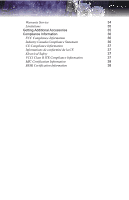ATI V3200 User Guide - Page 11
Installing Hardware, Quick Installation, Detailed Installation - ati firegl drivers
 |
UPC - 727419411752
View all ATI V3200 manuals
Add to My Manuals
Save this manual to your list of manuals |
Page 11 highlights
Quick Installation 5 CHAPTER 2: Installing Hardware This chapter will guide you through the physical installation of your FireGL™ card. Quick Installation Experienced users and system administrators can follow these brief instructions for installing the FireGL™ card in the shortest possible time. To perform a quick installation 1 Uninstall the drivers and software for your old graphics card if you have not already done so. Note: If you are using a motherboard containing an on-board graphics solution and do not intend to use it as part of a multiple monitor display, disable it. 2 Shut down and disconnect your computer system. 3 Remove any previously installed card. 4 Install your new FireGL™ card. 5 Reassemble and connect your computer system. 6 Install the FireGL™ drivers and configuration software from the ATI Installation CD-ROM by doing one of the following: • Run through the automatic ATISETUP utility; or • Start > Run > X:\ATISETUP.EXE (where X is the drive letter of your CD-ROM drive). Detailed Installation The following instructions will take you step by step through the installation of your new FireGL™.