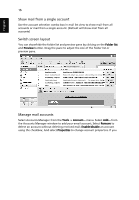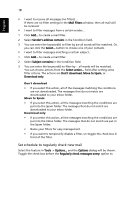Acer A150 1447 Aspire One 8.9-Inch Series (AOA) Application Manual English - Page 29
Setup an account to access Microsoft Exchange webmail, Read mail, Select Incoming server type, e.g.
 |
UPC - 884483248827
View all Acer A150 1447 manuals
Add to My Manuals
Save this manual to your list of manuals |
Page 29 highlights
English 13 7 Enter your user name, e.g., my email. 8 Select Incoming server type, e.g., Domino Web Access (IBM Notes Web) 9 Enter the Domino Web Access URL, e.g., http://myhost.com/mail/ memail.nsf. 10 Press Next. Setup an account to access Microsoft Exchange webmail 1 Select Tools -> Account... in the Aspire oneMail menu bar. 2 Select Add... in Accounts dialog. 3 Enter your account name, e.g., my email. 4 Enter your email address, e.g., [email protected] 5 Enter your email password (Password displayed as * for security). 6 Press Next. 7 Enter your user name, e.g., my email. 8 Select Incoming server type, e.g., Exchange Web Access (Microsoft Exchange). 9 Enter the Exchange URL, e.g., http://myhost.com/exchange. 10 Press Next. Read mail Double click an email to view its contents. Click on the arrowhead icon to view message details and the clip icon to see a list of attachments. Use the Previous and Next buttons to navigate your email, and View -> Zoom-in/Zoom-out to zoom-in or zoom-out on email contents.