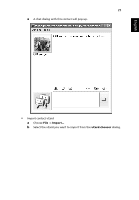Acer A150 1447 Aspire One 8.9-Inch Series (AOA) Application Manual English - Page 45
Switch calendar views, all day event, Save/Close, Recurrence, New Appointment
 |
UPC - 884483248827
View all Acer A150 1447 manuals
Add to My Manuals
Save this manual to your list of manuals |
Page 45 highlights
English 29 f If you want to set the appointment to an all day event, you can toggle the all day event check box. g Modify alarm time. h Edit appointment content. i Click the Save/Close button on the tool bar to save the appointment to your calendar. • Set a repeat appointment a Click the Recurrence button in the New Appointment dialog. b Toggle the This appointment repeats check box to set it as a repeat appointment. c Select between Daily, Weekly, By weekday, Monthly or Yearly to set recurrence pattern. d Edit the start and end date to set the recurrence range. e Click the OK button to save recurrence rules to the appointment. Switch calendar views The Acer calendar displays day, week, and month view layouts for you to view calendar information. To switch calendar views, just click on the day, week, and month button on the calendar main page. • Day view a To use day view, click on the Day button on the calendar main page. The day view will show appointments for one day. b Click the Previous or Next button on the calendar main page to view appointments from the previous or next day. c Click the Today button on the calendar main page to return to the current day. d Click date on the mini-calendar displayed at the bottom-left of the calendar to view a specific day. • Week view a To use week view, click on the Week button on the calendar main page. The week view will show appointments for one week. b Click the Previous or Next button on the calendar main page to view appointments from the previous or next week. c Click the Today button on the calendar main page to return to the current week.