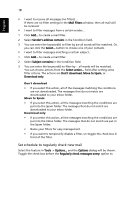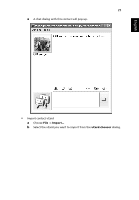Acer A150 1447 Aspire One 8.9-Inch Series (AOA) Application Manual English - Page 38
Set contact picture, Manage contacts, First name, Middle name, Nickname, Contact Editor, photo zone
 |
UPC - 884483248827
View all Acer A150 1447 manuals
Add to My Manuals
Save this manual to your list of manuals |
Page 38 highlights
English 22 3 Fill out at least one of the following to create the contact: First name, Middle name, Last name, or Nickname. Set contact picture 1 Open the Contact Editor page. 2 Click the photo zone on the General page, and choose a contact picture in photo chooser Or, right-click the photo zone in General page, and select Change picture... to set contact picture. 3 Select Remove picture to set the contact picture as default photo. Manage contacts • Edit contact/group a Select the contact you want to edit. b Double-click the contact/group on the Contact List Or, Choose File -> Open Or, right-click on Contact List and select Open. c The contact/group editor will pop up. Edit your contact. • Address book a Contact/groups are separated into 6 address books : General, Family, Friends, Office, School and VIP b All contacts and groups are shown in the All Contacts address book. • Move contacts/group