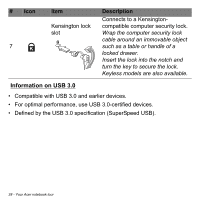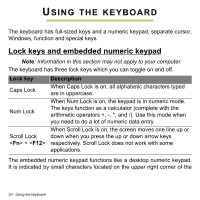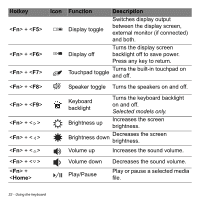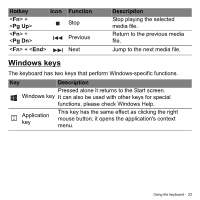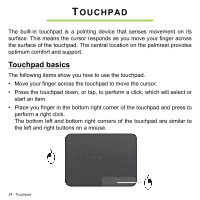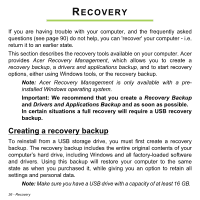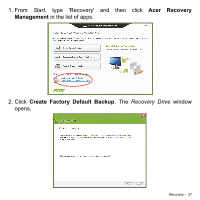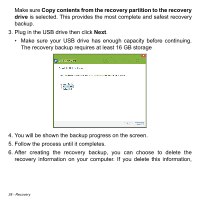Acer Aspire V5-551G User Manual - Page 33
Windows keys, Description, Hotkey, Function
 |
View all Acer Aspire V5-551G manuals
Add to My Manuals
Save this manual to your list of manuals |
Page 33 highlights
Hotkey Icon + + + Function Stop Previous Next Description Stop playing the selected media file. Return to the previous media file. Jump to the next media file. Windows keys The keyboard has two keys that perform Windows-specific functions. Key Description Pressed alone it returns to the Start screen. Windows key It can also be used with other keys for special functions, please check Windows Help. Application key This key has the same effect as clicking the right mouse button; it opens the application's context menu. Using the keyboard - 33

Using the keyboard -
33
Windows keys
The keyboard has two keys that perform Windows-specific functions.
<
Fn
> +
<
Pg
Up
>
Stop
Stop playing the selected
media file.
<
Fn
> +
<
Pg
Dn
>
Previous
Return to the previous media
file.
<
Fn
> + <
End
>
Next
Jump to the next media file.
Key
Description
Windows key
Pressed alone it returns to the Start screen.
It can also be used with other keys for special
functions, please check Windows Help.
Application
key
This key has the same effect as clicking the right
mouse button; it opens the application's context
menu.
Hotkey
Icon
Function
Description