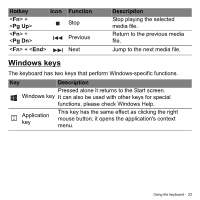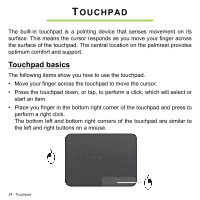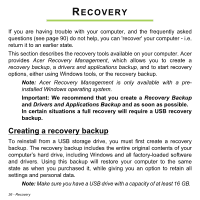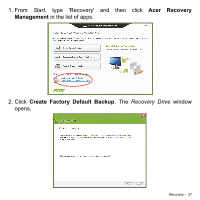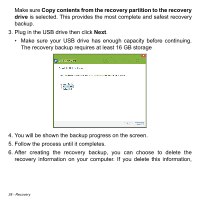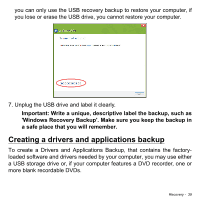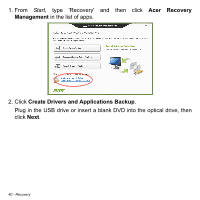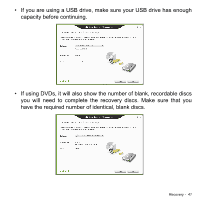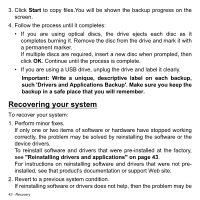Acer Aspire V5-551G User Manual - Page 38
Copy contents from the recovery partition to the recovery, drive
 |
View all Acer Aspire V5-551G manuals
Add to My Manuals
Save this manual to your list of manuals |
Page 38 highlights
Make sure Copy contents from the recovery partition to the recovery drive is selected. This provides the most complete and safest recovery backup. 3. Plug in the USB drive then click Next. • Make sure your USB drive has enough capacity before continuing. The recovery backup requires at least 16 GB storage 4. You will be shown the backup progress on the screen. 5. Follow the process until it completes. 6. After creating the recovery backup, you can choose to delete the recovery information on your computer. If you delete this information, 38 - Recovery

38 - Recovery
Make sure
Copy contents from the recovery partition to the recovery
drive
is selected. This provides the most complete and safest recovery
backup.
3. Plug in the USB drive then click
Next
.
•
Make sure your USB drive has enough capacity before continuing.
The recovery backup requires at least 16 GB storage
4. You will be shown the backup progress on the screen.
5. Follow the process until it completes.
6. After creating the recovery backup, you can choose to delete the
recovery information on your computer. If you delete this information,