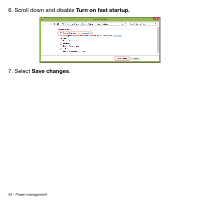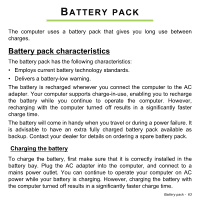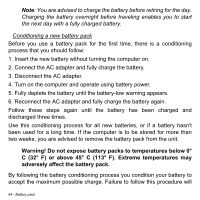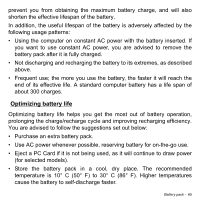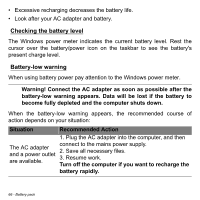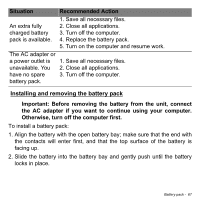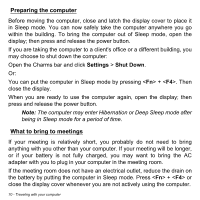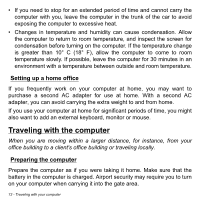Acer Aspire V5-551G User Manual - Page 67
Installing and removing the battery pack
 |
View all Acer Aspire V5-551G manuals
Add to My Manuals
Save this manual to your list of manuals |
Page 67 highlights
Situation Recommended Action An extra fully charged battery 1. Save all necessary files. 2. Close all applications. 3. Turn off the computer. pack is available. 4. Replace the battery pack. 5. Turn on the computer and resume work. The AC adapter or a power outlet is 1. Save all necessary files. unavailable. You 2. Close all applications. have no spare 3. Turn off the computer. battery pack. Installing and removing the battery pack Important: Before removing the battery from the unit, connect the AC adapter if you want to continue using your computer. Otherwise, turn off the computer first. To install a battery pack: 1. Align the battery with the open battery bay; make sure that the end with the contacts will enter first, and that the top surface of the battery is facing up. 2. Slide the battery into the battery bay and gently push until the battery locks in place. Battery pack - 67