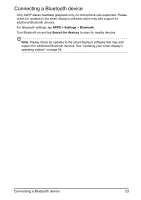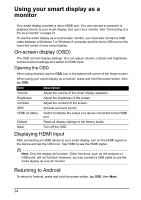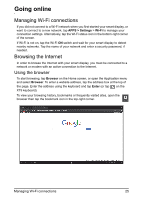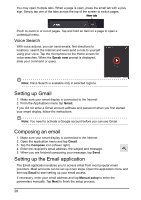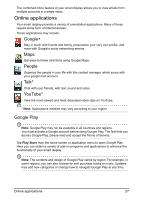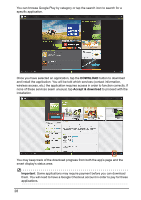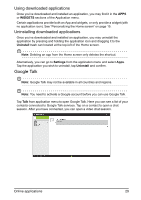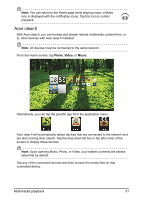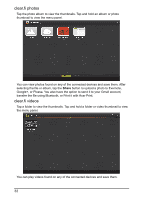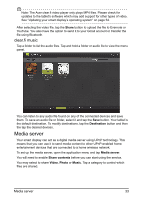Acer DA220HQL User Manual - Page 28
DOWNLOAD, Accept & download, Important - specifications
 |
View all Acer DA220HQL manuals
Add to My Manuals
Save this manual to your list of manuals |
Page 28 highlights
You can browse Google Play by category or tap the search icon to search for a specific application. Once you have selected an application, tap the DOWNLOAD button to download and install the application. You will be told which services (contact information, wireless access, etc.) the application requires access in order to function correctly. If none of these services seem unusual, tap Accept & download to proceed with the installation. You may keep track of the download progress from both the app's page and the smart display's status area. Important: Some applications may require payment before you can download them. You will need to have a Google Checkout account in order to pay for these applications. 28

28
You can browse Google Play by category or tap the search icon to search for a
specific application.
Once you have selected an application, tap the
DOWNLOAD
button to download
and install the application. You will be told which services (contact information,
wireless access, etc.) the application requires access in order to function correctly. If
none of these services seem unusual, tap
Accept & download
to proceed with the
installation.
You may keep track of the download progress from both the app’s page and the
smart display’s status area.
Important
: Some applications may require payment before you can download
them. You will need to have a Google Checkout account in order to pay for these
applications.