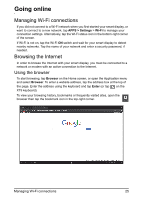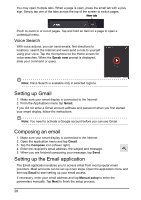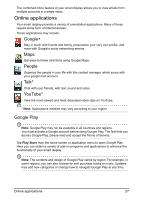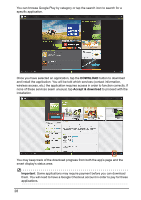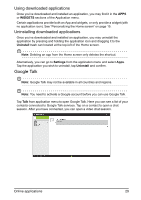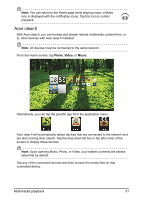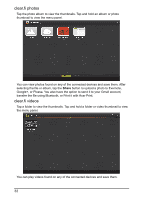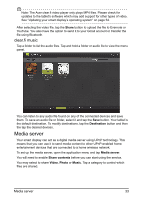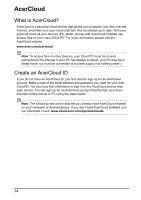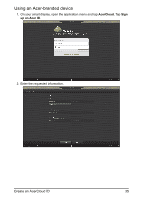Acer DA220HQL User Manual - Page 30
Multimedia playback
 |
View all Acer DA220HQL manuals
Add to My Manuals
Save this manual to your list of manuals |
Page 30 highlights
Playing music and video Multimedia playback Your smart display comes supplied with a variety of programs that you can use to enjoy multimedia content. Music Use Play Music to listen to music and other audio files that you download or copy from your computer. Tap APPS > Play Music to open the application. Tap the Shuffle All cover to play a random selection, or swipe through the albums and tap to view a list of tracks. Tap the play symbol or a track to start playback. Tap the Music icon to return to the previous view. To change how your music is displayed, tap the arrow next to Recent. Depending on your selection, your music library is displayed as a grid of album covers or a list of tracks. 30

30
Playing music and video
Multimedia playback
Your smart display comes supplied with a variety of programs that you can use to
enjoy multimedia content.
Music
Use
Play Music
to listen to music and other audio files that you download
or copy from your computer.
Tap
APPS > Play Music
to open the application.
Tap the
Shuffle All
cover to play a random selection, or swipe through the albums
and tap to view a list of tracks. Tap the play symbol or a track to start playback. Tap
the Music icon to return to the previous view.
To change how your music is displayed, tap the arrow next to
Recent
.
Depending on your selection, your music library is displayed as a grid of album
covers or a list of tracks.