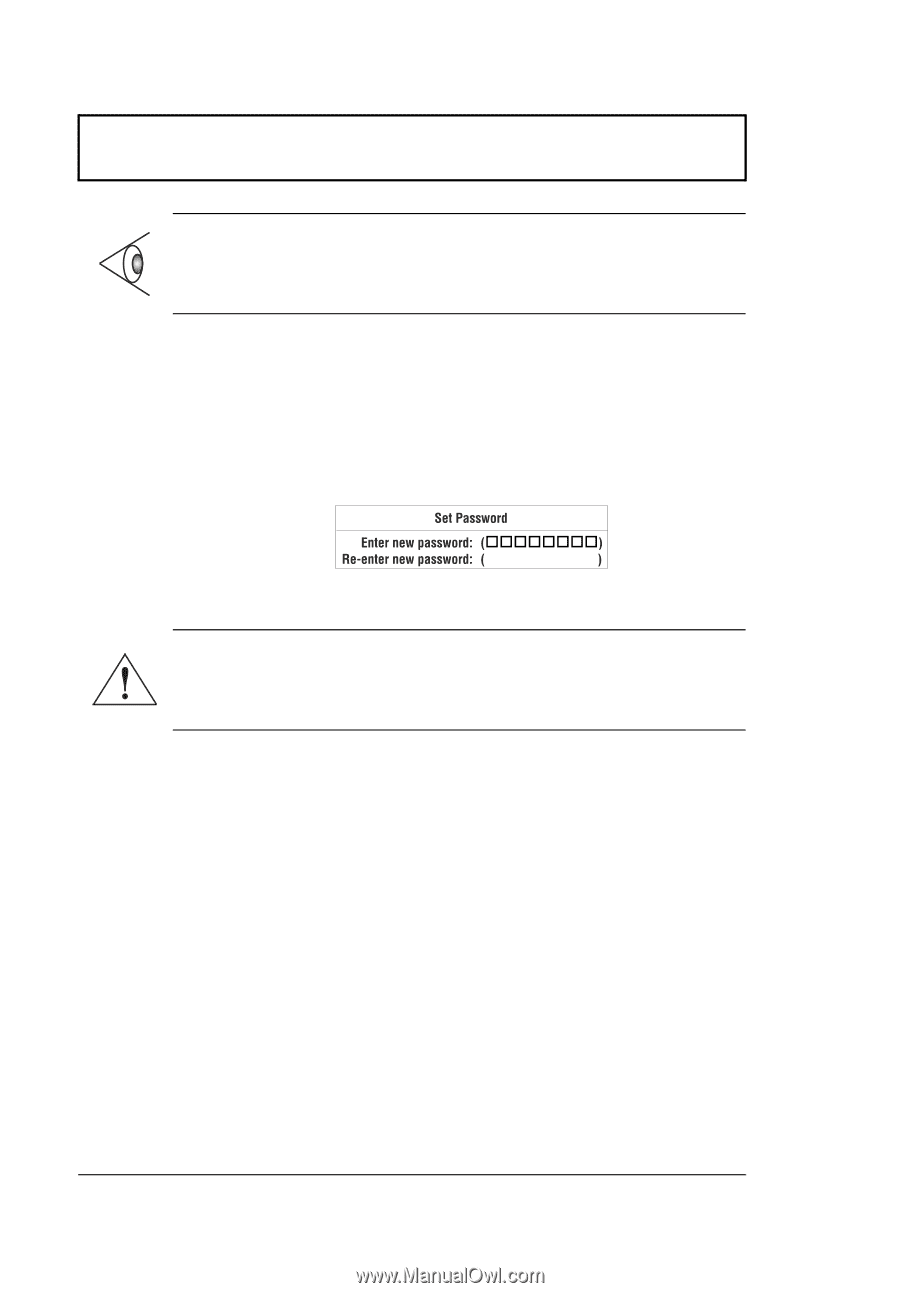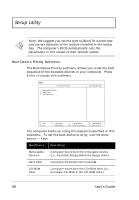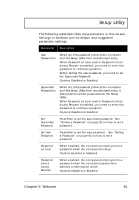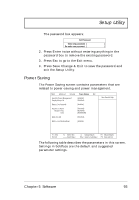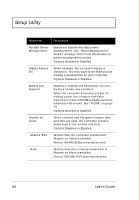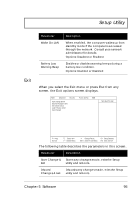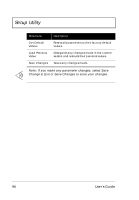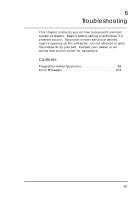Acer Extensa 710 User Guide - Page 112
Setting a Password, Enter, Save Change & Exit
 |
View all Acer Extensa 710 manuals
Add to My Manuals
Save this manual to your list of manuals |
Page 112 highlights
Setup Utility Note: To set the User Password or the Password on boot, Password check during Resume and Diskette access parameters, you need to set the Supervisor Password first. Setting a Password Follow these steps: 1. Use the ↑ and ↓ keys to highlight a Set Password parameter (Supervisor or User) and press the Enter key. The password box appears: 2. Type a password. The password may consist of up to seven characters (A-Z, a-z, 0-9). Important: Be very careful when typing your password because the characters do not appear on the screen. 3. Press Enter. Retype the password to verify your first entry and press Enter. After setting the password, the computer automatically sets the chosen password parameter to Enabled. 4. Press Esc to go to the Exit menu. 5. Press Save Change & Exit to save the password and exit the Setup Utility. To change a password, follow the same steps used to set a password. Removing a Password Should you want to remove a password, do the following: 1. Use the ↑ and ↓ keys to highlight a Set Password parameter (Supervisor or User) and press the Enter key. 92 User's Guide