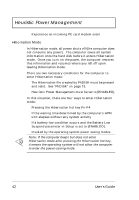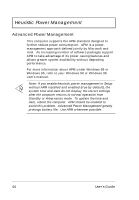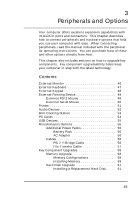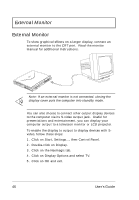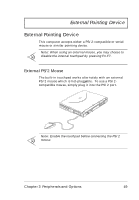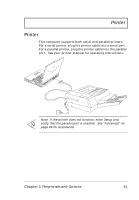Acer Extensa 710 User Guide - Page 66
External Monitor, Double-click on Display.
 |
View all Acer Extensa 710 manuals
Add to My Manuals
Save this manual to your list of manuals |
Page 66 highlights
External Monitor External Monitor To show graphical effects on a larger display, connect an external monitor to the CRT port. Read the monitor manual for additional instructions. Note: If an external monitor is not connected, closing the display cover puts the computer into standby mode. You can also choose to connect other output display devices to the computer via its S-video output jack. Useful for presentations and entertainment, you can display your computer output to a television monitor or LCD projector. To enable the display to output to display devices with Svideo, follow these steps: 1. Click on Start, Settings..., then Control Panel. 2. Double-click on Display. 3. Click on the Neomagic tab. 4. Click on Display Options and select TV. 5. Click on OK and exit. 46 User's Guide