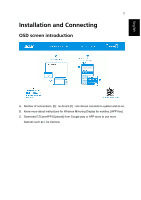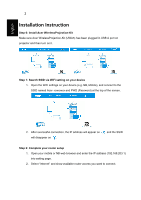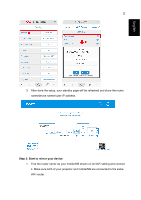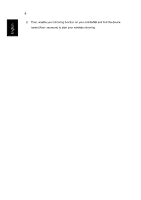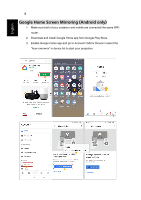Acer H5385BDi User Manual Media
Acer H5385BDi Manual
 |
View all Acer H5385BDi manuals
Add to My Manuals
Save this manual to your list of manuals |
Acer H5385BDi manual content summary:
- Acer H5385BDi | User Manual Media - Page 1
and Connecting OSD screen introduction A. Number of connections. [0] : no device [1] : one device connects to system and so on. B. Know more about instructions for Wireless Mirroring Display for mobiles. [APP free] C. Download EZCast APP [Optional] from Google play or APP store to use more features - Acer H5385BDi | User Manual Media - Page 2
English 2 Installation Instruction Step 0: Install Acer WirelessProjection-Kit Make sure Acer WirelessProjection-Kit (UWA5) the WiFi settings on your device (e.g. NB, Mobile), and connect to the SSID named Acer- xxxxxxxx and PWD (Password) at the top of the screen. 2. After successful connection, - Acer H5385BDi | User Manual Media - Page 3
English 3 3. After done the setup, your standby page will be refreshed and show the router name/device name/router IP address. Step 3: Start to mirror your device 1. Find the router name via your mobile/NB shown on its WiFi setting and connect it. Make sure both of your projector and mobile/NB are - Acer H5385BDi | User Manual Media - Page 4
4 2. Then, enable your mirroring function on your mobile/NB and find the device name (Acer- xxxxxxxx) to start your wireless mirroring. English - Acer H5385BDi | User Manual Media - Page 5
Fi router. 2. Go for Screen Mirroring of your mobile and select the "Acer-xxxxxxxx" shown on the list to start projection. Notes: Compatibility: iOS 12 key by on the computer, and connect to the device named by "Acer-xxxxxxxx" to start your projection. Notes: Upgrade your windows 10's operation - Acer H5385BDi | User Manual Media - Page 6
same WiFi router. 2. Download and install Google Home app from Google Play Store. 3. Enable Google Home app and go to Account>>Mirror Device>>select the "Acer-xxxxxxxx" in device list to start your projection. - Acer H5385BDi | User Manual Media - Page 7
>>Mirror only>>Reboot to complete setting. Lastly, connect your mobile to SSID and enable your wireless mirroring function. 3. For iOS, if you find wireless projection problem via online streaming app (e.g. YouTube), please upgrade your app first or follow the above item 2 mentioned. - Acer H5385BDi | User Manual Media - Page 8
English 8 Upgrade: Upgrade the firmware to the latest version through external network. 1. Refer to page 2~3 on the Installation Instruction section. Make sure both of your projector and device are connected to the same WiFi router. 2. When Projector is connected to external network, the new - Acer H5385BDi | User Manual Media - Page 9
English 9 3. Open the Browser and re-enter the IP address, and execute the Enter key to perform the webpage operation. Select Upgrade Button to update the firmware if needed. 4. When the download file is completed, the module will proceed to upgrade and restart automatically. Reset to default: - Acer H5385BDi | User Manual Media - Page 10
above. Requirement Dual Core Intel Core 1.4 GHz or higher (PowerPC not supported) Intel, nVIDIA or ATI graphic card with 64MB VRAM or above Mac Quad Core or above with 1.4GB RAM WVGA~1080p Android 7.0 above and support Mirror function. Requirement All iPhone™ models after iPhone 7 All iPad™ models
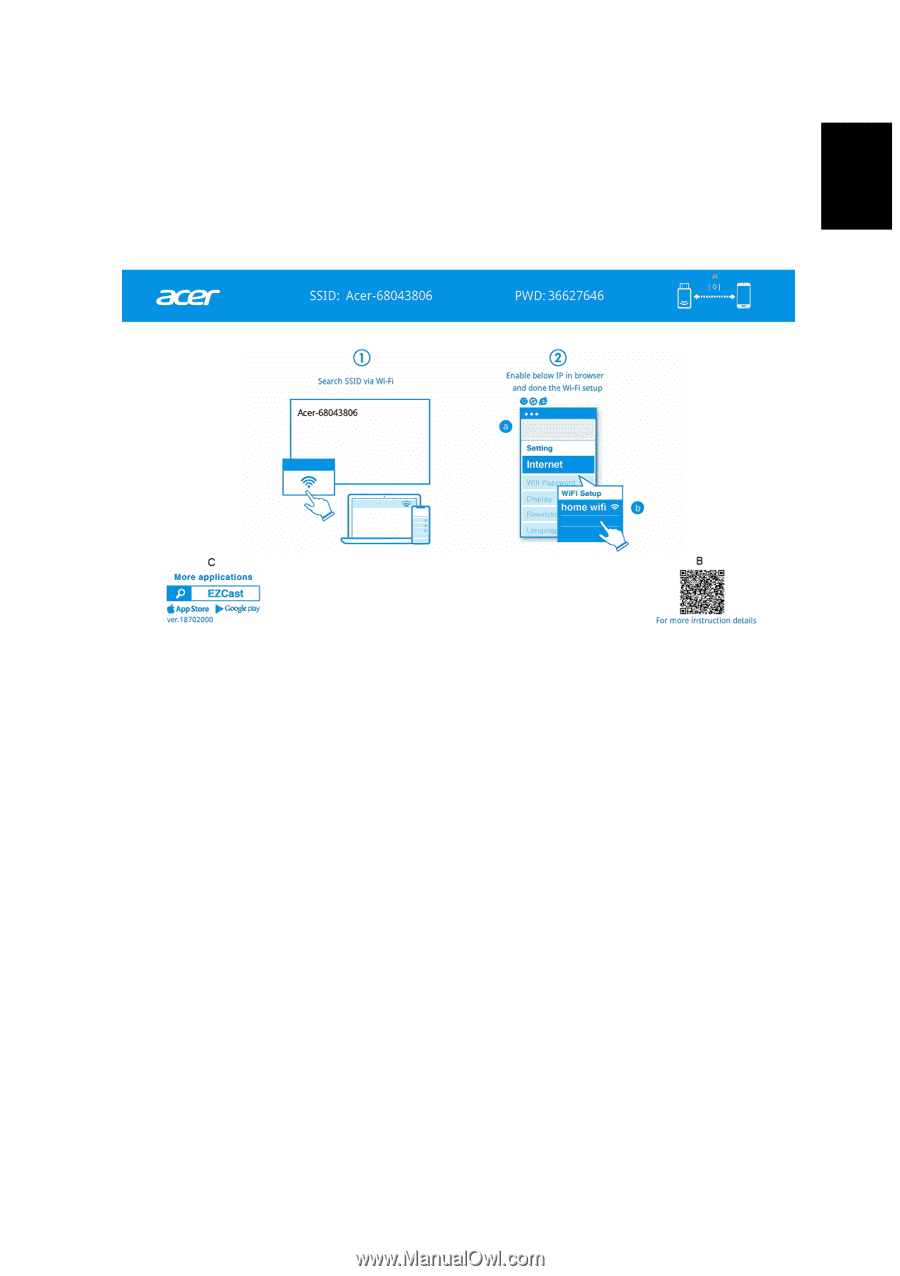
1
English
Installation and Connecting
OSD screen introduction
A.
Number of connections. [0] : no device [1] : one device connects to system and so on.
B.
Know more about instructions for Wireless Mirroring Display for mobiles. [APP free]
C.
Download EZCast APP [Optional] from Google play or APP store to use more
features such as Live Camera.