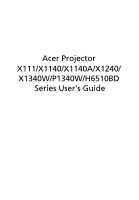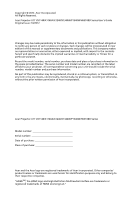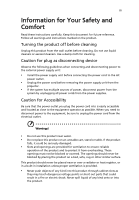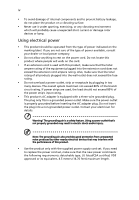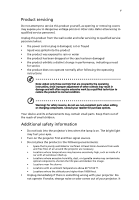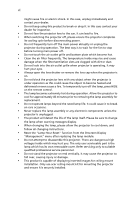Acer H6510BD User Manual
Acer H6510BD Manual
 |
View all Acer H6510BD manuals
Add to My Manuals
Save this manual to your list of manuals |
Acer H6510BD manual content summary:
- Acer H6510BD | User Manual - Page 1
Acer Projector X111/X1140/X1140A/X1240/ X1340W/P1340W/H6510BD Series User's Guide - Acer H6510BD | User Manual - Page 2
, without the prior written permission of Acer Incorporated. Acer Projector X111/X1140/X1140A/X1240/X1340W/P1340W/H6510BD Series Model number Serial number Date of purchase Place of purchase Acer and the Acer logo are registered trademarks of Acer Incorporated. Other companies' product names or - Acer H6510BD | User Manual - Page 3
all warnings and instructions marked on the product power cord before removing the power supply unit from the projector. • If the system has multiple sources of power, • Slots and openings are provided for ventilation to ensure reliable operation of the product and to protect it from overheating. - Acer H6510BD | User Manual - Page 4
devices that may interfere with the performance of this product. • Use the product only with the supplied power supply cord set. If you need to replace the power cord set, make sure that the new power cord meets the following requirements: detachable type, UL listed/CSA certified, VDE approved or - Acer H6510BD | User Manual - Page 5
, indicating a need for service • the product does not operate normally after following the operating instructions Note: Adjust only those Do not look into the projector's lens when the lamp is on. The bright light may hurt your eyes. • Turn on the projector first and then signal sources. - Acer H6510BD | User Manual - Page 6
To temporarily turn off the lamp, press HIDE on the remote control. • The lamp becomes extremely hot during operation. Allow the projector to cool for approximately 45 minutes prior to removing the lamp assembly for replacement. • Do not operate lamps beyond the rated lamp life. It could cause it to - Acer H6510BD | User Manual - Page 7
people speaking near you. Disposal instructions Do not throw this electronic device into the acer-group.com/public/ Sustainability/sustainability01.htm Mercury advisory For projectors or electronic products containing an LCD/CRT monitor or display: "Lamp(s) contain Mercury, Dispose Properly." Lamp - Acer H6510BD | User Manual - Page 8
all changing instructions. • This product will detect the life of the lamp itself. Please be sure to change the lamp when it shows warning messages. • Reset the "Lamp Hour Reset" function from the Onscreen Display "Management" menu after replacing the lamp module. • When switching the projector off - Acer H6510BD | User Manual - Page 9
How to Get a Preferred Image Size by Adjusting Distance and Zoom 16 User Controls 19 Installation Menu 19 Acer Empowering Technology 20 Onscreen Display (OSD) Menus 23 Color 24 Image 27 Setting 30 Management 34 Audio (X1140A/X1240/X1340W/P1340W/H6510BD) 35 3D 36 Language 38 - Acer H6510BD | User Manual - Page 10
Appendices 39 Troubleshooting 39 LED & Alarm Definition Listing 43 Replacing the Lamp 44 Ceiling Mount Installation 45 Specifications 48 Compatibility Modes 51 Regulations and safety notices 55 - Acer H6510BD | User Manual - Page 11
16:9/ L.Box aspect ratio supported H6510BD: Native 1920 x 1080 1080p resolution,Auto/Full/4:3/16:9/L.Box aspect ratio supported • Enables projecting 3D content via DLP Link Technology: Blu-Ray 3D supported (P1340W and H6510BD) and Nvidia 3DTV Play Ready (H6510BD only) • Enriches 3D experience for 2D - Acer H6510BD | User Manual - Page 12
all the items shown below. Check to make sure you have them all. Contact your dealer immediately if any thing is missing. English Projector Power cord VGA cable Security card User's guide (CD-ROM) Remote control Quick start guide Battery x 2 Carrying case (Optional) Dust filter (Optional) - Acer H6510BD | User Manual - Page 13
English Projector Overview Projector Outlook Front/upper side 1 3 4 5 6 2 7 3 # Description # Description 1 Control panel 5 Zoom ring 2 Projection lens 6 Focus ring 3 Tilt adjusting wheel 7 Remote control receiver 4 Power key and Power indicator LED Rear side (X111/X1140) (P1340W) - Acer H6510BD | User Manual - Page 14
9 5 6 10 3 # Function Description 1 LAMP Lamp Indicator LED. 2 POWER indicator Refer to the "Turning the Projector On/Off" section. LED 3 Keystone Adjusts image distortion selection selection keys 10 Empowering key Enables unique Acer functions: eView, eTimer, ePower Management, e3D. - Acer H6510BD | User Manual - Page 15
H6510BD # Function 1 POWER 2 ASPECT RATIO 3 ZOOM 4 RESYNC 5 Keystone Description Refer to the "Turning the Projector On/Off" section. To choose the desired aspect ratio. Zooms the projector in the "Setting" > "Security" OSD. 7 VGA To change source to VGA. This connection supports analog RGB - Acer H6510BD | User Manual - Page 16
key Enables unique Acer functions: eView, eTimer to select the next or previous page. This function is only available when connected to a computer via a USB cable. 18 VIDEO 3D Press to open the 3D menu for adjusting 3D settings. (X111/X1140/X1140A/X1240) (X1340W/P1340W) (H6510BD) VZ.JDW00.001 - Acer H6510BD | User Manual - Page 17
English USB 7 Getting Started Connecting the Projector X111/X1140/X1140A/X1240/X1340W VGA R WY RS232 USB Display RS232 D-Sub 8 7 2 5 Video/S-Video DVD player, Output D-Sub Set-top box, HDTV receiver 2 R RB G 9 RB G 3 6 5 4 Speakers 1 D-Sub HDTV adapter Y W D-Sub RS232 5 - Acer H6510BD | User Manual - Page 18
English 8 P1340W VGA RS232 USB Display RS232 8 7 D-Sub 2 5 Video/S-Video DVD player, Output D-Sub Set-top box, HDTV receiver 2 R RB G 10 9 4 6 5 RB G 3 Speakers R WY USB 1 Y D-Sub HDTV adapter W RS232 D-Sub 5 # Description 1 Power cord 2 VGA cable 3 VGA to - Acer H6510BD | User Manual - Page 19
DVD player, Output Set-top box, HDTV receiver Speakers # Description 1 Power cord 2 VGA cable 4 Composite video cable 5 Audio cable 6 S-Video cable # Description 7 RS232 cable 8 USB cable 9 3 RCA component video cable 10 HDMI cable Note: To ensure the projector works well with - Acer H6510BD | User Manual - Page 20
1 Ensure that the power cord and signal cable are securely connected. The Power LED will light red. 2 Turn on the projector by pressing (POWER) on the control panel or remote control, and the Power indicator LED will turn blue. 3 Turn on your source (computer, notebook, video player, etc.). The - Acer H6510BD | User Manual - Page 21
indicator will turn solid red. Contact your local dealer or service center. • "Fan failed. Lamp will automatically turn off soon." This onscreen message indicates that the fan has failed. The lamp will automatically turn off, the projector will automatically shut down, and the LED Temp indicator - Acer H6510BD | User Manual - Page 22
English 12 Adjusting the Projected Image Adjusting the Height of the Projected Image The projector is equipped with two elevator feet for adjusting the image height. To raise the image: 1 Use the front Tilt adjusting wheel to raise the image to the desired height and angle. 2 Use the rear Tilt - Acer H6510BD | User Manual - Page 23
and 79". Note: Remind as below figure, the space of 126 cm height is required when the projector is located at 3 m distance. Max screen size Min screen size 79" 72" Height: 115 cm Height: 126 cm From base to 591 x 444 466 12 289 588 x 441 462 318 645 x 484 509 Zoom Ratio: 1.1 x - Acer H6510BD | User Manual - Page 24
". English Note: Remind as below figure, the space of 142 cm height is required when the projector is located at 3 m distance. Max screen size Min screen size 93" 84" Height: 128 cm Height: 142 cm From base to 733 x 458 518 12 338 727 x 455 515 371 800 x 500 565 Zoom Ratio: 1.1 x - Acer H6510BD | User Manual - Page 25
H6510BD If the projector is 3 m from the screen, good image quality is possible for image sizes between 91" and 118". English Note: Remind as below figure, the space of 189 cm height is required when the projector is located at 3 m distance 800 x 450 582 471 1043 x 587 754 Zoom Ratio: 1.3 x - Acer H6510BD | User Manual - Page 26
set the projector at a distance between 2.6 m and 2.9 m from the screen and adjust the zoom level accordingly. 2.9 m 2.6 m Desired distance 70 366 x 274 200 406 x 305 250 508 x 381 300 610 x 457 Zoom Ratio: 1.1 x Distance (m) Max zoom Min zoom < B > < C > 1.2 1.5 1.7 1.9 2.1 - Acer H6510BD | User Manual - Page 27
set the projector at a distance between 2.3 m and 2.5 m from the screen and adjust the zoom level accordingly. English 2.5 m 2.3 m Desired distance 388 x 242 200 431 x 269 250 538 x 337 300 646 x 404 Zoom Ratio: 1.1 x Distance (m) Max zoom Min zoom < B > < C > 1.1 1.3 1.4 1.6 1.8 - Acer H6510BD | User Manual - Page 28
H6510BD To obtain an image size of 70" set the projector at a distance between 1.8 m and 2.3 m from the screen and adjust the zoom level accordingly. English 2.3 m 1.8 m Desired distance 443 x 249 250 553 x 311 300 664 x 374 Zoom Ratio: 1.3 x Distance (m) Max zoom Min zoom < B > < C > - Acer H6510BD | User Manual - Page 29
control to launch the OSD for projector installation and maintenance. (X111/X1140/H6510BD) (X1140A/X1240/ X1340W/P1340W) 3 The background pattern acts as a guide to adjusting the calibration and alignment settings, such as screen size and distance, focus and more. 4 The Installation menu includes - Acer H6510BD | User Manual - Page 30
", "Acer ePower Management" and "Acer e3D Management". Press " " repeatedly to cycle through these functions. Press " " to launch "Acer eView Management". "Acer eView Management" is for display mode selection. Please refer to the "Onscreen Display (OSD) Menus" section for more details. (H6510BD) - Acer H6510BD | User Manual - Page 31
(OSD) Menus" section for more details. (X1140A/X1240/X1340W/ P1340W/H6510BD) Acer ePower Management Press " " to launch "Acer ePower Management". "Acer ePower Management"provides you one shortcut to save the lamp and projector's life. Please refer to the "Onscreen Display (OSD) Menus" section for - Acer H6510BD | User Manual - Page 32
English 22 Acer e3D Management (X111/X1140/X1140A/ X1240/X1340W/P1340W) Press " " to launch "Acer e3D Management". "Acer e3D Management" provides you one shortcut to adjust 3D settings. Please refer to the "Onscreen Display (OSD) Menus" section for more details. (H6510BD) - Acer H6510BD | User Manual - Page 33
23 Onscreen Display (OSD) Menus The projector has multilingual Onscreen Display (OSD) menus that allow you to make image adjustments and change a variety of settings. Using the OSD menus • To open the OSD menu, press "MENU" on the control panel or remote control. • When the OSD is displayed - Acer H6510BD | User Manual - Page 34
English 24 Color (X111/X1140) (H6510BD) (X1140A/X1240/X1340W/P1340W) Display Mode There are many factory presets optimized for various types of images. • Bright: For brightness optimization. • Presentation (X111/X1140/X1140A/ - Acer H6510BD | User Manual - Page 35
For game content. • Education (X111/X1140/X1140A/X1240/X1340W/ P1340W): For education environment. • Sport (H6510BD): For sport picture. • User: Memorize user's settings. Use this function to choose a proper color according to the wall. There are several choices, including White, Light Yellow, Light - Acer H6510BD | User Manual - Page 36
: Produces an expanded on-screen color spectrum that delivers enhanced color saturation for bright, true-to-life images. This feature is "On" by default. • White Peaking: Increases the brightness of whites that are near 100%. (Video sources only) • Film Mode: Sets the image optimized to 24-frame - Acer H6510BD | User Manual - Page 37
/X1340W) (P1340W) • • Projection (X111/X1140/ • H6510BD) • Projection • Mode (X1140A/ X1240/X1340W/ • P1340W) Front-Desktop: The factory default setting. Front-Ceiling: When you select this function, the projector inverts the image for ceiling-mounted projection. Rear-Desktop: When you - Acer H6510BD | User Manual - Page 38
. Desktop Ceiling: Turns the image upside down for ceilingmounted projection. Use this function to choose your desired aspect ratio. • Auto: Keeps the image with original width-height ratio and maximizes the image to fit native horizontal or vertical pixels. • Full (X1340W/P1340W/H6510BD): The - Acer H6510BD | User Manual - Page 39
29 Frequency Changes the projector's refresh rate to match the color range data. • Full Range: Processes the input image as full color range data. Adjusts the overscan ratio of the HDMI image on screen. HDMI Scan Info • (P1340W/ H6510BD) • Auto: Automatically adjusts the overscan ratio - Acer H6510BD | User Manual - Page 40
/X1140) (X1140A/X1240/X1340W) (P1340W/H6510BD) Startup Screen (P1340W/ H6510BD) Use this function to select your desired startup screen. If you change the setting, it will take effect when you exit the OSD menu. • Acer: The default startup screen of your Acer projector. • User: Use the memorized - Acer H6510BD | User Manual - Page 41
screen, follow the instructions below. Notice Before proceeding with the following steps, make sure that the "Keystone" is set to the default value "0", and the "Aspect Ratio" is set to "4:3". For details, refer to the "Image" section. Screen Capture • (P1340W/ H6510BD) • • Change the "Startup - Acer H6510BD | User Manual - Page 42
refer to "User Password" section for details. • If "Off" is selected, you can switch on the projector without password. P1340W/H6510BD Timeout (Min.) Once "Security" is set to "On", you can set timeout function. • Press to select timeout duration. • The range is from 10 to 990 minutes. • When - Acer H6510BD | User Manual - Page 43
unique password will be accepted by the projector no matter what the administrator password is. • If the Security Card is lost, please contact your local Acer service center. Lock User Startup Screen (P1340W/H6510BD) This function is set to "OFF" by default. If set to "ON", the startup screen is - Acer H6510BD | User Manual - Page 44
On" to dim the projector lamp, which will also lower the power consumption, reduce noise, and extend the lamp life. Choose "Off" to return to the normal mode. Choose "On" to turn on the High Altitude mode. When this function is turned on, the projector fans operate at full speed continuously to cool - Acer H6510BD | User Manual - Page 45
volume. to increase the volume. Mute Power On/Off Volume (H6510BD) Alarm Volume (P1340W/H6510BD) • Choose "On" to turn mute on. • Choose "Off" to turn mute off. Select this function to adjust the notification volume when turning the projector on/off. Select this function to adjust the volume of - Acer H6510BD | User Manual - Page 46
(X111/X1140) (X1140A/X1240/X1340W) (P1340W) (H6510BD) Selects "On" to enable the 3D function supported by DLP 3D technology. 3D • On: Select this item while using DLP 3D glasses, quad buffer (NVIDIA/ATI...) graphics card and HQFS format file or DVD with corresponding SW player. • Off: Turns - Acer H6510BD | User Manual - Page 47
" and "Convergence" are only available when "Mode" is set to "User". If the 3D content is not displayed correctly, you can select a 3D format that suits the 3D content you are viewing and obtain the best result. If you see a discrete or overlapping image while wearing DLP 3D glasses, you may need to - Acer H6510BD | User Manual - Page 48
such as Stereoscopic Player and DDD TriDef Media Player can support 3D format files. You can download these players on the 3D Sync Invert" and "3D Format" are only available when "3D" is enabled and "2D to 3D" is disabled. Language (X111/X1140) (X1140A/X1240/X1340W/P1340W/ H6510BD) Language Sets - Acer H6510BD | User Manual - Page 49
39 Appendices English Troubleshooting If you experience a problem with your Acer projector, refer to the following troubleshooting guide. If the problem persists, please contact your local reseller or service center. Image Problems and Solutions # Problem Solution 1 No image appears • Make - Acer H6510BD | User Manual - Page 50
reactivated. Refer to your computer's manual for detailed information. • If information. • Change the display color setting on your computer. 6 Image ratio you may need to adjust the following settings: • If you play a 4:3 format DVD title, please change the format to 4:3 with the projector - Acer H6510BD | User Manual - Page 51
closer to or further from the screen. • Press "MENU" on the control panel or remote control. Go to "Image" > "Aspect Ratio" and try different settings. 10 Image has slanted • If possible, reposition the projector so that it is sides centered on the screen and below the bottom of the screen - Acer H6510BD | User Manual - Page 52
filter is clogged with dust, please clean it. Projector Overheated. Lamp will automatically turn off soon. Replace the lamp - the lamp is about to reach its maximum lifetime. Prepare to replace it soon. Lamp is approaching the end of its useful life in full power operation. Replacement suggested! - Acer H6510BD | User Manual - Page 53
Turning off (Cooling completed) Error (Thermal failure) Error (Fan lock failure) Power LED Red Blue V -- --- Quick flashing V V Quick flashing -- -- -- V -- V LAMP LED Red -- ---- -- --- Error (Lamp breakdown) -- Error (Color wheel -- failure) V V V Quick flashing TEMP LED Red - Acer H6510BD | User Manual - Page 54
English 44 Replacing the Lamp Use a screwdriver to remove the screw(s) from the cover, and then pull out the lamp. The projector will detect the lamp life itself. It will show you a warning message "Lamp is approaching the end of its useful life in full power operation. Replacement Suggested!" When - Acer H6510BD | User Manual - Page 55
If you wish to install the projector using a ceiling mount, please refer to the steps below: 1 Drill four holes into a solid, structurally sound part of the ceiling, and secure the mount base. mm mm13 m4m9.9 8.4 mm 2 0 130 mm Note: Screws are not included. Please obtain the appropriate - Acer H6510BD | User Manual - Page 56
English 46 3 Use the appropriate number of screws for the projector size to attach the projector to the ceiling mount bracket. Screw Type B Large Washer Smaller Washer Projector Bracket Supports projector and allows for adjustments Spacer - For heat dissipation Note: It is recommended that you - Acer H6510BD | User Manual - Page 57
Allen Key 30 Allen Key Tightening Screw Note: The appropriate type of screw and washer for each model is listed in the table below. 3 mm diameter screws are enclosed in the screw pack. Models X111/X1140/X1140A/ X1240/X1340W/P1340W/ H6510BD Screw Type B Diameter (mm) Length (mm) 3 25 Washer - Acer H6510BD | User Manual - Page 58
refer to Acer's marketing documentation. Projection system Resolution Computer compatibility Video compatibility Aspect ratio Displayable colors Projection lens Projection screen size (diagonal) with clear focus Projection distance with clear focus Throw ratio Horizontal scan rate DLP™ • X111 - Acer H6510BD | User Manual - Page 59
49 English Vertical refresh scan rate Keystone correction Digital zoom Audio Weight Dimensions (W x D x H) Power supply Power consumption (typical) Operating temperature I/O connectors 23 - 120 Hz +/-40 Degrees (Vertical), Manual & Auto 2 X X1140A/X1240/X1340W/P1340W/H6510BD: 2W x 1 Approximate - Acer H6510BD | User Manual - Page 60
• AC power cord x 1 • VGA cable x 1 • Remote control x 1 • Battery x 2 (for the remote control) • User's guide (CD-ROM) x 1 • Quick start guide x 1 • Security card x 1 • Composite video cable x 1 • Carrying case x 1 • Dust filter x 1 * Design and specifications are subject to change without notice. - Acer H6510BD | User Manual - Page 61
Compatibility Modes 1 VGA Analog - PC Signal Mode Resolution VGA 640 x 480 SVGA 800 x 600 XGA 1024 x 768 SXGA 1152 x 864 1280 x 1024 QuadVGA SXGA+ UXGA PowerBook G4 1280 x 960 1280 x 960 1400 x 1050 1600 x 1200 640 x 480 640 x 480 800 x 600 1024 x 768 1024 x 768 1152 x 870 V.Frequency [ - Acer H6510BD | User Manual - Page 62
66.60 1920 x 1080-EIA 60 67.50 1024 x 600 60 37.50 1920 x 1200-RB 59.95 74.04 2 HDMI - PC Signal (For P1340W/H6510BD) Mode Resolution V.Frequency [Hz] H.Frequency [KHz] VGA_60 59.94 31.469 VGA_72 72.809 37.861 VGA_75 640 x 480 75 37.5 VGA_85 85.008 43 - Acer H6510BD | User Manual - Page 63
x 1080_RB 1920 x1080 60 1920 x 1080_EIA 1920 x1080 60 acer_timing 1024 x 600 60 1920 x 1200-RB 1920 x 1200 59.95 3 HDMI - Video Signal (For P1340W/H6510BD) 65.317 75 31.469 35 37.879 48.363 60.241 68.681 47.776 60.289 68.633 45 49.702 101.563 - Acer H6510BD | User Manual - Page 64
54 English 4 YPbPr Signal Mode 480i 480p 576i 576p 720p 720p 1080i 1080i 1080p 1080p 1080p 1080p Resolution 720 x 480 720 x 480 720 x 576 720 x 576 1280 x 720 1280 x 720 1920 x 1080 1920 x 1080 1920 x 1080 1920 x 1080 1920 x 1080 1920 x 1080 V.Frequency [Hz] 59.94 59.94 50.00 50.00 60.00 50.00 - Acer H6510BD | User Manual - Page 65
55 Regulations and safety notices FCC notice This device has been tested and found to comply with the limits for a Class B radio frequency energy and, if not installed and used in accordance with the instructions, may cause harmful interference to radio communications. However, there is no guarantee - Acer H6510BD | User Manual - Page 66
003 du Canada. Declaration of Conformity for EU countries Acer hereby, declares that this projector series is in compliance with the essential requirements and other GHz band To prevent radio interference to the licensed service, this device is intended to be operated indoors and installation outdoors is - Acer H6510BD | User Manual - Page 67
English English 57 List of applicable countries This device must be used in strict accordance with the regulations and constraints in the country of use. For further information, please contact a local office in the country of use. Please see http://ec.europa.eu/enterprise/rtte/implem.htm for the - Acer H6510BD | User Manual - Page 68
acer.it Declare under our own responsibility that the product: Product: Projector Trade Name: Acer Model Number: QSV1106/QSV1107/QNX1108/QWX1109/QWX1110/H1P1117 series Machine Type: X111/X1140/X1140A/X1240/X1340W/P1340W/H6510BD for the setting of ecodesign requirements - Acer H6510BD | User Manual - Page 69
: Name of Responsible Party: Address of Responsible Party: Contact Person: Phone No.: Fax No.: DLP Projector QSV1106/QSV1107/QNX1108/ QWX1109/QWX1110/H1P1117 series X111/X1140/X1140A/X1240/ X1340W/P1340W/H6510BD series Acer America Corporation 333 West San Carlos St. Suite 1500 San Jose, CA 95110
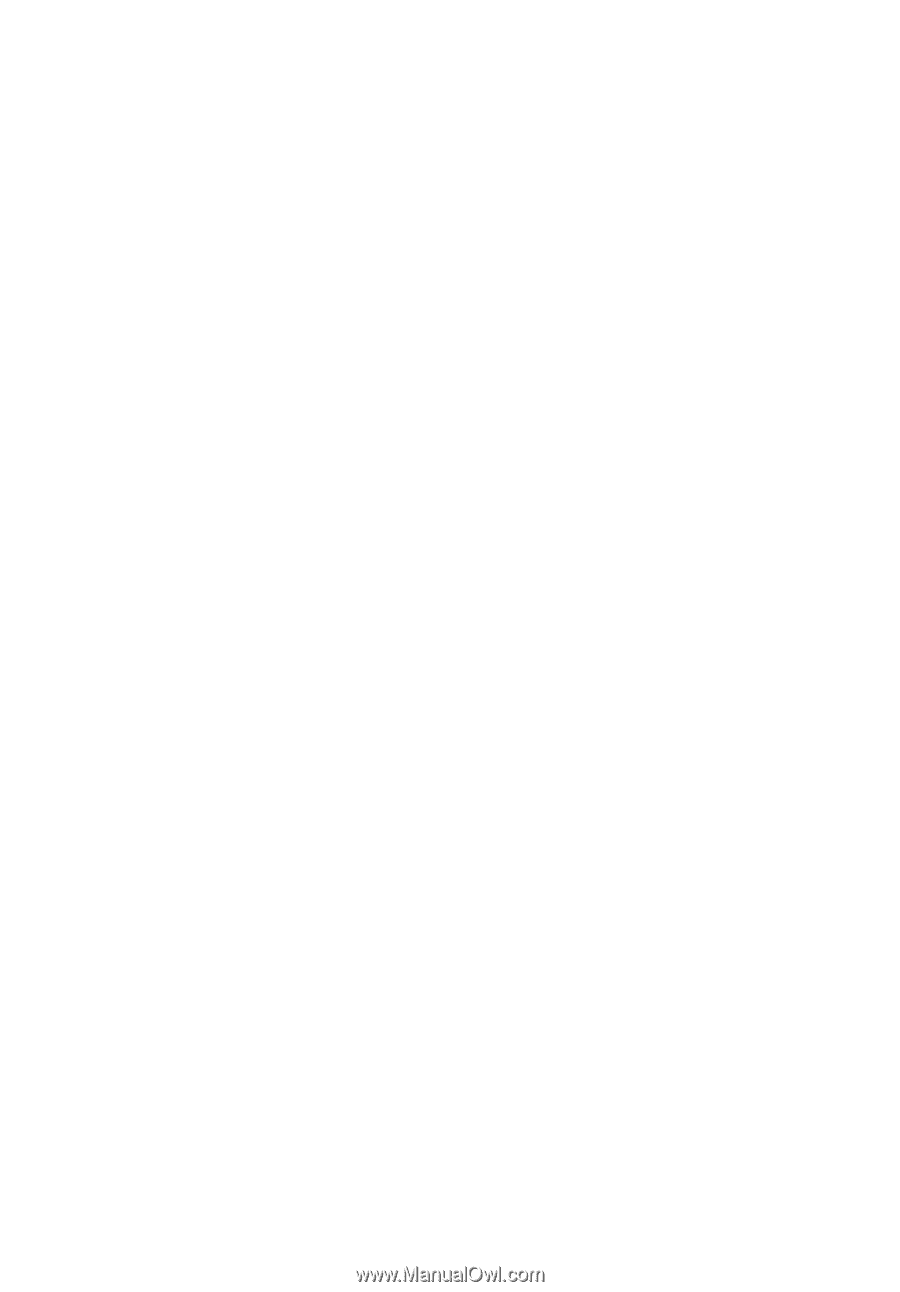
Acer Projector
X111/X1140/X1140A/X1240/
X1340W/P1340W/H6510BD
Series User's Guide