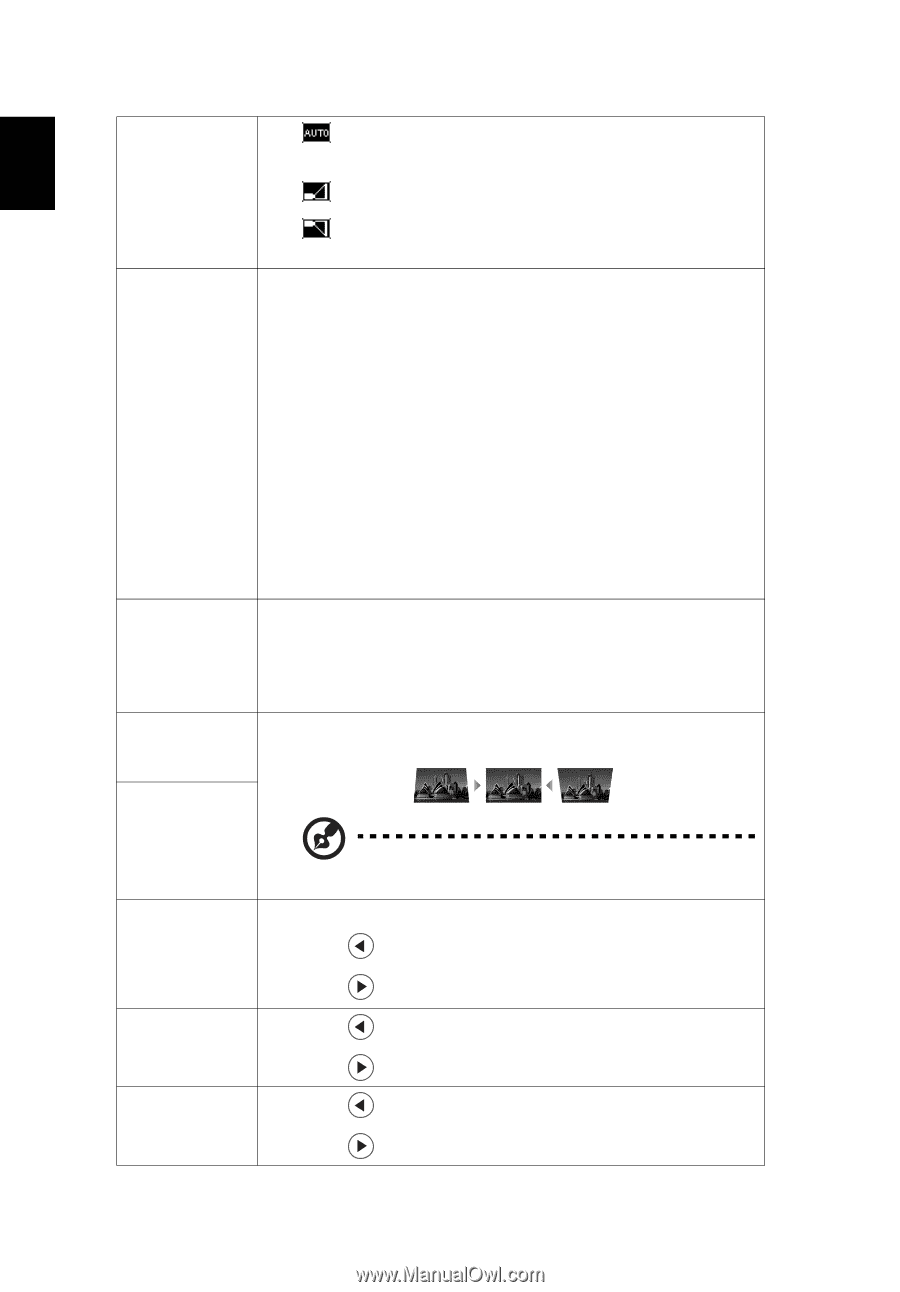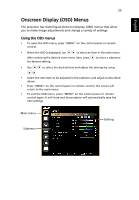Acer H6510BD User Manual - Page 38
L.Box X1340W/P1340W/H6510BD: Keeps the original, Full X1340W/P1340W/H6510BD: The image will
 |
View all Acer H6510BD manuals
Add to My Manuals
Save this manual to your list of manuals |
Page 38 highlights
28 English Projection • Location (X1140A/X1240/ • X1340W/ P1340W) • Auto: Automatically adjusts projection location of image. Desktop Ceiling: Turns the image upside down for ceilingmounted projection. Use this function to choose your desired aspect ratio. • Auto: Keeps the image with original width-height ratio and maximizes the image to fit native horizontal or vertical pixels. • Full (X1340W/P1340W/H6510BD): The image will be displayed making full use of the horizontal and vertical Aspect Ratio pixels. • 4:3: The image will be scaled to fit the screen and displayed using a 4:3 ratio. • 16:9: The image will be scaled to fit the screen and displayed using a 16:9 ratio. • L.Box (X1340W/P1340W/H6510BD): Keeps the original signal aspect ratio and zooms in by 1.333 times. Auto Keystone Automatically adjusts image distortion caused by tilting (X1140A/X1240/ projection (±40 degrees). X1340W/ P1340W) Keystone (X111/ Manually adjusts image distortion caused by tilting X1140/ projection (±40 degrees). H6510BD) Manual Keystone (X1140A/X1240/ X1340W/ P1340W) This function is unavailable when Auto Keystone is set to "On". Adjusts the sharpness of the image. Sharpness • Press to decrease the sharpness. H. Position (Horizontal Position) V. Position (Vertical Position) • Press • Press • Press • Press • Press to increase the sharpness. to move the image left. to move the image right. to move the image down. to move the image up.