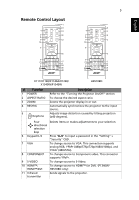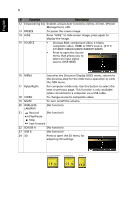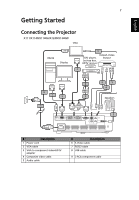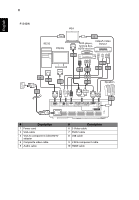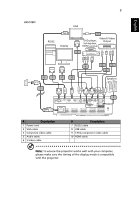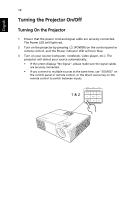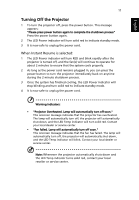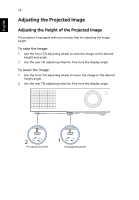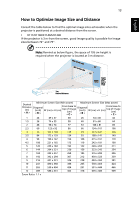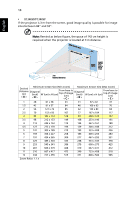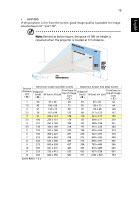Acer H6510BD User Manual - Page 20
Turning the Projector On/Off, Turning On the Projector
 |
View all Acer H6510BD manuals
Add to My Manuals
Save this manual to your list of manuals |
Page 20 highlights
English 10 Turning the Projector On/Off Turning On the Projector 1 Ensure that the power cord and signal cable are securely connected. The Power LED will light red. 2 Turn on the projector by pressing (POWER) on the control panel or remote control, and the Power indicator LED will turn blue. 3 Turn on your source (computer, notebook, video player, etc.). The projector will detect your source automatically. • If the screen displays "No Signal", please make sure the signal cables are securely connected. • If you connect to multiple sources at the same time, use "SOURCE" on the control panel or remote control, or the direct source key on the remote control to switch between inputs. 1 & 2
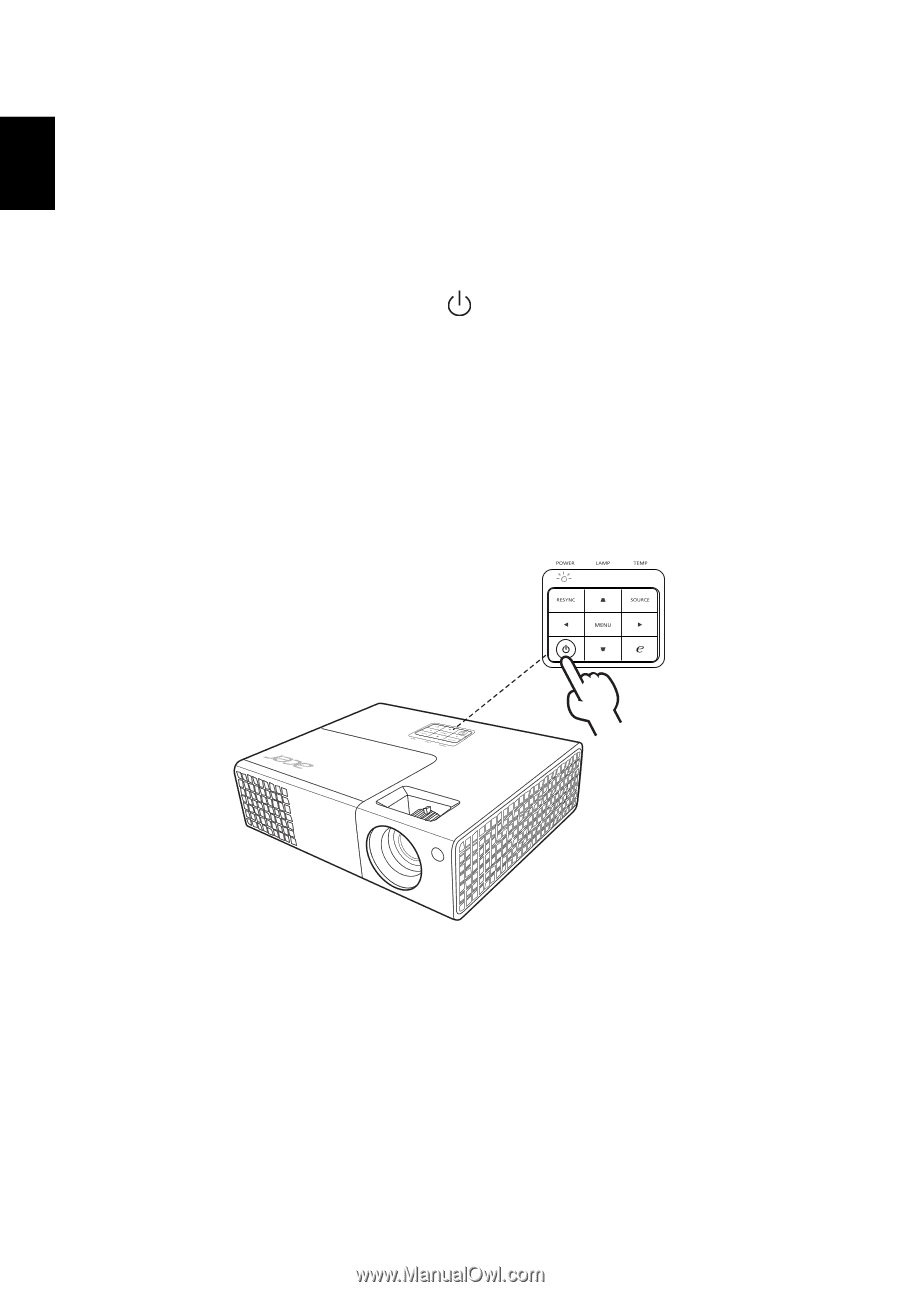
10
English
Turning the Projector On/Off
Turning On the Projector
1
Ensure that the power cord and signal cable are securely connected.
The Power LED will light red.
2
Turn on the projector by pressing
(POWER) on the control panel or
remote control, and the Power indicator LED will turn blue.
3
Turn on your source (computer, notebook, video player, etc.). The
projector will detect your source automatically.
•
If the screen displays "No Signal", please make sure the signal cables
are securely connected.
•
If you connect to multiple sources at the same time, use "SOURCE" on
the control panel or remote control, or the direct source key on the
remote control to switch between inputs.
1 & 2