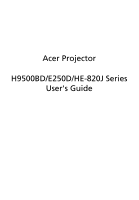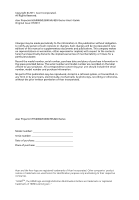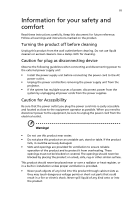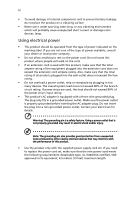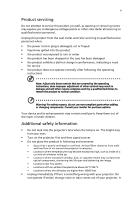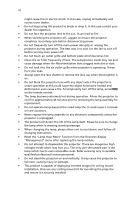Acer H9500BD User Manual
Acer H9500BD Manual
 |
View all Acer H9500BD manuals
Add to My Manuals
Save this manual to your list of manuals |
Acer H9500BD manual content summary:
- Acer H9500BD | User Manual - Page 1
Acer Projector H9500BD/E250D/HE-820J Series User's Guide - Acer H9500BD | User Manual - Page 2
Reserved. Acer Projector H9500BD/E250D/HE-820J Series User's Guide Original Issue: 07/2011 Changes may be made periodically to the information in this publication without obligation to notify any person of such revisions or changes. Such changes will be incorporated in new editions of this manual or - Acer H9500BD | User Manual - Page 3
document for future reference. Follow all warnings and instructions marked on the product. Turning the product off power outlet. • Unplug the power cord before removing the power supply unit from the projector. • If the system has multiple sources of power, disconnect power from the system by - Acer H9500BD | User Manual - Page 4
which will probably cause unexpected short current or damage rotor devices, lamp. Using electrical power • This product should be operated from the the product only with the supplied power supply cord set. If you need to replace the power cord set, make sure that the new power cord meets - Acer H9500BD | User Manual - Page 5
performance, indicating a need for service • the product does not operate normally after following the operating instructions Note: Adjust only those • Do not look into the projector's lens when the lamp is on. The bright may hurt your eyes. • Turn on the projector first and then signal sources • - Acer H9500BD | User Manual - Page 6
and follow all changing instructions. • Reset the "Lamp Hour Reset" function from the Onscreen display "Management" menu after replacing the lamp module. • Do not attempt to disassemble this projector. There are dangerous high voltages inside which may hurt you. The only user serviceable part is the - Acer H9500BD | User Manual - Page 7
people speaking near you. Disposal instructions Do not throw this electronic device into the acer-group.com/public/ Sustainability/sustainability01.htm Mercury advisory For projectors or electronic products containing an LCD/CRT monitor or display: "Lamp(s) contain Mercury, Dispose Properly." Lamp - Acer H9500BD | User Manual - Page 8
. • Place In direct sunlight. Precautions Follow all warnings, precautions and maintenance as recommended in this user's guide to maximize the life of your unit. Warning: • Do not look into the projector's lens when the lamp is on. The bright light may hurt your eyes. • To reduce the risk of fire or - Acer H9500BD | User Manual - Page 9
image size by adjusting distance and zoom 14 How to get a preferred image position by adjusting lens shift 16 User Controls 19 Installation menu 19 Acer Empowering Technology 20 Onscreen Display (OSD) Menus 21 Color 22 Image 24 Management 27 Setting 28 Timer 30 Language - Acer H9500BD | User Manual - Page 10
Appendices 31 Troubleshooting 31 LED & Alarm Definition Listing 35 Replacing and cleaning the dust filters 36 Replacing the Lamp 37 Ceiling Mount Installation 38 Specifications 41 Compatibility modes 43 Regulations and safety notices 48 - Acer H9500BD | User Manual - Page 11
, Movie, Dark Cinema, Game, Sports, User) enable optimum performance in any situation • NTSC / PAL / SECAM compatible and HDTV (720p, 1080i, 1080p) supported • Acer AcuMotion provides a smoother image when viewing video content. • Side-sliding lamp design allows easy lamp replacement • Lower power - Acer H9500BD | User Manual - Page 12
. SOURCE MENU TEMP RESYNC LAMP ZOOM Projector with lens cap Power cord VGA cable Acer Projector Security Card HDMI cable Composite video cable Security card H9500BD/E250D/ HE-820J Series P/N:MU.JDG00.001 User's guide Remote control Quick start guide 2 x Battery 3D glasses Carrying - Acer H9500BD | User Manual - Page 13
/ upper side 8 95 3 TEMP SOURCE 4 5 MENU LAMP RESYNC 10 2 1 # Description 1 Lens cap 2 Zoom lever 3 Zoom Lens 4 Focus ring 5 Remote control receivers ZOOM 7 6 # Description 6 Elevator feet 7 Tilt adjusting wheels 8 Control panel 9 Power button 10 Lens shift control rings - Acer H9500BD | User Manual - Page 14
4 Rear side 23 4 5 6 7 89 10 11 English 1 12 13 14 # Description 1 Power socket 2 USB ctrl connector 3 HDMI 1 connector 4 HDMI 2 connector # Description 8 Composite video input connector 9 S-Video input connector 10 RS232 connector 11 12V DC output connector DVI input - Acer H9500BD | User Manual - Page 15
keys 9 SOURCE 10 IR Recevier 45 Description Lamp Indicator LED Adjusts the image to compensate for distortion caused by tilting the projector. Automatically synchronizes the projector to the input source. • Press "MENU" to launch the Onscreen display (OSD) menu, back to the previous step for the - Acer H9500BD | User Manual - Page 16
transmitter 2 POWER Description Sends signals to the projector. Refer to the "Turning the Projector On/Off" section. 3 HIDE Momentarily turns off sources. 7 RESYNC Automatically synchronizes the projector to the input source. 8 ZOOM Zooms the projector display in or out. 9 Back - Acer H9500BD | User Manual - Page 17
the image to compensate for distortion caused by tilting the projector (± 15 degrees). 14 MENU • Press "MENU" to launch the Onscreen display (OSD) menu, back to the previous step for the OSD menu operation or exit the OSD menu. • Confirm your selection of items. 15 MOUSE Left/ No function - Acer H9500BD | User Manual - Page 18
English 8 Getting Started Connecting the Projector DVD player DVD player, Set-top Box, HDTV receiver HDMI DVI-D RBG Video Output S- RS232 RS232 D-Sub USB USB 5 B RG 11 7 D-Sub 1 R BG DVD player, Set-top Box, HDTV receiver # Description 1 Power cord 2 USB cable 3 HDMI cable 4 DVI - Acer H9500BD | User Manual - Page 19
automatically. • If the screen displays "Lock" and "Source" icons, it means the projector is locked onto a specific source type and there is no such type of input signal detected. • If the the remote control to switch between inputs. 2 Power button SOURCE 1 Lens cap MENU TEMP RESYNC LAMP ZOOM - Acer H9500BD | User Manual - Page 20
indicator will turn solid red. Contact your local dealer or service center. • "Fan failed. Lamp will automatically turn off soon." This onscreen message indicates that the fan has failed. The lamp will automatically turn off, the projector will automatically shut down, and the LED temp indicator - Acer H9500BD | User Manual - Page 21
Projected Image Adjusting the Height of Projected Image The projector is equipped with elevator feet for adjusting the height Use Tilt adjusting wheel (Illustration #2) to fine-tune the display angle. 3 Use Lens shift control rings to move the image to the ideal position. (refer to page 16) 1 - Acer H9500BD | User Manual - Page 22
Consult the table below to find the optimal image sizes achievable when the projector is positioned at a desired distance from the screen. Example: If the projector is 3 m from the screen, good image quality is possible for image sizes between 59" and 91". Note: Remind as below figure, the space - Acer H9500BD | User Manual - Page 23
13 English Screen size Top Screen size Top Desired Distance (Min zoom) (m) Diagonal (inch) W (cm) x H (cm) From base to top of image (cm) (Max zoom) Diagonal (inch) W (cm) x H (cm) From base to top of image ( - Acer H9500BD | User Manual - Page 24
Height Form base to top of image 2.5 m 1.7 m Desired Distance The table below shows how to achieve a desired image size by adjusting either the position or the zoom ring. For example: to obtain an image size of 50" set the projector at a distance 1.7 m and 2.5 m from the screen and adjust the - Acer H9500BD | User Manual - Page 25
15 English Screen size Distance (m) Diagonal (inch) W (cm) x H (cm) Max zoom Min zoom 30 66 X 37 1.0 1.5 40 89 X 50 1.3 2.0 50 111 X 62 1.7 2.5 60 133 X 75 2.0 3.0 70 155 X 87 2.3 3.5 80 177 X - Acer H9500BD | User Manual - Page 26
for adjusting the position of projected image right and left or up and down without requiring you to physically move the projector. Vertical Lens Shift ring Horizontal Lens Shift ring Note: The figures shown in this section are for reference only not approximate value. The figures between units can - Acer H9500BD | User Manual - Page 27
of the projector lens.) With the lens in the centre position the horizontal image position can be adjusted to the left or right by up to a maximum of 15% of the image width. Screen Maximum Shift 5% Distance (L) Left Side (15%W) Screen Width (100%W) Right Side (15%W) ZOOM LAMP MENU TEMP RESYNC - Acer H9500BD | User Manual - Page 28
English RESYNC 18 Note: The maximum shift of vertical (horizontal) image adjustment can be limited by horizontal (vertical) image position. Please refer below diagram. H x 15% H x 5% V Offset max= V x 30% Offset min= V x 5% 105%(V) 15%(H) H H x 15% H x 5% V ZOOM LAMP MENU TEMP SOURCE - Acer H9500BD | User Manual - Page 29
19 User Controls Installation menu The installation menu provides an onscreen display (OSD) for projector installation and maintenance. Use the OSD only when the message "No signal input" is displayed on the screen. The menu options include settings and adjustments for screen size and distance - Acer H9500BD | User Manual - Page 30
time control. Please refer to Onscreen Display Menus section for more detail. Acer ePower Management Press " " to launch "Acer ePower Management". "Acer ePower Management" provides user one shortcut to save lamp and projector life. Please refer to Onscreen Display section for more detail. - Acer H9500BD | User Manual - Page 31
above. • Press "MENU" on the remote control or control panel, the screen will return to the main menu. • To exit OSD, press "MENU" on the remote control or control panel again. The OSD menu will close and the projector will automatically save the new settings. Main menu Setting Sub menu - Acer H9500BD | User Manual - Page 32
. • Movie: For brighter and general movie/video/photo playing. • Dark Cinema: For dark movie content. • Game: For game content. • Sports: For sport picture. • User: Memorize user's settings. Use this function to choose a proper color according to the wall. There are several choices, including white - Acer H9500BD | User Manual - Page 33
by default. Dynamic Black This feature enables the projector to automatically optimize the display of dark movie scenes as limited color range data. • Full Range: Prosess the input image as full color range data. Adjusts a video supported under computer mode or HDMI mode. Note: "HDMI Color Range" - Acer H9500BD | User Manual - Page 34
. Image Projection Front-Desktop • The factory default setting. Aspect Ratio Keystone Front-Ceiling • When you select this function, the projector inverts the image for ceiling-mounted projection. Rear-Desktop • When you select this function, the projector reverses the image so you can project - Acer H9500BD | User Manual - Page 35
Info 2D to 3D 3D 3D Format 3D Sync Invert 3D Warning Message "Frequency" changes the projector's refresh rate to 3D function supported by DLP 3D technology. Please use DLP 3D glasses to have correct performance. Mode Choose mode of "Photo", "Movie", "Jump-Out" and "User" as your prefered 3D setting - Acer H9500BD | User Manual - Page 36
DDD TriDef Media Player can support 3D format files. You can 3D Sync Invert" and "3D Foramt" are only available when 3D is enabled. Note: There has reminder screen if 3D still enable when power on projector. Please adjust setting depended on your purpose. Note: Simplified menu under specific 3D - Acer H9500BD | User Manual - Page 37
Hour Reset Choose "On" to dim the projector lamp which will lower power consumption, extend the lamp life and reduce noise. Choose "Off" to return normal mode. Choose "On" to turn on High Altitude mode. Operate the fans at full speed continuously to allow for proper high altitude cooling of the - Acer H9500BD | User Manual - Page 38
is enabled, the projector will request user to enter password when switch on the projector . Both "User Password" and "Administrator Password" can be accepted for this dialogue. Note: For 1080P models, to get best quality for you desired image, suggest end-user set PC resolution to 1920x1080 - Acer H9500BD | User Manual - Page 39
Acer service center. • Default is "Off". Choose "On" to enable VGA OUT connection. • Default is "On", the down/up move of electronic screen will be related with power on/off of Projector. • Press the button and choose "Yes" to return the parameters on all menus to the factory default settings - Acer H9500BD | User Manual - Page 40
timer. • Press or to adjust the timer period. • Press or screen. to which timer mode to display on the Language Language Choose the multilingual OSD menu. Use the or key to select your preferred - Acer H9500BD | User Manual - Page 41
31 Appendices English Troubleshooting If you experience a problem with your Acer projector, refer to the following troubleshooting guide. If the problem persists, please contact your local reseller or service center. Image Problems and Solutions # Problem Solution 1 No image appears • - Acer H9500BD | User Manual - Page 42
computer. • Press the toggle output settings. Example: [Fn]+[F4], Compaq [Fn your computer's manual for detailed projector. 7 Image is out of focus • Make sure the lens cap is removed. • Adjusts the focus ring on the projector lens. • Make sure the projection screen is within the required distance - Acer H9500BD | User Manual - Page 43
out or makes a popping sound When the lamp reaches the end of its useful life, it will burn out and may make a loud popping sound. If this happens, the projector will not turn on until the lamp module has been replaced. To replace the lamp, follow the procedures in the "Replacing the Lamp" section. - Acer H9500BD | User Manual - Page 44
Reminder Fan Fail - the system fan is not working. Projector Overheated - the projector has exceeded its recommended operating temperature and must be allowed to to "Cleaning and replacing the dust filter" for details. Replace the lamp - the lamp is about to reach its maximum lifetime. Prepare to - Acer H9500BD | User Manual - Page 45
LED Red -- --- Turning off (cooling -- state) Turning off (cooling -- completed) Error (thermal failure) -- Error (fan lock failure) -- Error (lamp breakdown) Error (color Wheel fail) V Quick flashing Temp LED Red -- --- -- -- V Quick flashing --- Power LED Red Blue V -- --- Quick - Acer H9500BD | User Manual - Page 46
3 Pull out the dust filter (Illustration #š) 4 Clean or replace the dust filter. 5 To put the dust filters back, reverse the previous step. 6 When dust filters are implemented, please set the system to be high altitude mode. (Settings: Menu->Management->High Altitude->On) Note: When the dust filters - Acer H9500BD | User Manual - Page 47
(s) from the cover, and then pull out the lamp. The projector will detect the lamp life. You will be shown a warning message "Lamp is approaching the end of its useful life in full power operation. Replacement Suggested!" When you see this message, change the lamp as soon as possible. Make sure the - Acer H9500BD | User Manual - Page 48
Installation If you wish to install the projector using a ceiling mount, please refer to the steps below: 1 Drill four holes into a solid, structurally sound part of the ceiling, and secure the mount base. 20mm mm13 m4m9.9 130 mm Note: Screws are not included. Please obtain the appropriate - Acer H9500BD | User Manual - Page 49
English 39 3 Use the appropriate number of screws for the projector size to attach the projector to the ceiling mount bracket. Smaller Washer Screw Type B Large Washer Projector Bracket Supports projector and allows - for adjustments Spacer - For heat dissipation Note: It is recommended that - Acer H9500BD | User Manual - Page 50
appropriate type of screw and washer for each model is listed in the table below. 3 mm diameter screws are enclosed in the screw pack. Models H9500BD/E250D/ HE-820J Screw Type B Diameter (mm) Length (mm) 3 20 Washer Type Large Small V V SCREW - Acer H9500BD | User Manual - Page 51
without notice. For final specs, please refer to Acer's published marketing specifications. Projection system Resolution Computer compatibility Video compatibility Aspect ratio Displayable colors Projection lens Projection screen size (diagonal) Projection distance Throw ratio Horizontal scan rate - Acer H9500BD | User Manual - Page 52
• VGA cable x1 • HDMI cable x1 • Composite video cable x1 • Remote control x1 • Battery x 2 (for remote control) • User's Guide (CD-ROM) x1 • Quick start guide x1 • Security card x1 • Carrying case x1 • Dust filter x1 • 3D glasses x1 * Design and specifications are subject to change without notice. - Acer H9500BD | User Manual - Page 53
43 English Compatibility modes A. VGA Analog 1 VGA Analog - PC Signal Modes VGA SVGA XGA SXGA QuadVGA SXGA+ UXGA PowerBook G4 i Mac DV (G3) Resolution 640x480 640x480 640x480 640x480 640x480 800x600 800x600 800x600 800x600 800x600 800x600 1024x768 1024x768 1024x768 1024x768 1024x768 1152x864 - Acer H9500BD | User Manual - Page 54
59.9 65.3 60 67.5 60 47.7 3 VGA Analog - Component Signal Modes 480i 576i 480p 576p 720p 720p 1080i 1080i 1080p 1080p 1080p Resolution 720x480 (1440x480) 720x576 (1440x576) 720x480 720x576 1280x720 1280x720 1920x1080 1920x1080 1920x1080 1920x1080 1920x1080 V.Frequency [Hz] H.Frequency [KHz - Acer H9500BD | User Manual - Page 55
i Mac DV (G3) 1024x768 75 60.0 2 DVI - Extended Wide timing Modes WXGA WSXGA+ Resolution 1280x768 1280x768 1280x768 1280x720 1280x720 1280x800 1440x900 1680x1050 1920x1080 (1080p) 1366x768 V.Frequency [Hz] 60 75 85 60 120 60 60 60 60 60 H.Frequency [KHz] 47.8 60.3 68.6 44.8 92.9 49.6 59.9 65 - Acer H9500BD | User Manual - Page 56
H.Frequency [KHz] 15.7 15.6 31.5 31.3 45.0 37.5 33.8 28.1 27.0 67.5 56.3 4 HDMI - 1.4a 3D Timing Modes Resolution 720p (Frame Packing) 1280x720 720p (Frame Packing) 1280x720 1080p (Frame Packing ) 1920x1080 720p (Top and Bottom ) 1280x720 720p (Top and Bottom ) 1280x720 1080i (Top and - Acer H9500BD | User Manual - Page 57
notice This device has been tested and found to comply with not installed and used in accordance with the instructions, may cause harmful interference to radio communications. can be determined by turning the device off and on, the user is encouraged to try to correct the interference by one or more - Acer H9500BD | User Manual - Page 58
a la norme NMB-003 du Canada. Declaration of Conformity for EU countries Acer hereby declares that this projector series is in compliance with the Operation in 2.4 GHz band To prevent radio interference to the licensed service, this device is intended to be operated indoors and installation outdoors - Acer H9500BD | User Manual - Page 59
Fax: +39-02 9399-2913, www.acer.it Hereby declare that: Product: Trade Name: Model Number: Machine Type: Projector Acer M1P1011 H9500BD/E250D/HE-820J Is compliant with the 2009/125/EC with regard to establishing a framework for the setting of ecodesign requirements for energy-related product. - Acer H9500BD | User Manual - Page 60
Acer Incorporated 8F, 88, Sec. 1, Xintai 5th Rd., Xizhi, New Taipei City 221,Taiwan, R.O.C. The standards listed below are EN300 328 -. EN301 893 (Applicable to 5GHz high performance RLAN). Year to begin affixing CE marking 2011. Easy Lai /Manager Regulation Center, Acer Inc. Jul. 25, 2011 Date - Acer H9500BD | User Manual - Page 61
U. S. A. Tel : 254-298-4000 Fax : 254-298-4147 www.acer.com Federal Communications Commission Declaration of Conformity This device complies with Part 15 of Product: DLP Projector Model Number: M1P1011 Machine Type: H9500BD/E250D/HE-820J Name of Responsible Party: Acer America Corporation
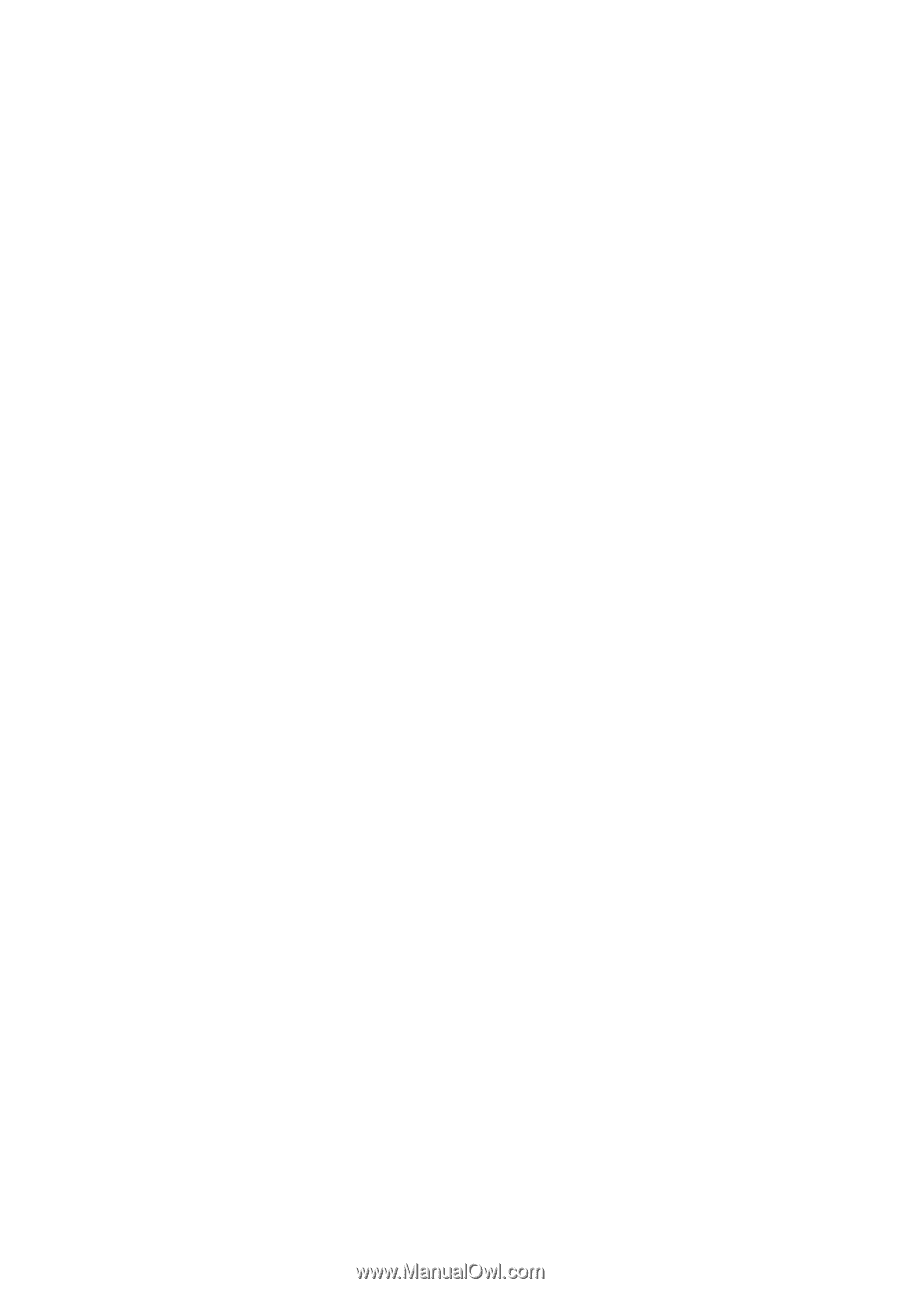
Acer Projector
H9500BD/E250D/HE-820J Series
User's Guide