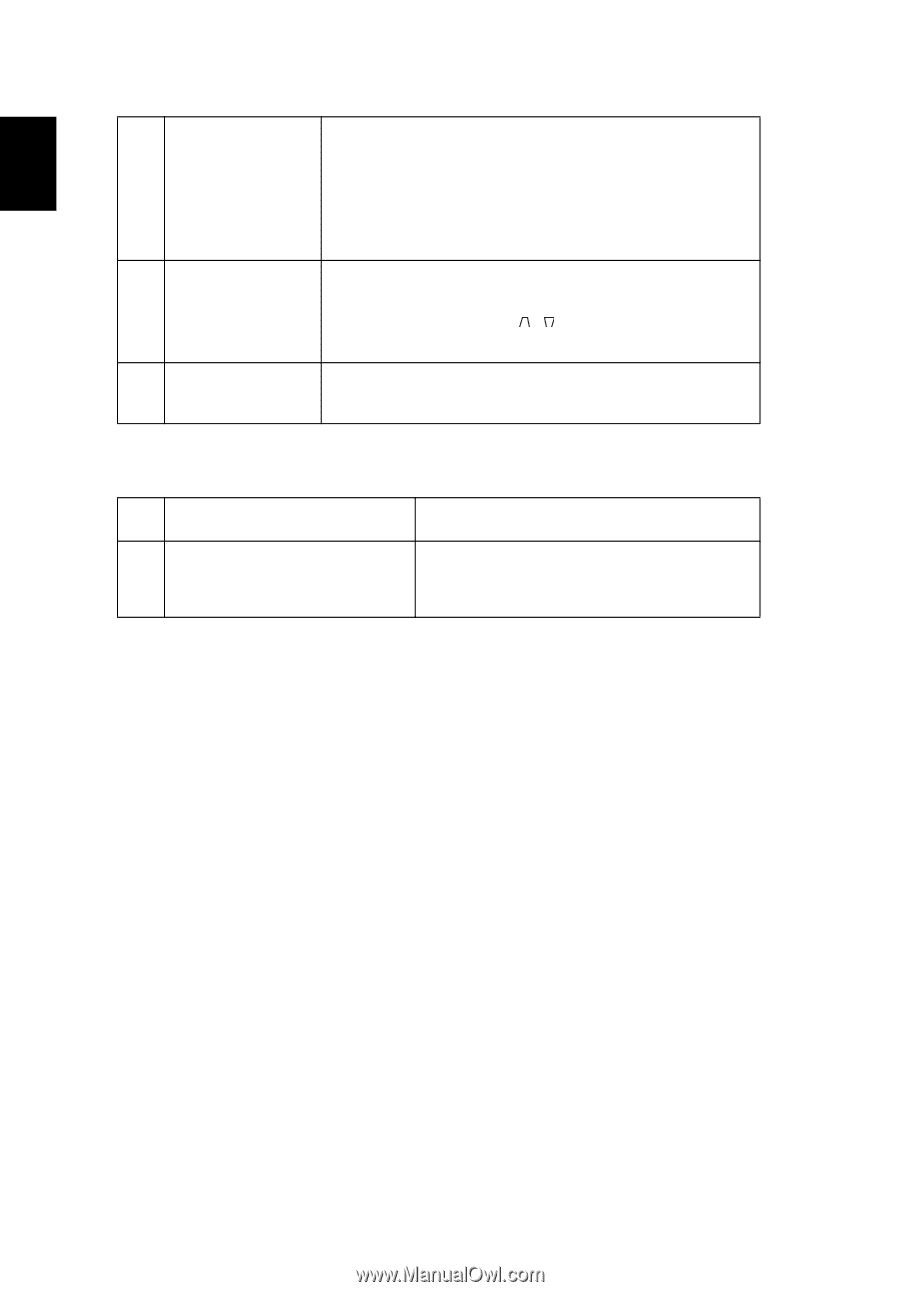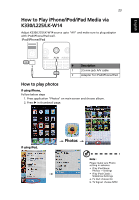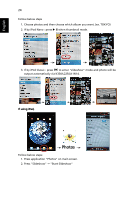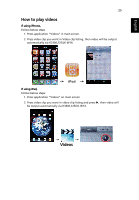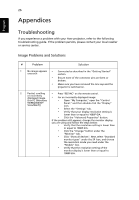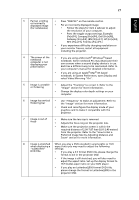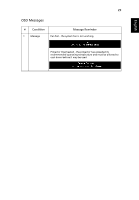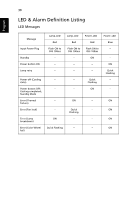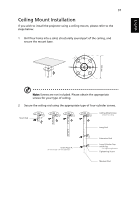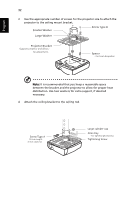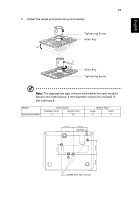Acer K330 User Manual - Page 38
Problems with the Projector, Condition, Solution
 |
View all Acer K330 manuals
Add to My Manuals
Save this manual to your list of manuals |
Page 38 highlights
28 English 9 Image is too small • Adjust the zoom ring on the top of the projector. or too large • Move the projector closer to or further from the screen. • Press "MENU" on the remote control or on the control panel. Go to "Image --> Aspect Ratio" and try different settings. 10 Image has slanted • If possible, reposition the projector so that it is sides centered on the screen. • Press the "Keystone / " on the OSD or the remote control until the sides are vertical. 11 Image is reversed • Select "Image --> Projection" on the OSD and adjust the projection direction. Problems with the Projector # Condition Solution 1 The projector stops responding If possible, turn off the projector, then to all controls unplug the power cord and wait at least 30 seconds before reconnecting power.