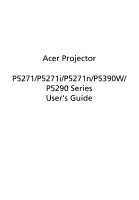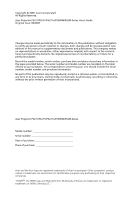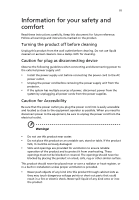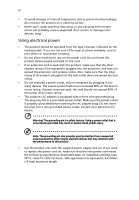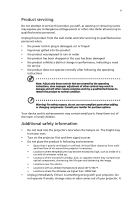Acer P5271i User Manual
Acer P5271i Manual
 |
View all Acer P5271i manuals
Add to My Manuals
Save this manual to your list of manuals |
Acer P5271i manual content summary:
- Acer P5271i | User Manual - Page 1
Acer Projector P5271/P5271i/P5271n/P5390W/ P5290 Series User's Guide - Acer P5271i | User Manual - Page 2
. Acer Projector P5271/P5271i/P5271n/P5390W/P5290 Series User's Guide Original Issue: 06/2009 Changes may be made periodically to the information in this publication without obligation to notify any person of such revisions or changes. Such changes will be incorporated in new editions of this manual - Acer P5271i | User Manual - Page 3
document for future reference. Follow all warnings and instructions marked on the product. Turning the product off power outlet. • Unplug the power cord before removing the power supply unit from the projector. • If the system has multiple sources of power, disconnect power from the system by - Acer P5271i | User Manual - Page 4
surface. • Never use it under sporting, exercising, or any vibrating environment which will probably cause unexpected short current or damage rotor devices, lamp. Using electrical power • This product should be operated from the type of power indicated on the marking label. If you are not sure - Acer P5271i | User Manual - Page 5
performance, indicating a need for service • the product does not operate normally after following the operating instructions Note: Adjust only those • Do not look into the projector's lens when the lamp is on. The bright may hurt your eyes. • Turn on the projector first and then signal sources • - Acer P5271i | User Manual - Page 6
and follow all changing instructions. • Reset the "Lamp Hour Reset" function from the Onscreen display "Management" menu after replacing the lamp module. • Do not attempt to disassemble this projector. There are dangerous high voltages inside which may hurt you. The only user serviceable part is the - Acer P5271i | User Manual - Page 7
conditions. These devices may include, but are not limited to: wireless LAN (WLAN), Bluetooth and/or 3G. Remember to follow any special regulations in device in health care facilities when any regulations posted in these areas instruct you to do so. Hospitals or health care facilities may be - Acer P5271i | User Manual - Page 8
installation or service may be dangerous and may invalidate any warranty that may apply to the device. Check regularly that all wireless equipment in powders. Caution for Listening To protect your hearing, follow these instructions. • Increase the volume gradually until you can hear clearly and - Acer P5271i | User Manual - Page 9
Equipment (WEEE) regulations, visit http://www.acer-group.com/public/ Sustainability/sustainability01.htm Mercury advisory For projectors or electronic products containing an LCD/CRT monitor or display: "Lamp(s) contain Mercury, Dispose Properly." Lamp(s) inside this product contain mercury and must - Acer P5271i | User Manual - Page 10
all changing instructions. • This product will detect the life of the lamp itself. Please be sure to change the lamp when it shows warning messages. • Reset the "Lamp Hour Reset" function from the Onscreen display "Management" menu after replacing the lamp module. • When switching the projector off - Acer P5271i | User Manual - Page 11
Overview 2 Projector Overview 3 Projector Outlook 3 Control Panel 5 Remote Control Layout 6 Getting Started 9 Connecting the Projector 9 Connecting the Projector for Wireless Function 10 Turning the Projector On/Off 11 Turning on the Projector 11 Turning the projector off 12 - Acer P5271i | User Manual - Page 12
Timer 36 Language 37 Appendices 38 Troubleshooting 38 LED & Alarm Definition Listing 42 Replacing the Lamp 43 Ceiling Mount Installation 44 Specifications 47 Compatibility modes 49 Regulations and safety notices 53 - Acer P5271i | User Manual - Page 13
-chip DLP® projector. Outstanding features include: • DLP® technology • P5271/P5271i/P5271n/P5290: Native 1024 x 768 XGA resolution P5390W: Native 1280 x 800 WXGA resolution 4:3 / 16:9 aspect ratio supported (P5271/P5271i/P5271n/P5290) Full/4:3/16:9/L.Box aspect ratio supported (P5390W) • Manual - Acer P5271i | User Manual - Page 14
card Acer Projector copyright 2009 Acer Inc. All Rights Reserv ed. http://www.acer.com 2 x User's Guide (Wireless CD for P5271i) Remote control (#B for P5271i) Quick Start Guide 2 x Quick start guide (Wireless Quick Start Guide for P5271i) 2 x Battery 2 x Wireless antenna (P5271i) Carrying - Acer P5271i | User Manual - Page 15
Front / upper side 4 7 5 67 89 10 11 LENS SHIFT PROJECTOR 1 # Description 1 Lens cap 2 Elevator button 3 Elevator foot 4 Zoom Lens 5 Zoom ring 6 Focus ring OPEN Lens Shift Control 2 3 # Description 7 Remote control receivers 8 Control panel 9 Power button 10 Lens shift control - Acer P5271i | User Manual - Page 16
VGA OUT POWER RESET AUDIO WIRELESS OUT LAN VGA IN 1 VGA IN 2 S-VIDEO AUDIO IN 1 AUDIO OUT VIDEO RS232 AUDIO IN 2 WIRED REMOTE ANTENNA 16 17 remote input connector 3 HDMI connector 15 Kensington™ lock port 4 Monitor loop-through output connector (VGA-Out) Below items are for P5271i - Acer P5271i | User Manual - Page 17
Lamp Indicator LED Automatically synchronizes the projector to the input source. Adjusts the image to compensate for distortion caused by tilting the projector • Confirm your selection of items. See the contents in "Turning the Projector On/ Off" section. Temp Indicator LED Press "SOURCE" to choose - Acer P5271i | User Manual - Page 18
English 6 Remote Control Layout 1 2 7 8 9 10 12 15 16 19 20 23 24 27 POW ER FREEZE HIDE A SPECT RATIO RESY NC SO URCE ZOO M R G B 2 1 7 10 5 6 3 4 8 32 12 13 28 9 31 29 30 14 11 16 18 15 17 20 22 19 21 23 25 24 26 27 (P5271i) VZ.J8700.001 VZ.J8700.002 - Acer P5271i | User Manual - Page 19
ratio (Auto/4:3/16:9) ZOOM Zooms the projector display in or out. Laser button Aim the remote at the viewing screen, press and hold this button to activate the laser pointer. This function is not supported in Japanese market. Empowering key Unique Acer functions: eOpening, eView, eTimer, ePower - Acer P5271i | User Manual - Page 20
left and right, respectively; the center button works as a multidirectional pointer stick. To enable this function, an USB cable must be connected to projector from your PC. Increases/decreases the volume. Choose the menu location on the display screen. No function Note: Note: "#" Japan area is - Acer P5271i | User Manual - Page 21
VGA IN 2 S-VIDEO AUDIO IN 1 AUDIO OUT VIDEO RS232 AUDIO IN 2 WIRED REMOTE D-Sub 1 VGA 27 14 13 D-Sub Intrnet 12 # Description 1 Power cord LAN Cable 14 Audio cable jack for wired remote Note: To ensure the projector works well with your computer, please make sure the timing - Acer P5271i | User Manual - Page 22
English 10 Connecting the Projector for Wireless Function WLAN 3 2 Internet WLAN 3 USB ANTENNA HDMI DVI VGA OUT POWER RESET AUDIO WIRELESS OUT LAN VGA IN 1 VGA IN 2 S-VIDEO AUDIO IN 1 AUDIO OUT VIDEO RS232 AUDIO IN 2 WIRED REMOTE ANTENNA 1 4 # Description 1 Power cord 2 - Acer P5271i | User Manual - Page 23
displays "Lock" and "Source" icons, it means the projector is locked onto a specific source type and there is no such type of input signal control panel or the remote control or direct source key on the remote control to switch between inputs. 2 Power button LENS SHIFT PROJECTOR 1 Lens cap OPEN - Acer P5271i | User Manual - Page 24
indicator will turn solid red. Contact your local dealer or service center. • "Fan failed. Lamp will automatically turn off soon." This onscreen message indicates that the fan has failed. The lamp will automatically turn off, the projector will automatically shut down, and the LED temp indicator - Acer P5271i | User Manual - Page 25
English 13 Adjusting the Projected Image Adjusting the Height of Projected Image The projector is equipped with elevator feet for adjusting the height of image. To raise the image: 1 Press the elevator foot release. (Illustration #1) 2 Raise the image to - Acer P5271i | User Manual - Page 26
size and distance Consult the table below to find the optimal image sizes achievable when the projector is positioned at a desired distance from the screen. ¥ • P5271/P5271i/P5271n/P5290 Example: If the projector is 3 m from the screen, good image quality is possible for image sizes between 56" and - Acer P5271i | User Manual - Page 27
15 English P5271/P5271i/P5271n/P5290 Screen size Top Screen size Top Desired Distance (Min zoom) (m) Diagonal (inch) W (cm) x H (cm) From base to top of image (cm) (Max zoom) - Acer P5271i | User Manual - Page 28
English 16 • P5390W Example: If the projector is 3 m from the screen, good image quality is possible for image sizes between 66" and 107". P5390W Note: Remind as below figure, the space of - Acer P5271i | User Manual - Page 29
17 English P5390W Screen size Top Screen size Top Desired Distance (Min zoom) (m) Diagonal (inch) W (cm) x H (cm) From base to top of image (cm) (Max zoom) Diagonal (inch) W (cm) x H (cm) From base to top of image (cm) 1.5 33 71 x 44 56 54 115 x 72 90 2 - Acer P5271i | User Manual - Page 30
P5271/P5271i/ P5271n/P5290 A 50" iDmeasgireedsize D Height Form base to top of image 2.7 m C 1.6 m B Desired Distance The table below shows how to achieve a desired image size by adjusting either the position or the zoom ring. For example: to obtain an image size of 50" set the projector - Acer P5271i | User Manual - Page 31
19 English P5271/P5271i/P5271n/P5290 Desired Image Size Distance (m) Diagonal (inch) 30 40 50 60 70 80 90 100 120 150 180 200 250 300 Zoom Ratio: 1.6x W ( - Acer P5271i | User Manual - Page 32
to achieve a desired image size by adjusting either the position or the zoom ring. For example: to obtain an image size of 50" set the projector at a distance 1.4 m and 2.3 m from the screen and adjust the zoom level accordingly. - Acer P5271i | User Manual - Page 33
21 English P5390W Desired Image Size Distance (m) Diagonal (inch) 30 40 50 60 70 80 90 100 120 150 180 200 250 300 Zoom Ratio: 1.6x W (cm) x H (cm) 65 x 40 86 x 54 108 x 67 129 x 81 151 x 94 172 x 108 194 x 121 215 x 135 258 x 162 323 x 202 388 x 242 431 x 269 538 x 337 646 x 404 Max zoom - Acer P5271i | User Manual - Page 34
with lens shift for adjusting the position of projected image right and left or up and down without requiring you to physically move the projector. Vertical Lens Shift ring Horizontal Lens Shift ring Note: The figures shown in this section are for reference only not approximate value. The figures - Acer P5271i | User Manual - Page 35
P5271/P5271i/P5271n/P5290 The vertical image height can be adjusted between 5% and 30% of the image height. (The minimum vertical image offset is fixed at 5% of the image height above the centre of the projector Left Side (30%W) Screen Width (100%W) Right Side (30%W) RESYNC LAMP TEMP SOURCE MENU - Acer P5271i | User Manual - Page 36
by horizontal (vertical) image position. Please refer below diagram. 130%(V), 0%(H) -5%(H) 5%(H) -15%(H) 120%(V) 15%(H) -30%(H) V x 25% H x 30% H x 5% V Offset max= V x 30% Offset min= V x 5% 105%(V) 30%(H) H H x 30% H x 5% V RESYNC LAMP TEMP SOURCE MENU - Acer P5271i | User Manual - Page 37
minimum vertical image offset is fixed at 5% of the image height above the centre of the projector lens.) With the lens in the centre position the horizontal image position can be adjusted to the Maximum Shift Left Side (15%W) Screen Width (100%W) Right Side (15%W) RESYNC LAMP TEMP SOURCE MENU - Acer P5271i | User Manual - Page 38
by horizontal (vertical) image position. Please refer below diagram. 125%(V), 0%(H) -4%(H) 4%(H) -10%(H) 115%(V) 10%(H) -15%(H) 105%(V) 15%(H) H x 15% H H x 15% H x 4% H x 4% V x 20% V V Offset max= V x 30% Offset min= V x 5% RESYNC LAMP TEMP SOURCE MENU - Acer P5271i | User Manual - Page 39
" button on the control pad. 2 Press the menu button on the control pad to launch the OSD for projector installation and maintenance. 3 The background pattern acts as a guide to adjusting the calibration and alignment settings, such as screen size and distance, focus and more . 4 The Installation - Acer P5271i | User Manual - Page 40
the Startup screen to their personalized image. Please refer to Onscreen Display section for more detail. Press " " to launch "Acer ePower Management". "Acer ePower Management" provides user one shortcut to save lamp and projector life. Please refer to Onscreen Display section for more detail. - Acer P5271i | User Manual - Page 41
and adjust as described above. • Press "MENU" on the remote control or control panel, the screen will return to the main menu. • To exit OSD, press "MENU" on the remote control or control panel again. The OSD menu will close and the projector will automatically save the new settings. Main menu - Acer P5271i | User Manual - Page 42
brightness optimization. • Presentation: For meeting presentation. • Standard: For common environment. • Video: For playing video in a bright environment. • User: Memorize user's settings. Use this function to choose a proper color according to the wall. There are several choices, including white - Acer P5271i | User Manual - Page 43
red in the image. Note: "Saturation" and "Tint" functions are not supported under computer or HDMI mode. Image Projection Front-Desktop • The factory default translucent screen. Rear-Ceiling • When you select this function, the projector reverses and inverts the image at same time. You can project - Acer P5271i | User Manual - Page 44
the sharpness. 3D 3D Sync L/R Choose "On" to enable DLP 3D function. • On: Choose this item while using DLP 3D glasses, quad supported under HDMI or computer mode. Note: "3D Sync L/R" is only available when 3D is enabled. Note: There has reminder screen if 3D still enable when power on projector - Acer P5271i | User Manual - Page 45
33 Management English ECO Mode High Altitude Auto Shutdown Lamp Hour Elapse Lamp Reminding Lamp Hour Reset Choose "On" to dim the projector lamp which will lower power consumption, extend the lamp life and reduce noise. Choose "Off" to return normal mode. Choose "On" to turn on High Altitude mode - Acer P5271i | User Manual - Page 46
use as the startup screen, follow the instructions below. Notice: Before proceeding with the Change the "Startup Screen" from the default setting "Acer" to "User". • Press "Screen Capture" to customize the • When the time is up, the projector will prompt the user to enter the password again. • The - Acer P5271i | User Manual - Page 47
accepted by projector anytime no matter what the Administrator Password is. • If losing this security card and number, please contact with an Acer service center. Lock User Startup Screen • Default Lock User Startup Screen is "OFF". If lock user startup screen is "ON", users cannot change startup - Acer P5271i | User Manual - Page 48
. Choose "On" to mute the volume. Choose "Off" to restore the volume. Select this function to adjust the notification volume when turning the projector on/off. Select this function to adjust the volume of any warning notifications. Timer Timer Location Timer Start Timer Period Timer Volume Timer - Acer P5271i | User Manual - Page 49
37 Language English Language Choose the multilingual OSD menu. Use the or key to select your preferred menu language. • Press to confirm the selection. - Acer P5271i | User Manual - Page 50
38 Appendices English Troubleshooting If you experience a problem with your Acer projector, refer to the following troubleshooting guide. If the problem persists, please contact your local reseller or service center. Image Problems and Solutions # Problem Solution 1 No image appears • - Acer P5271i | User Manual - Page 51
the remote control or ]+[F4], Compaq [Fn]+[F4], Dell [Fn]+[F8], Gateway [Fn]+[F4], IBM [Fn]+[F7], HP [Fn]+[ 's manual for detailed information. • If you are using an Apple® Mac® P5271/P5271i/P5271n/P5290) from the projector and 4.9 to 27.6 feet (1.5 to 8.4 meters)(P5390W) from the projector - Acer P5271i | User Manual - Page 52
" on the OSD or the remote control until the sides are vertical. Select "Image --> Projection" on the OSD and adjust the projection direction. Problems with the Projector # Condition Solution 1 The projector stops responding If possible, turn off the projector, then to all controls unplug the - Acer P5271i | User Manual - Page 53
Message Reminder Fan Fail - the system fan is not working. Projector Overheated - the projector has exceeded its recommended operating temperature and must be allowed to cool dust filter" for details. Replace the lamp - the lamp is about to reach its maximum lifetime. Prepare to replace it soon. - Acer P5271i | User Manual - Page 54
LED Red -- --- Turning off -- (cooling state) Turning off -- (cooling completed) Error (thermal failure) -- Error (fan lock failure) -- Error (lamp breakdown) Error (color Wheel fail) V Quick flashing Temp LED Red -- --- -- -- V Quick flashing --- Power LED Red Blue V -- --- Quick - Acer P5271i | User Manual - Page 55
Use a screwdriver to remove the screw(s) from the cover, and then pull out the lamp. The projector will detect the lamp life. You will be shown a warning message "Lamp is approaching the end of its useful life in full power operation. Replacement Suggested!" When you see this message, change the - Acer P5271i | User Manual - Page 56
English 8.4 mm mm20 44 Ceiling Mount Installation If you wish to install the projector using a ceiling mount, please refer to the steps below: 1 Drill four holes into a solid, structurally sound part of the ceiling, and secure the mount base. - Acer P5271i | User Manual - Page 57
Spacer - For heat dissipation Note: It is recommended that you keep a reasonable space between the bracket and the projector to allow for proper heat distribution. Use two washers for extra support, if deemed necessary. 4 Attach the ceiling bracket to the ceiling rod. Screw Type A 50 mm length 08 - Acer P5271i | User Manual - Page 58
appropriate type of screw and washer for each model is listed in the table below. 3 mm diameter screws are enclosed in the screw pack. Models P5271/P5271i/ P5271n/P5390W/ P5290 Screw Type B Diameter (mm) Length (mm) 3 25 Washer Type Large Small V V 60.00mm 160.00mm - Acer P5271i | User Manual - Page 59
notice. For final specs, please refer to Acer's published marketing specifications. Projection system Lamp type Keystone correction Audio Weight Dimensions (W x D x H) Remote control Digital Zoom Power supply Power consumption Operating temperature DLP® P5271/P5271i/P5271n/P5290: Native: XGA - Acer P5271i | User Manual - Page 60
x 2 (for remote control) • User's Guide (CD-ROM) x2 (Wireless CD for P5271i) • Quick start guide x2 (Wireless Quick Start Guide for P5271i) • Security card x 1 • Carrying case x1 • Wireless antenna x2 (for P5271i) • Battery Pack with PnS handy drive x1 (for P5271i) * Design and specifications are - Acer P5271i | User Manual - Page 61
49 English Compatibility modes A. VGA Analog 1 VGA Analog - PC Signal Modes VGA SVGA XGA SXGA QuadVGA SXGA+ UXGA PowerBook G4 PowerBook G4 PowerBook G4 PowerBook G4 PowerBook G4 PowerBook G4 i Mac DV (G3) Resolution 640x480 640x480 640x480 640x480 640x480 800x600 800x600 800x600 800x600 800x600 - Acer P5271i | User Manual - Page 62
50 English 2 VGA Analog - Extended Wide timing Modes WXGA Resolution 1280x768 1280x768 1280x768 1280x720 1280x800 1440x900 1680x1050 1366x768 1920x1080 1024x600 V.Frequency [Hz] 60 75 85 60 60 60 60 60 60 60 H.Frequency [KHz] 47.78 60.29 68.63 44.80 49.60 55.90 65.30 47.71 66.60 37.30 3 VGA - Acer P5271i | User Manual - Page 63
51 English XGA PowerBook G4 PowerBook G4 PowerBook G4 PowerBook G4 PowerBook G4 PowerBook G4 i Mac DV (G3) 1024x768 1024x768 1024x768 1024x768 1152x864 1152x864 1280x1024 1280x1024 1280x1024 1280x1024 1280x960 640x480 640x480 800x600 1024x768 1152x870 1280x960 1024x768 60 70 75 119.804 - Acer P5271i | User Manual - Page 64
52 English 3 HDMI - Video Signal Modes 480i 480p 576i 576p 720p 720p 1080i 1080i 1080p 1080p Resolution 720x480(1440x480) 720x480 720x576(1440x576) 720x576 1280x720 1280x720 1920x1080 1920x1080 1920x1080 1920x1080 Horizontal scan rate: Vertical scan rate: V.Frequency [Hz] 59.94 (29.97) 59.94 50 - Acer P5271i | User Manual - Page 65
notice This device has been tested and found to comply with the not installed and used in accordance with the instructions, may cause harmful interference to radio communications. can be determined by turning the device off and on, the user is encouraged to try to correct the interference by one or - Acer P5271i | User Manual - Page 66
band To prevent radio interference to the licensed service, this device is intended to be operated indoors and installation outdoors is subject to licensing. Declaration of Conformity for EU countries Acer hereby declares that this projector series is in compliance with the essential requirements - Acer P5271i | User Manual - Page 67
• Article 3.1(a) Health and Safety • EN60950-1:2001 + A11:2004 • EN50371:2002 • Article 3.1(b) EMC • EN301 489-1 V1.6.1 • EN301 489-3 V1.4.1 (Applicable to non-bluetooth wireless keyboard mouse set) • EN301 489-17 V1.2.1 • Article 3.2 Spectrum Usages • EN300 440-2 V1.1.2 (Applicable to non-bluetooth - Acer P5271i | User Manual - Page 68
local Manufacturer / Importer is responsible for this declaration: Product: DLP Projector Model Number: DNX0811/DNX0814/DWX0815 Machine Type: P5271/P5271i/P5271n/P5390W/P5290 series Name of Responsible Party: Acer America Corporation Address of Responsible Party: 333 West San Carlos St - Acer P5271i | User Manual - Page 69
that: Product: Trade Name: Model Number: Machine Type: Projector Acer DNX0811/DNX0814/DWX0815 P5271/P5271i/P5271n/P5390W/P5290 series Is compliant with the essential requirements and 01% Directive 2005/32/EC of the European Parliament and of the Council with regard to Eco-design Requirements. - Acer P5271i | User Manual - Page 70
The standards listed below are applied to the product if built with WLAN module or wireless keyboard and mouse. R&TTE Directive 1999/5/EC as attested by conformity with the following harmonized to begin affixing CE marking 2009. Easy Lai /Manager Regulation Center, Acer Inc. Aug. 14, 2009 Date
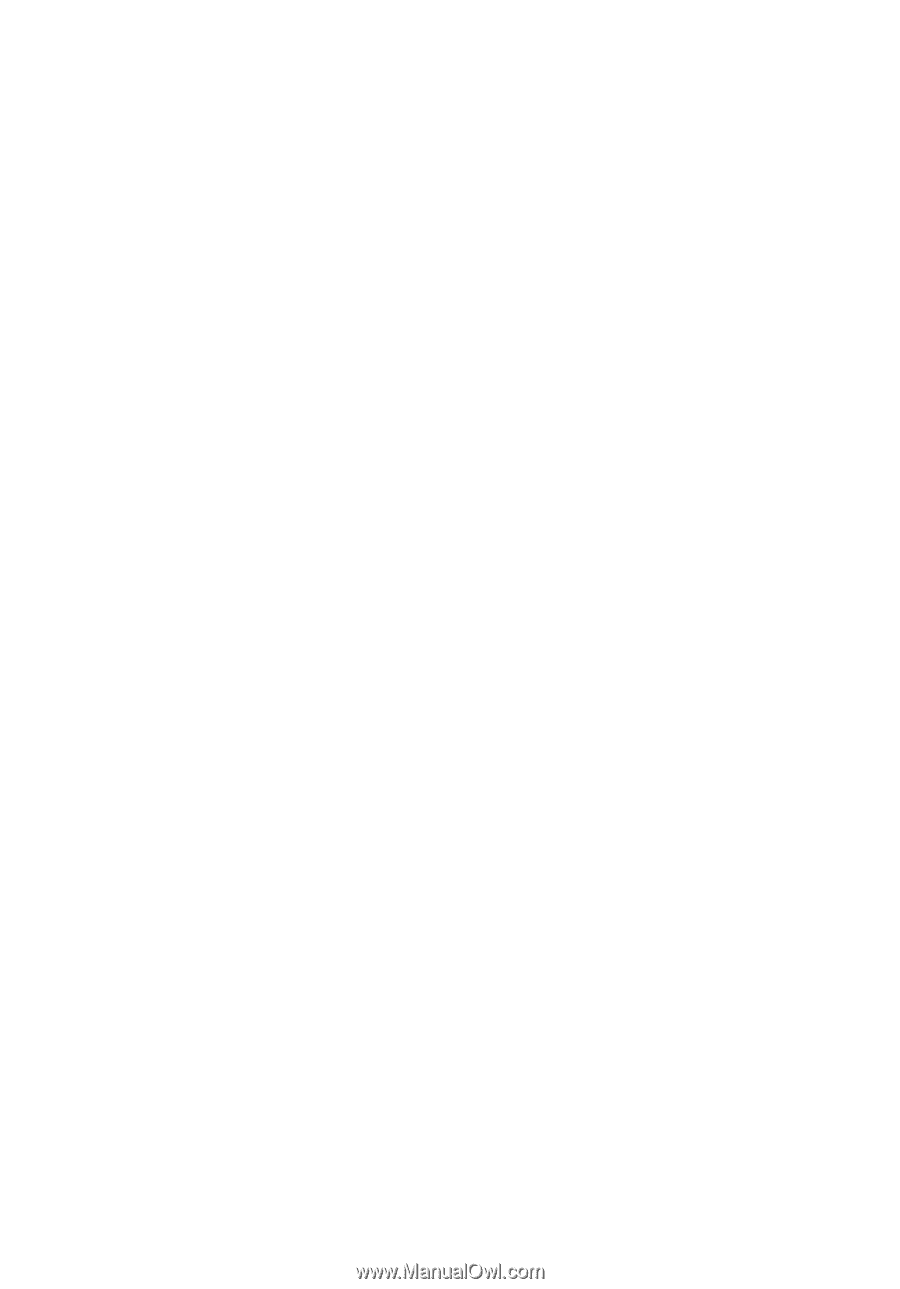
Acer Projector
P5271/P5271i/P5271n/P5390W/
P5290 Series
User's Guide