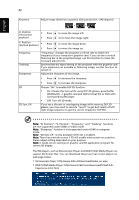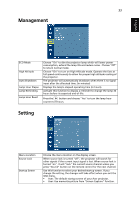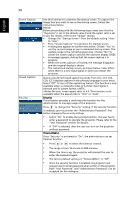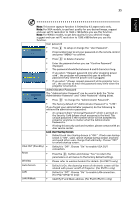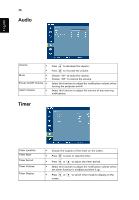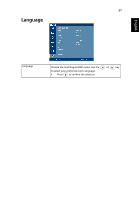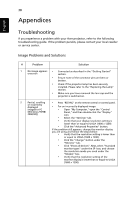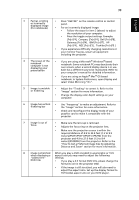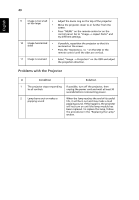Acer P5271i User Manual - Page 47
Administrator Password, Default Lock User Startup Screen is OFF. If lock user startup
 |
View all Acer P5271i manuals
Add to My Manuals
Save this manual to your list of manuals |
Page 47 highlights
35 English Note: This screen capture function is limited by 4:3 aspect ratio only. Note: For XGA models, to get best quality for you desired image, suggest end-user set PC resolution to 1024 x 768 before you use this function. Note: For WXGA models, to get best quality for you desired image, suggest end-user set PC resolution to 1280 x 800 before you use this function. User password • Press to setup or change the "User Password". • Press number keys to set your password on the remote control and press "MENU" to confirm. • Press to delete character. • Enter the password when you see "Confirm Password" displayed. • The password should be between 4 and 8 characters long. • If you select "Request password only after plugging power cord", the projector will prompt the user to enter the password every time the power cord is plugged. • If you select "Always request password while projector turns on", the user has to enter the password every time when the projector is turned on. Administrator Password The "Administrator Password" can be used in both the "Enter Administrator Password" and "Enter Password" dialog boxes. • Press to change the "Administrator Password". • The factory default of "Administrator Password" is "1234". If you forgot your administrator password, do the following to retrieve the administrator password: • An unique 6-digit "Universal Password" which is printed on the Security Card (please check accessory in the box). This unique password is the number which will be accepted by projector anytime no matter what the Administrator Password is. • If losing this security card and number, please contact with an Acer service center. Lock User Startup Screen • Default Lock User Startup Screen is "OFF". If lock user startup screen is "ON", users cannot change startup screen anymore and avoid other users change that arbitrarily. Choose "OFF" to unlock startup screen. VGA OUT (Standby) • Default is "Off". Choose "On" to enable VGA OUT connection. Reset • Press the button and choose "Yes" to return the parameters on all menus to the factory default settings. Wireless • Please refer to wireless booklet for details. (for P5271i only) Auto Screen • Default is On, the down/up move of electronic screen will be related with power on/off of Projector. (For P5271n only) LAN • Default is "Off". Choose "On" to enable LAN connection. (For P5271i/P5271n only) LAN IP/Mask • Identify IP and Mask address. (For P5271i/P5271n only)