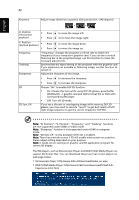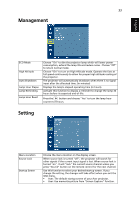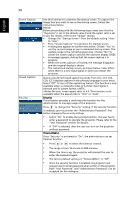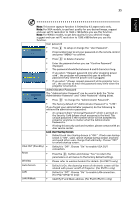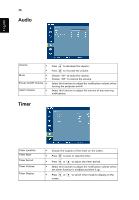Acer P5271i User Manual - Page 43
Image
 |
View all Acer P5271i manuals
Add to My Manuals
Save this manual to your list of manuals |
Page 43 highlights
English Tint 31 Adjusts the color balance of red and green. • Press to increase the amount of green in the image. • Press to increase the amount of red in the image. Note: "Saturation" and "Tint" functions are not supported under computer or HDMI mode. Image Projection Front-Desktop • The factory default setting. Aspect Ratio Front-Ceiling • When you select this function, the projector inverts the image for ceiling-mounted projection. Rear-Desktop • When you select this function, the projector reverses the image so you can project from behind a translucent screen. Rear-Ceiling • When you select this function, the projector reverses and inverts the image at same time. You can project from behind a translucent screen with ceiling mounted projection. Use this function to choose your desired aspect ratio. • Auto: Keep the image with original width-higth ratio and maxi mize the image to fit native horizontal or vertical pixels. • Full: Resize image to fit full screen by width (1280 pixels) and height (800 pixels). • 4:3: The image will be scaled to fit the screen and displayed using a 4:3 ratio. • 16:9: The image will be scaled to fit the width of the screen and the height adjusted to display the image using a 16:9 ratio. • L.Box: Keep original signal aspect ratio and zoom in by 1.333 times.