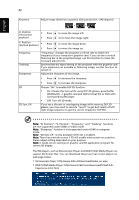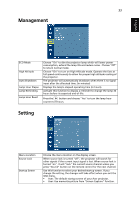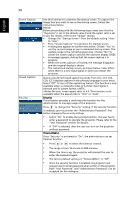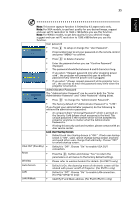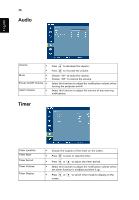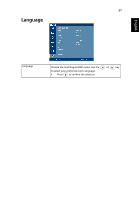Acer P5271i User Manual - Page 44
The SW players, such as Stereoscopic Player and DDD TriDef Media Player can, H. Position - 3d
 |
View all Acer P5271i manuals
Add to My Manuals
Save this manual to your list of manuals |
Page 44 highlights
English 32 Keystone Adjust image distortion caused by tilting projection. (±40 degrees) H. Position (Horizontal position) • Press • Press to move the image left. to to move the image right. V. Position (Vertical position) • • Press Press to move the image down. to move the image up. Frequency Tracking Sharpeness "Frequency" changes the projector's refresh rate to match the frequency of your computer's graphics card. If you can see a vertical flickering bar in the projected image, use this function to make the necessary adjustments. Synchronizes the signal timing of the projector with the graphics card. If you experience an unstable or flickering image, use this function to correct it. Adjusts the sharpness of the image. • Press to decrease the sharpness. • Press to increase the sharpness. 3D 3D Sync L/R Choose "On" to enable DLP 3D function. • On: Choose this item while using DLP 3D glasses, quad buffer (NVIDIA/ATI...) graphic card and HQFS format file or DVD with corresponding SW player. • Off: Turn off 3D mode. If you see a discrete or overlapping image while wearing DLP 3D glasses, you may need to execute "Invert" to get best match of left/ right image sequence to get the correct image (for DLP 3D). Note: "H. Position", "V. Position", "Frequency" and "Tracking" functions are not supported under HDMI or Video mode. Note: "Sharpness" function is not supported under HDMI or computer mode. Note: "3D Sync L/R" is only available when 3D is enabled. Note: There has reminder screen if 3D still enable when power on projector. Please adjust setting depended on your purpose. Note: It needs correct settings on graphic card 3D application program for correct 3D display. The SW players, such as Stereoscopic Player and DDD TriDef Media Player can support 3D format files. You can download these two trial version players on web page below: • Stereoscopic Player: http://www.3dtv.at/Downloads/Index_en.aspx • DDD TriDef Media Player: http://www.tridef.com/download/TriDef-3-D- Experience-4.0.2.html