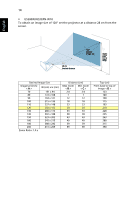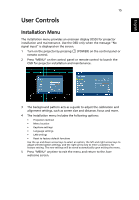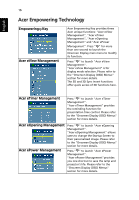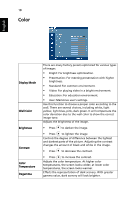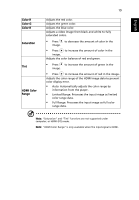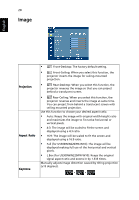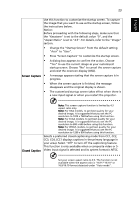Acer U5200 User Manual - Page 28
Color, Display Mode, Wall Color, Brightness, Contrast, Temperature, Degamma
 |
View all Acer U5200 manuals
Add to My Manuals
Save this manual to your list of manuals |
Page 28 highlights
18 Color English Display Mode Wall Color Brightness Contrast Color Temperature Degamma There are many factory presets optimized for various types of images. • Bright: For brightness optimization. • Presentation: For meeting presentation with higher brightness. • Standard: For common environment. • Video: For playing video in a bright environment. • Education: For education environment. • User: Memorize user's settings. Use this function to choose a proper color according to the wall. There are several choices, including white, light yellow, light blue, pink, dark green. It will compensate the color deviation due to the wall color to show the correct image tone. Adjusts the brightness of the image. • Press to darken the image. • Press to lighten the image. Controls the degree of difference between the lightest and darkest parts of the picture. Adjusting the contrast changes the amount of black and white in the image. • Press to decrease the contrast. • Press to increase the contrast. Adjusts the color temperature. At higher color temperatures, the screen looks colder; at lower color temperatures, the screen looks warmer. Effects the representation of dark scenery. With greater gamma value, dark scenery will look brighter.