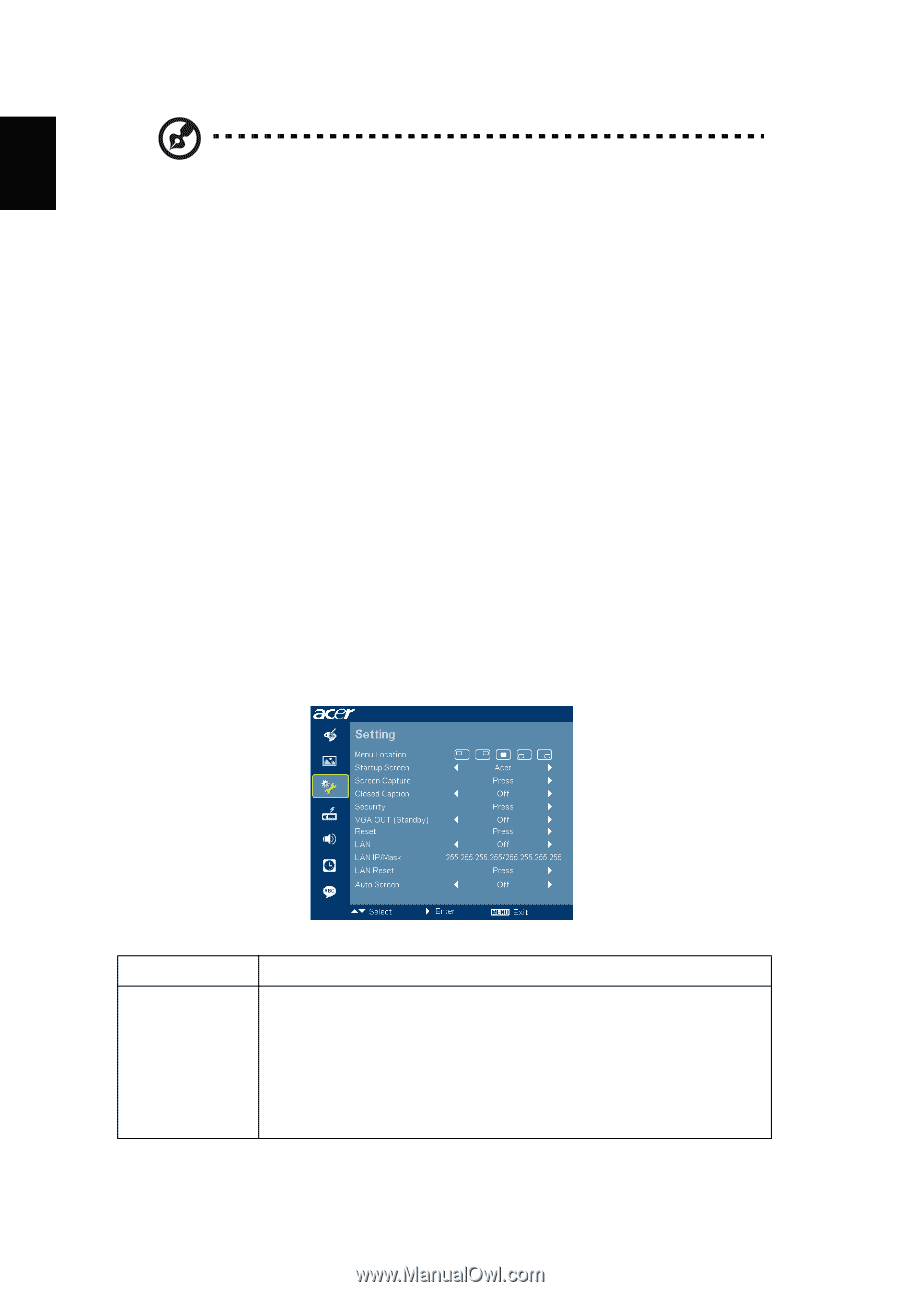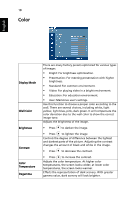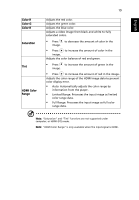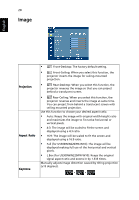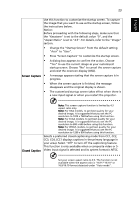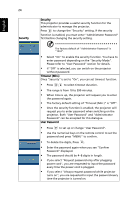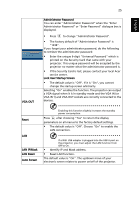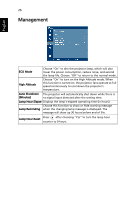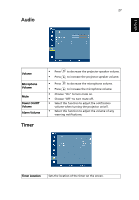Acer U5200 User Manual - Page 32
Setting, Menu Location, Startup Screen
 |
View all Acer U5200 manuals
Add to My Manuals
Save this manual to your list of manuals |
Page 32 highlights
English 22 Note: "H. Position", "V. Position", "Frequency" and "Tracking" functions are not supported under video mode. Note: "Sharpness" function is not supported under computer mode. Note: The 3D function is supported by VGA source only. Please see the timing table for detailed 3D timings. It needs correct settings on graphics card 3D application program for correct 3D display. The SW players, such as Stereoscopic Player and DDD TriDef Media Player can support 3D format files. You can download these players on web page below. -NVIDIA Stereoscopic 3D Video Player: http://www.nvidia.com/object/ 3D_Drivers_Downloads.html -Stereoscopic Player: http://www.3dtv.at/Downloads/Index_en.aspx -DDD TriDef Media Player: http://www.tridef.com/download/TriDef-3-DExperience-4.0.2.html Note: "3D Sync Invert" is only available when DLP 3D is enabled. Setting Menu Location Startup Screen Chooses the OSD menu location on the display screen. Use this function to select your desired startup screen. If you change the setting, it will take effect when you exit the OSD menu. • Acer: The default startup screen of your Acer projector. • User: Use the memorized picture from the "Screen Capture" function.