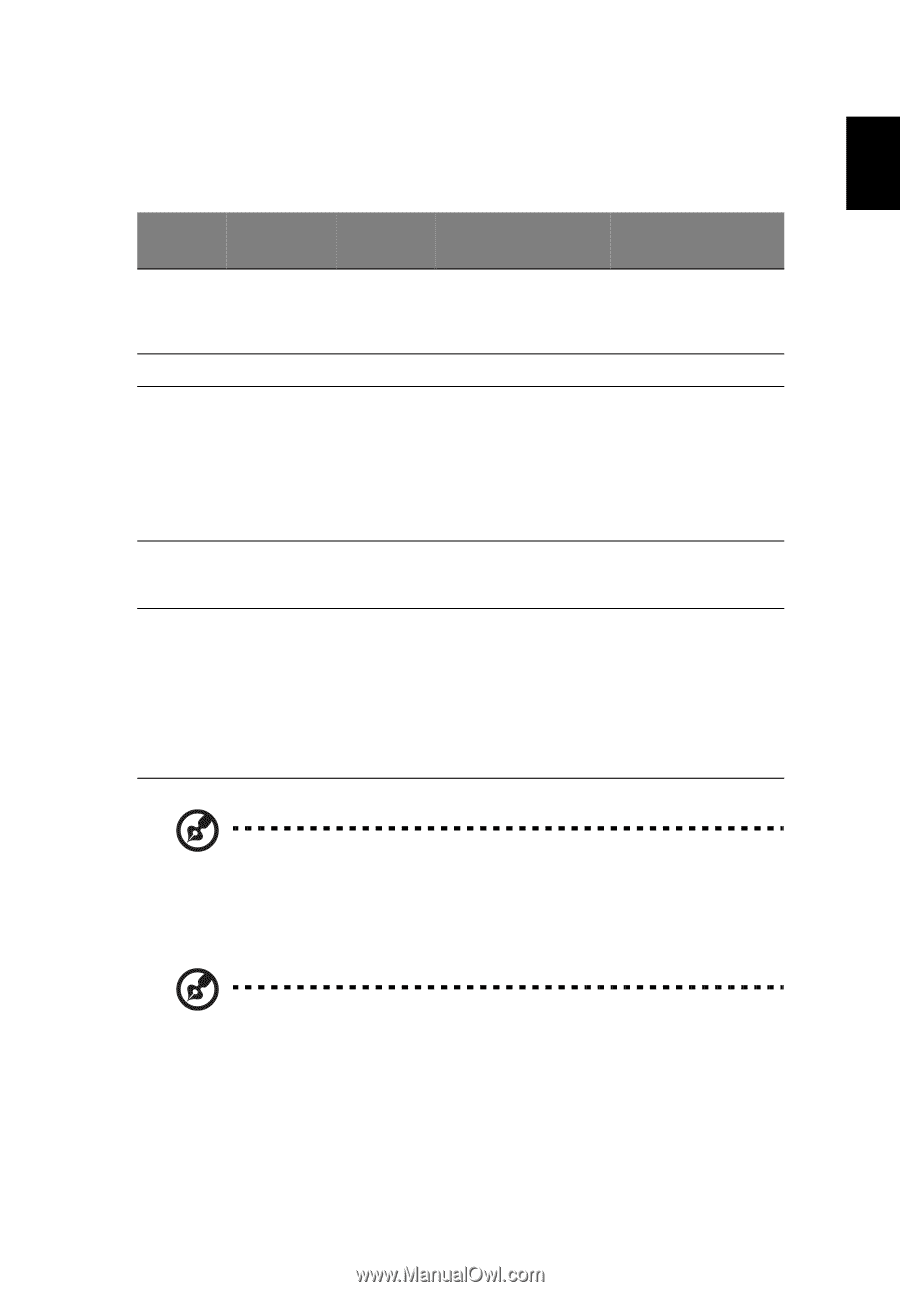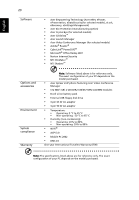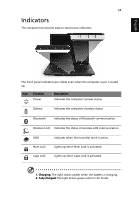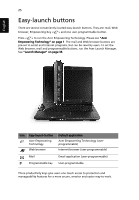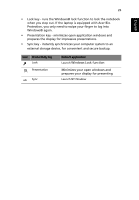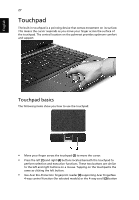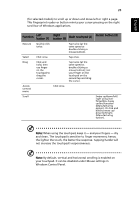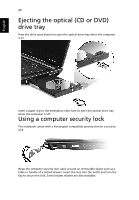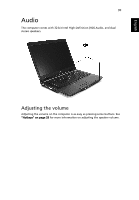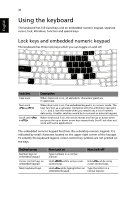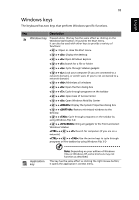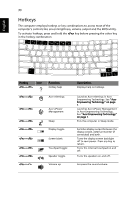Acer 5620-4025 Extensa 5620/5610/5210/5220 Users Guide EN - Page 45
Windows Control Panel., By default, vertical and horizontal scrolling is enabled
 |
UPC - 099802476724
View all Acer 5620-4025 manuals
Add to My Manuals
Save this manual to your list of manuals |
Page 45 highlights
English 28 (for selected models) to scroll up or down and move left or right a page. This fingerprint reader or button mimics your cursor pressing on the right scroll bar of Windows applications. Function Left button (1) Right button (4) Main touchpad (2) Center button (3) Execute Quickly click twice. Tap twice (at the same speed as double-clicking a mouse button). Select Click once. Tap once. Drag Click and hold, then use finger on the touchpad to drag the cursor. Tap twice (at the same speed as double-clicking a mouse button); rest your finger on the touchpad on the second tap and drag the cursor. Access context menu Click once. Scroll Swipe up/down/left/ right using Acer FingerNav 4-way control function (Manufacturing option). Or click and hold to move up/ down/left/right (Manufacturing option). Note: When using the touchpad, keep it - and your fingers - dry and clean. The touchpad is sensitive to finger movement; hence, the lighter the touch, the better the response. Tapping harder will not increase the touchpad's responsiveness. Note: By default, vertical and horizontal scrolling is enabled on your touchpad. It can be disabled under Mouse settings in Windows Control Panel.