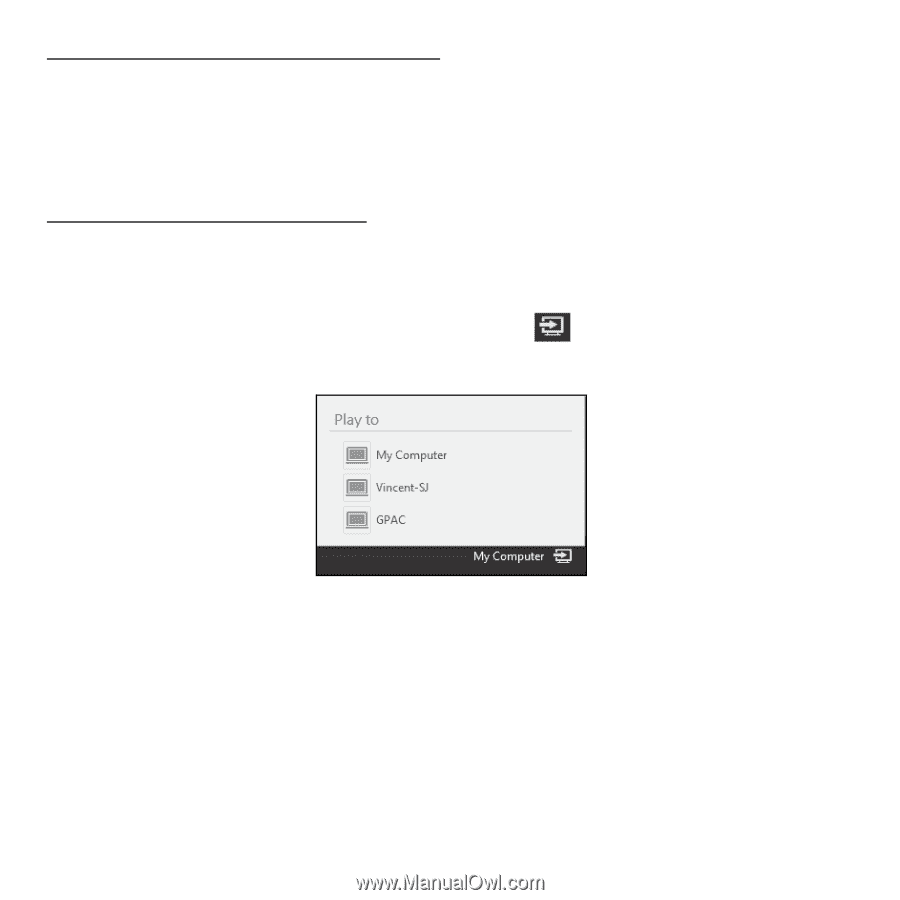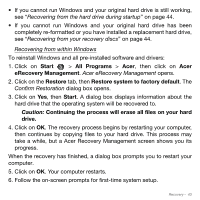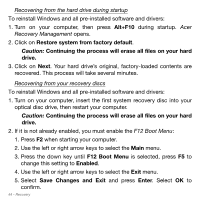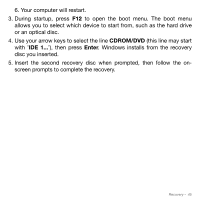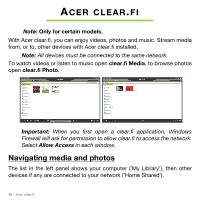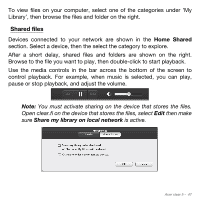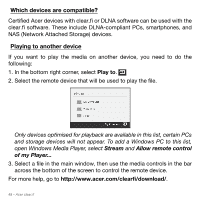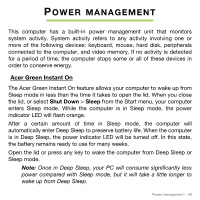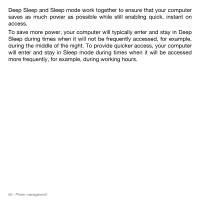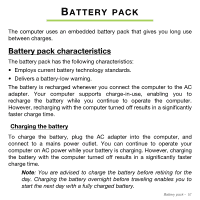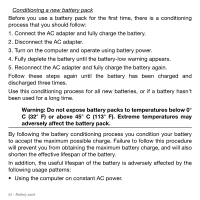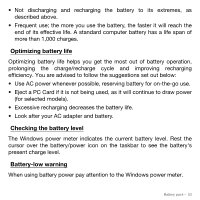Acer Aspire M5-481PT User Manual - Page 48
Which devices are compatible?, Playing to another device, NAS Network Attached Storage devices.
 |
View all Acer Aspire M5-481PT manuals
Add to My Manuals
Save this manual to your list of manuals |
Page 48 highlights
Which devices are compatible? Certified Acer devices with clear.fi or DLNA software can be used with the clear.fi software. These include DLNA-compliant PCs, smartphones, and NAS (Network Attached Storage) devices. Playing to another device If you want to play the media on another device, you need to do the following: 1. In the bottom right corner, select Play to. 2. Select the remote device that will be used to play the file. Only devices optimised for playback are available in this list, certain PCs and storage devices will not appear. To add a Windows PC to this list, open Windows Media Player, select Stream and Allow remote control of my Player... 3. Select a file in the main window, then use the media controls in the bar across the bottom of the screen to control the remote device. For more help, go to http://www.acer.com/clearfi/download/. 48 - Acer clear.fi