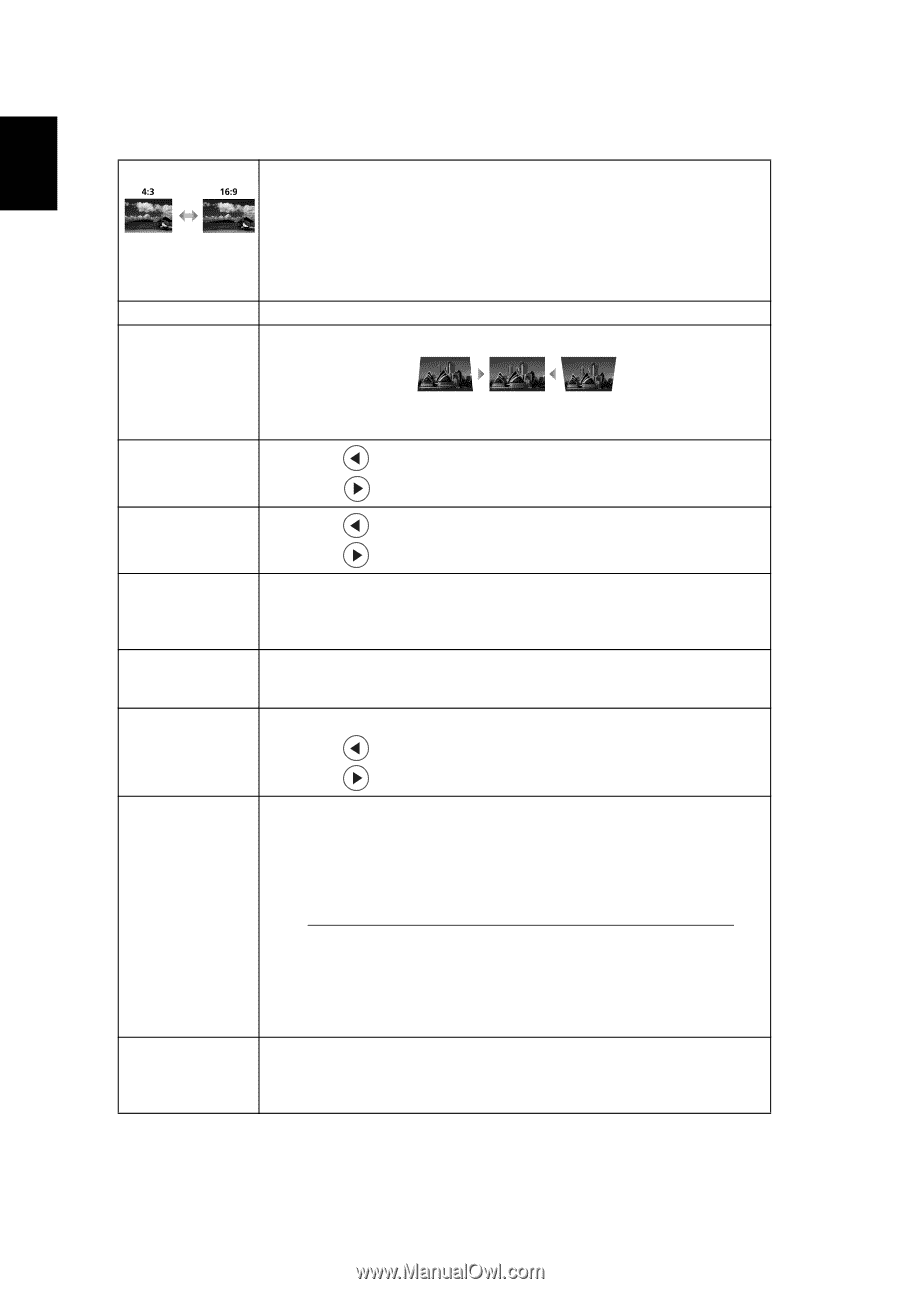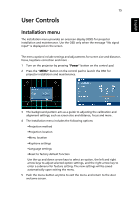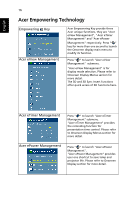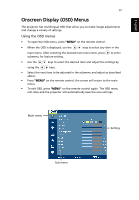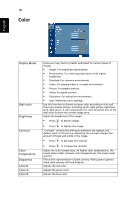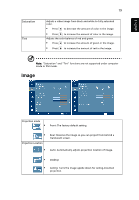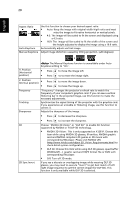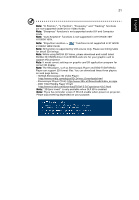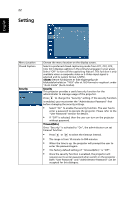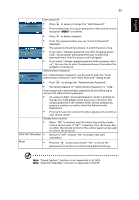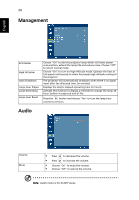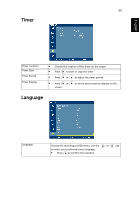Acer X1261P User Manual - Page 30
Choose NVIDIA 3D Vision or DLP 3D to enable 3D function - manual
 |
UPC - 884483891955
View all Acer X1261P manuals
Add to My Manuals
Save this manual to your list of manuals |
Page 30 highlights
20 English Aspect Ratio Auto Keystone Manual Keystone Use this function to choose your desired aspect ratio. • Auto: Keep the image with original width-higth ratio and maxi mize the image to fit native horizontal or vertical pixels. • 4:3: The image will be scaled to fit the screen and displayed using a 4:3 ratio. • 16:9: The image will be scaled to fit the width of the screen and the height adjusted to display the image using a 16:9 ratio. Automatically adjusts vertical image. Adjust image distortion caused by tilting projection. (±40 degrees) H. Position (Horizontal position) The Manual Keystone funcion is unavailable under Auto Keystone setting to "On". • Press to move the image left. • Press to to move the image right. V. Position • (Vertical position) • Press Press to move the image down. to move the image up. Frequency Tracking Sharpeness "Frequency" changes the projector's refresh rate to match the frequency of your computer's graphics card. If you can see a vertical flickering bar in the projected image, use this function to make the necessary adjustments. Synchronizes the signal timing of the projector with the graphics card. If you experience an unstable or flickering image, use this function to correct it. Adjusts the sharpness of the image. • Press to decrease the sharpness. • Press to increase the sharpness. 3D 3D Sync Invert Choose "NVIDIA 3D Vision" or "DLP 3D" to enable 3D function supported by NVIDIA or TI DLP 3D technology. • NVIDIA 3D Vision: This is only supported on X1261P. Choose this item while using NVIDIA 3D glasses, IR emitter, NVIDIA graphic card and NVIDIA compliant 3D games or 3D movie with corresponding SW player. Please visit NVIDIA URL (http://www.nvidia.com/object 3D_Vision_Requirements.html) to check detail system configuration. • DLP 3D: Choose this item while using DLP 3D glasses, quad buffer (NVIDIA/ATI...) graphic card and HQFS format file or DVD with corresponding SW player. • Off: Turn off 3D mode. If you see a discrete or overlapping image while wearing DLP 3D glasses, you may need to execute "Invert" to get best match of left/ right image sequence to get the correct image (for DLP 3D). This function is only available while DLP 3D is selected.