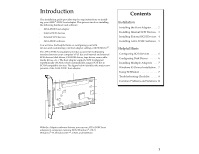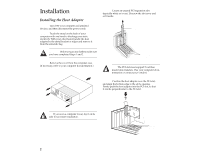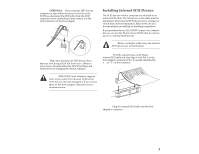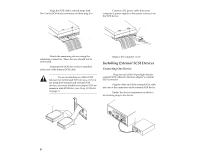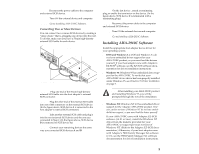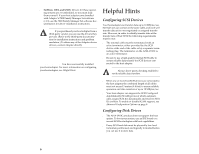Adaptec 2910C User Guide - Page 5
Installing AHA-2910C Software - aha drivers
 |
View all Adaptec 2910C manuals
Add to My Manuals
Save this manual to your list of manuals |
Page 5 highlights
Step 4: Reconnect the power cables to the computer and external SCSI device. Step 5: Turn ON the external device and computer. Step 6: Go to Installing AHA-2910C Software. Connecting Two or More Devices You can connect two or more SCSI devices by creating a "daisy-chain," that is, plugging one device into the next. To do this, make sure you have a 50-pin high-density external SCSI cable for each device. Host Adapter's External SCSI Connector. Terminating Plug External SCSI Cables A B C Step 1: Plug one end of the 50-pin high-density external SCSI cable into the host adapter's external SCSI connector. Step 2: Plug the other end of the external SCSI cable into one of the connectors on the external SCSI device. (In the figure above, SCSI device A is connected to the host adapter's external SCSI connector.) Step 3: Take another external SCSI cable and plug it into the next external SCSI device and the one you connected in Step 2. (In the figure above, SCSI device B is connected to SCSI device A.) Step 4: Connect your remaining devices the same way you connected SCSI devices A and B. Step 5: On the last device , attach a terminating plug or enable the terminator on the device. (In the figure above, SCSI device C is terminated with a terminating plug.) Step 6: Reconnect the power cables to the computer and external SCSI devices. Step 7: Turn ON the external devices and computer. Step 8: Go to Installing AHA-2910C Software. Installing AHA-2910C Software Install the appropriate host adapter device driver for your operating system. s DOS and Windows 3.x: DOS and Windows 3.x do not have embedded driver support for your AHA-2910C product, so you must load the drivers yourself. If your host adapter came with Adaptec's EZ-SCSI® software, see the EZ-SCSI software documentation for driver installation instructions. s Windows 95: Windows 95 has embedded driver support for the AHA-2910C. To verify that your AHA-2910C device driver has been properly installed under Windows 95, see Windows 95 Driver Installation on page 7. Note: After installing your AHA-2910C product and restarting Windows 95, you will be prompted through the rest of the installation. s Windows NT: Windows NT 4.0 has embedded driver support for the Adaptec AHA-2910C product. However, earlier versions of Windows NT do not have embedded driver support, so you must load the driver yourself. If your AHA-2910C came with Adaptec EZ-SCSI software (v4.01 or later), install the Windows NT driver from the diskette provided for your AHA-2910C to support previous versions of Windows NT. (Refer to the Adaptec EZ-SCSI documentation.) Otherwise, if your host adapter came with Adaptec's 7800 Family Manager Set software (v1.3), see the 7800 Family Manager Set software documentation for driver installation instructions. 5